Summary -
In this topic, we described about the below sections -
Below process is to change P&L statmt acct type from X to XX in the G/L account 78787878.
Step-1: Enter the transaction code FS00 in the SAP command field and click Enter to continue.
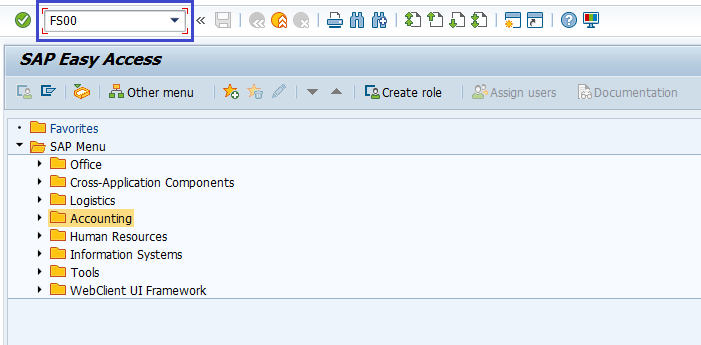
(OR)
Go to Accounting → Finance Accounting → General Ledger → Master Records → G/L accounts → Individual Processing → Centrally.
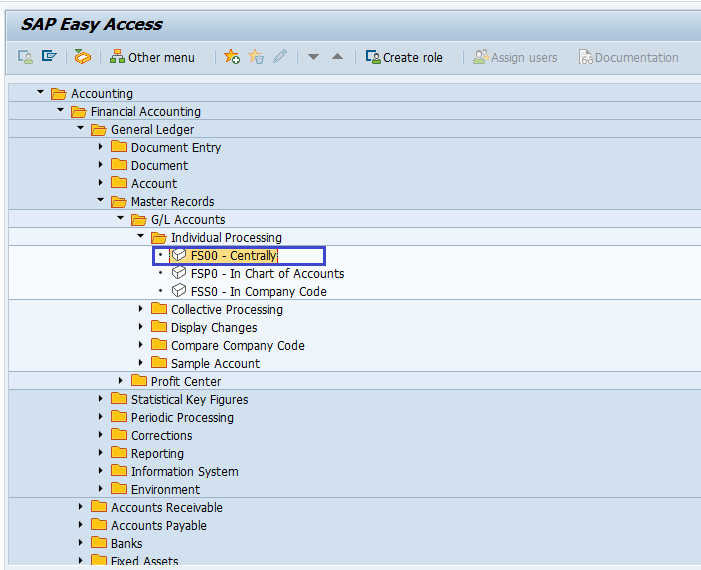
Step-2: Enter the below details and click on Modify icon.
- G/L Account
- Company Code
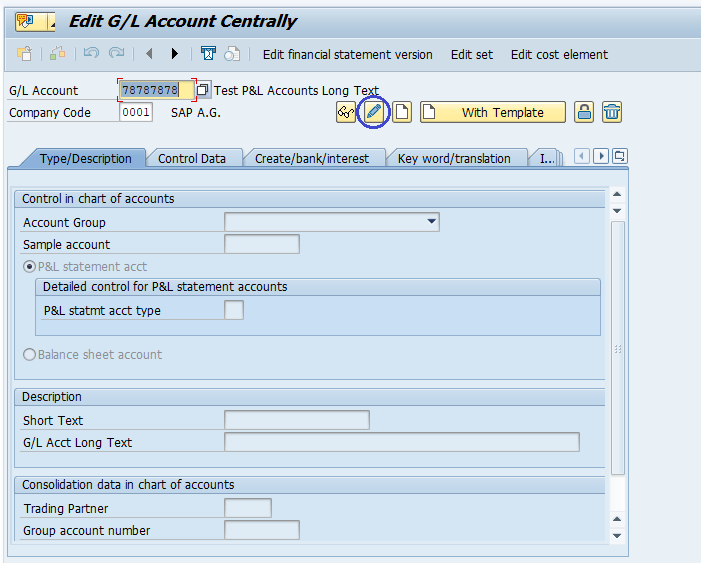
Step-4: In the next screen, the details open in edit mode like below. Modify the details if required.
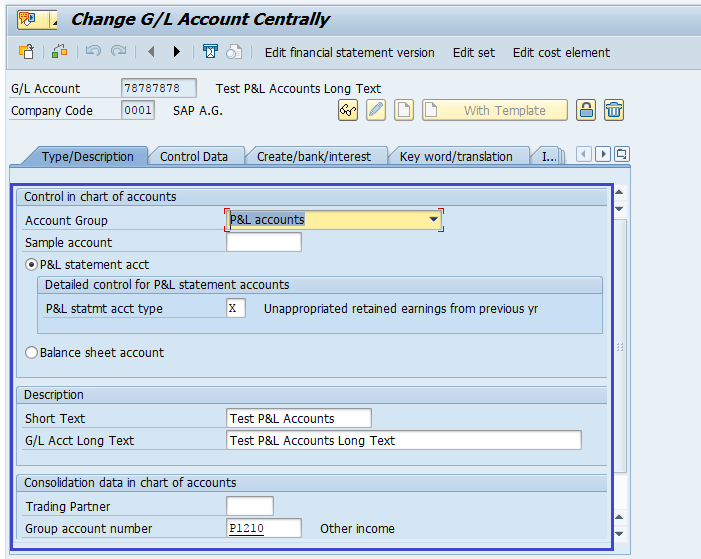
Step-5: Click on Save button to save the details.
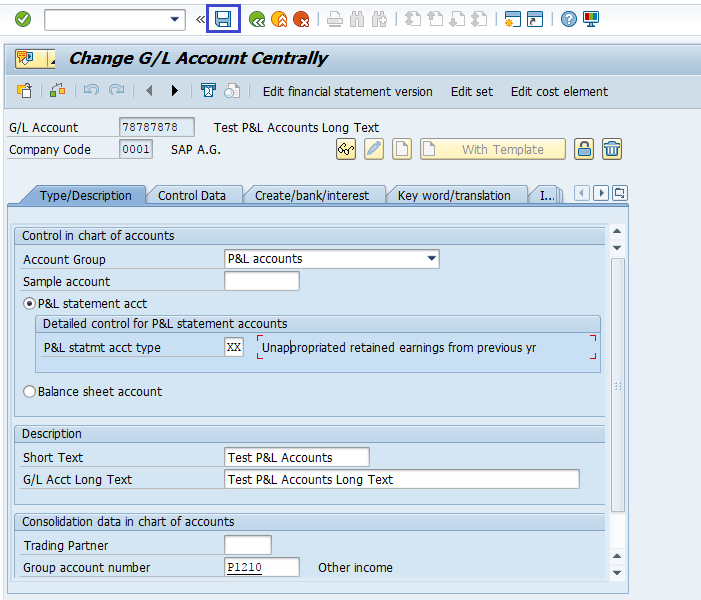
Step-6: Status bar displays the below message once the General Ledger Account is modified successfully.
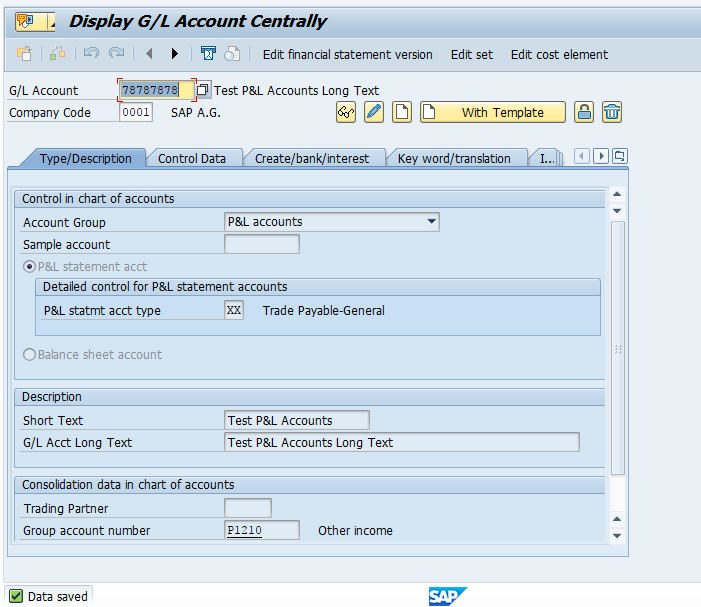
Technical Information: -
- Transaction Code: - FS00
- Navigation path: - Accounting → Finance Accounting → General Ledger → Master Records → G/L accounts → Individual Processing → FS00 - Centrally
