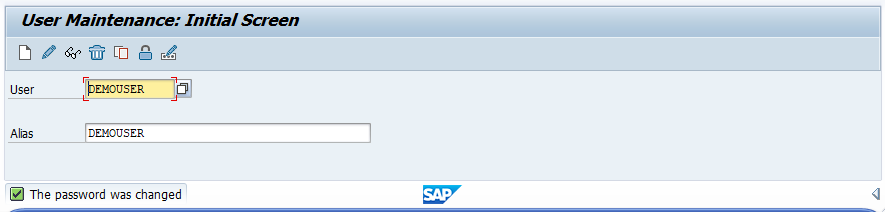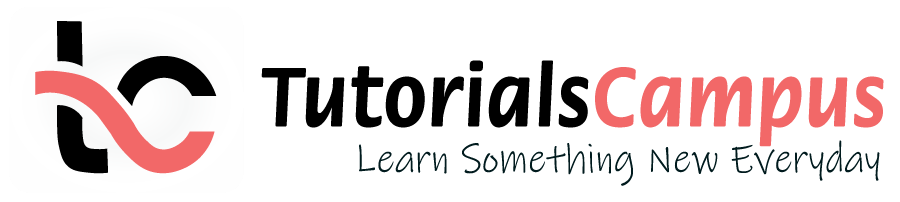Summary -
In this topic, we described about the below sections -
In every system, there is a password expiry duration always set by the administrator during the setup. login/password_expiration_time parameter specifies the password validity period. Based on the duration set in the system, the password expiry date automatically set by the system during the password setup or user creation.
Once the expiry date reached, user needs to change the password on immediate basis. SU01 transaction is used to change the user password. User password can be reset in two ways using SU01.
- Using change option
- Using Change password option
Using change option -
Step-1: Go to SU01 transaction.
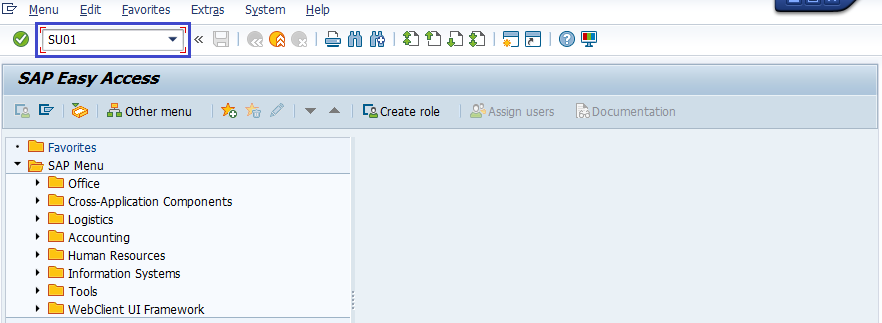
Step-2: It navigates to the “user maintenance: Initial Screen”. Enter the username to change the password and click on change icon.
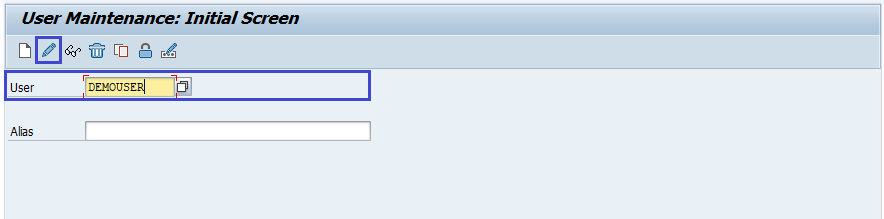 Step-3: It displays the maintain users screen. Move to “Logon Data” tab and enter the New password and Repeat password.
Step-3: It displays the maintain users screen. Move to “Logon Data” tab and enter the New password and Repeat password.
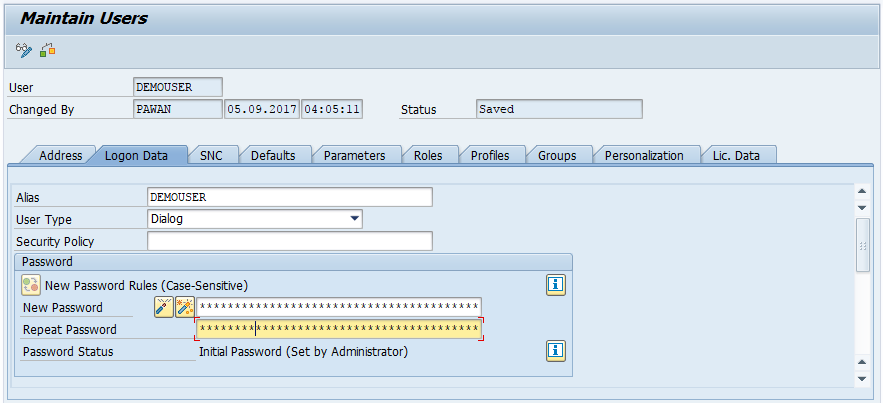
Step-4: Click on the save button to save the changes. Verify the status bar message for user successful change.
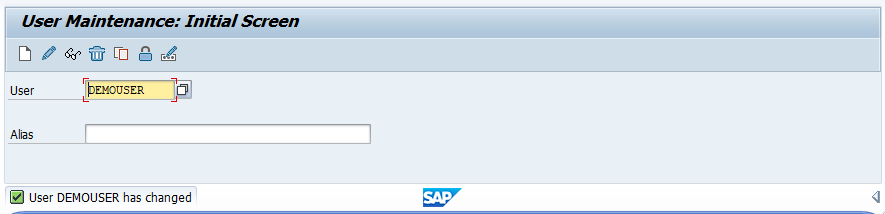
Using Change password option -
Step-1: Go to SU01 transaction.
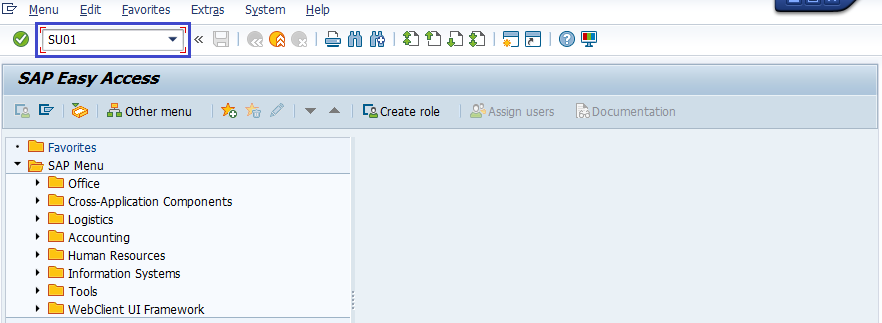
Step-2: It navigates to the “user maintenance: Initial Screen”. Enter the username to change the password and click on change password icon.
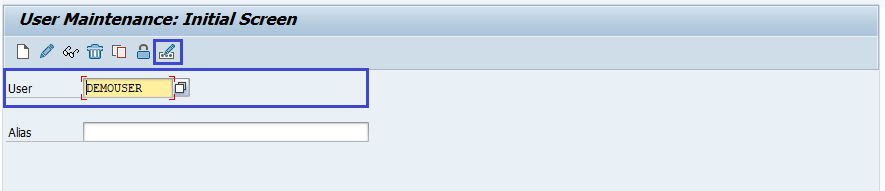
Step-3: It displays change password dialog box prompting for password change. Enter the New password and Repeat password.
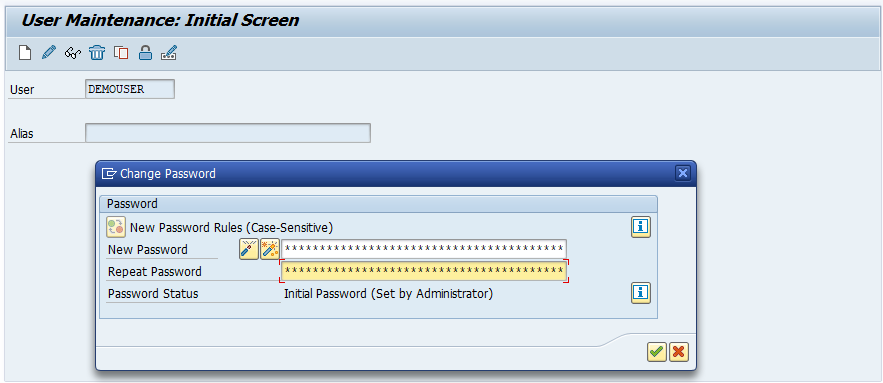
Step-4: Click right mark to save the changes. Verify the status bar message for user successful password change.