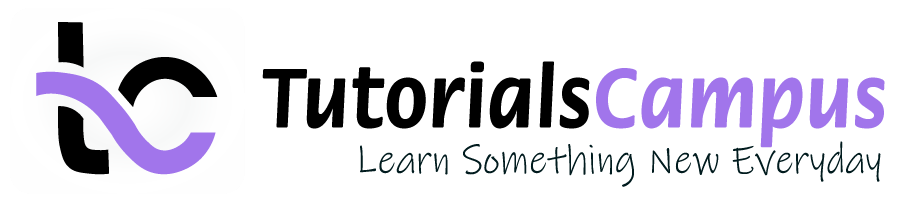Summary -
In this topic, we described about the Chart of Account Group and Define Chart of Accounts Group process along with technical information.
Chart of Accounts Group contains the chart of accounts which are grouped as per requirement. It allows the company to provide reports for the entire corporate group.
Chart of Accounts Group used to manage and control the large number of accounts.
Define Chart of Accounts Group: -
Below process is to define chart of accounts group TCAG (Test Chart of Accounts Group).
Step-1: Enter the transaction code OBD4 in the SAP command field and click Enter to continue.
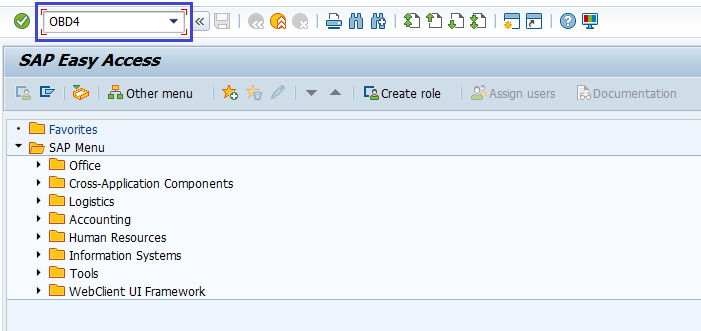
(OR)
Enter the transaction code SPRO in the SAP command field and click Enter to continue.
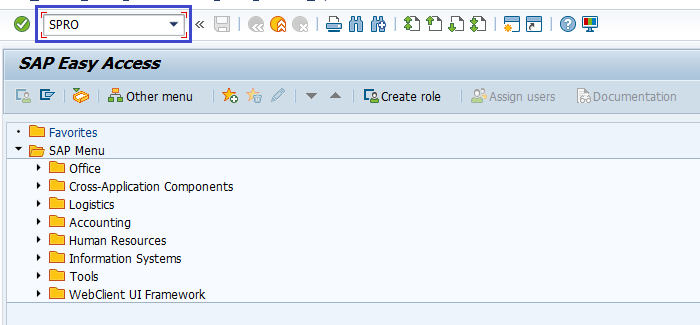
Click on SAP Reference IMG.
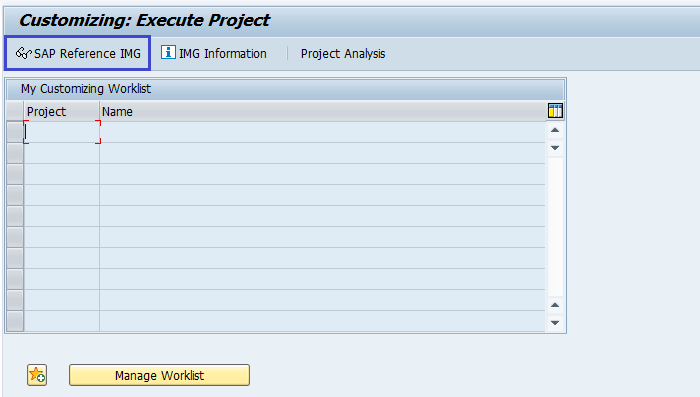
Expand SAP Customizing Implementation Guide → Financial Accounting → General Ledger Accounting → G/L Accounts → Master Data → Preparations → Define Account Group. Click on Execute.
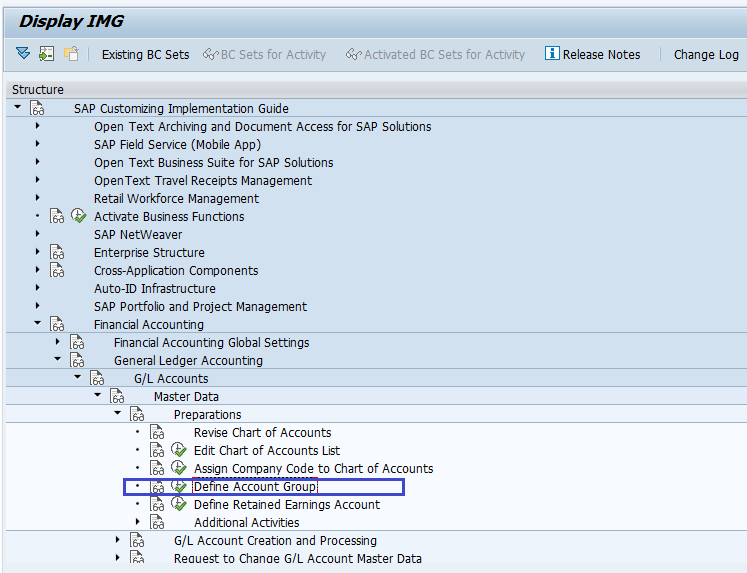
Step-2: In the next screen, click on New Entries.
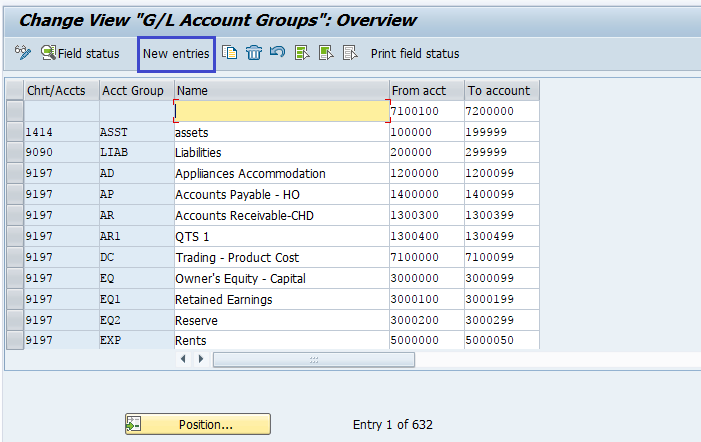
Step-3: Enter the below details.
- Chart of Accounts key in which the Account Group is to be created
- Unique Account Group key
- Description for the Account Group
- From Account
- To Account
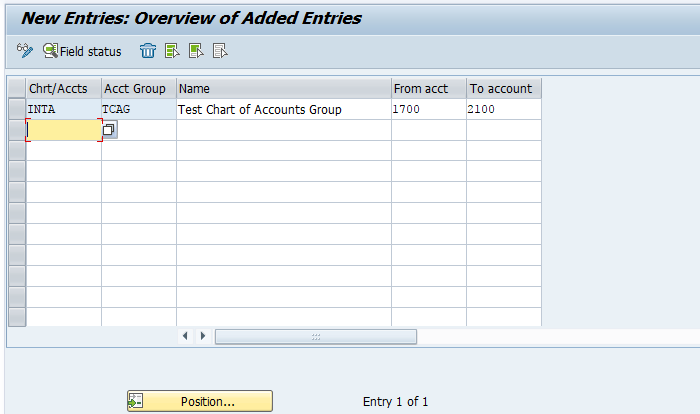
Step-4: Select Field Status from the Application menu.
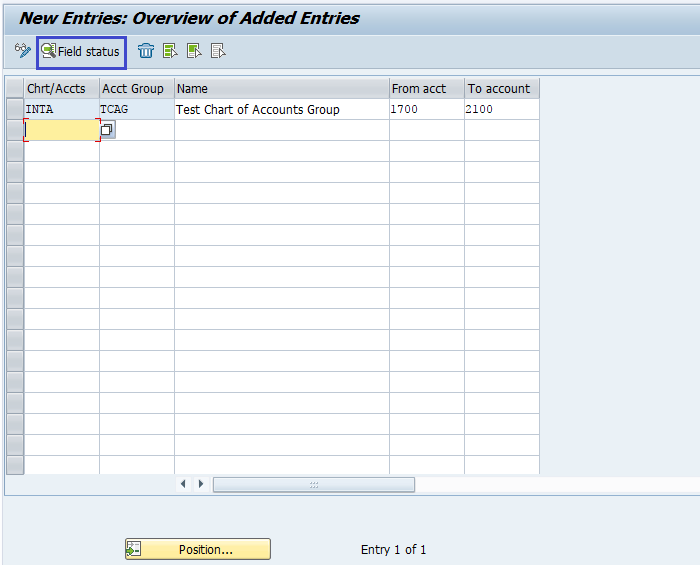
Step-5: Change the field status for different sections of the General Ledger Chart of Accounts Master Data.
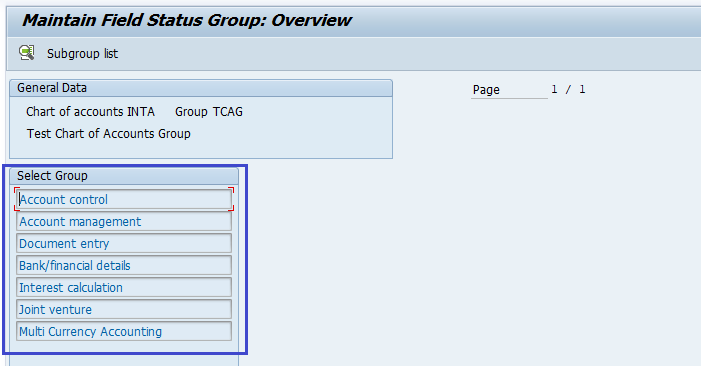
Step-6: Once all the details entered, click on Save button to save the details.
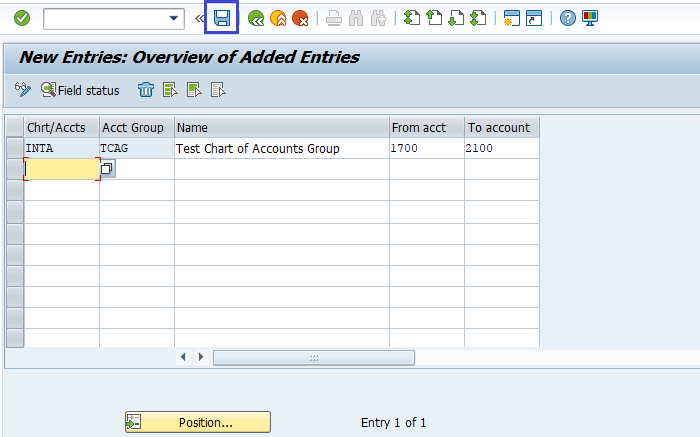
Step-7: It prompt for the Change Request. Create/Select the change request and Click on right mark to proceed.
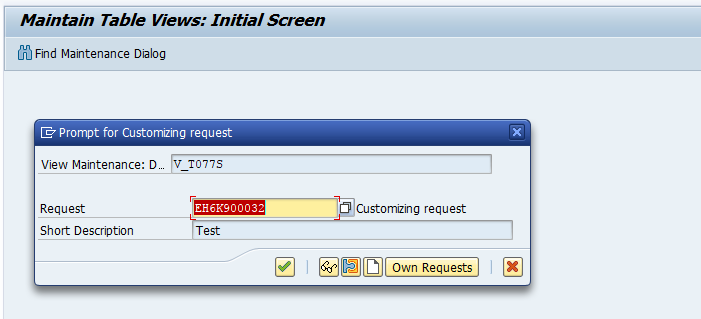
Step-8: Status bar displays the below message once the chart of accounts group created successfully.

Technical Information: -
- Transaction Code: - OBD4
- Navigation path: - SPRO → SAP Reference IMG → SAP Customizing Implementation Guide → Financial Accounting → General Ledger Accounting → G/L Accounts → Master Data → Preparations → Define Account Group