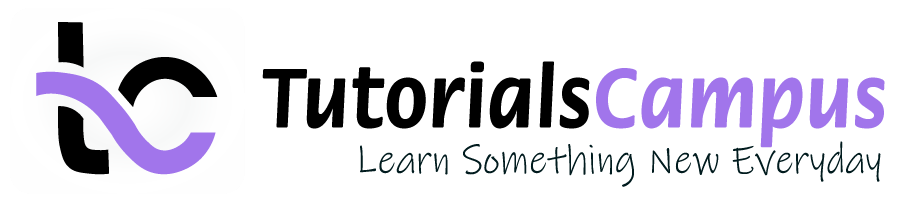Summary -
In this topic, we described about the Post Document with Reference process along with technical information.
The process is also known as copy an old journal entry. SAP makes it easy to create and post a document with the existing posted document rather than set up all entries. In this chapter, we will explain posting a document with reference or copy an old journal entry.
Post Document with Reference/Copy an Old Journal Entry: -
Below process is to post a document with a reference document number 100000000.
Step-1: Enter the transaction code FBR2 in the SAP command field and click Enter to continue.
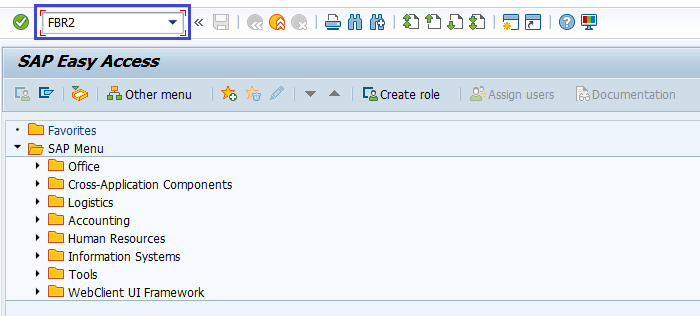
(OR)
Enter the transaction code FB50 in the SAP command field and click Enter to continue.
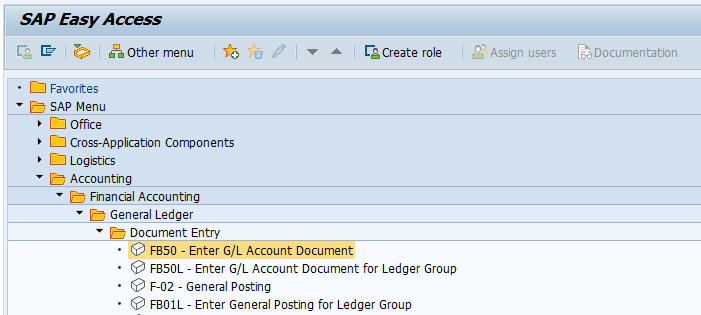
In the next screen, Select Goto → Post with Reference from the SAP Standard Menu Bar.
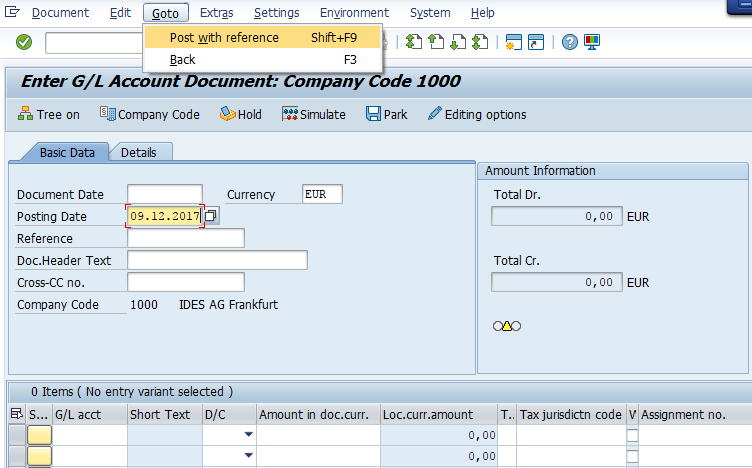
Step-2: In the next screen, Enter the below details and click on Enter.
- Reference Document Number.
- Company Code the Document posted.
- Fiscal Year.
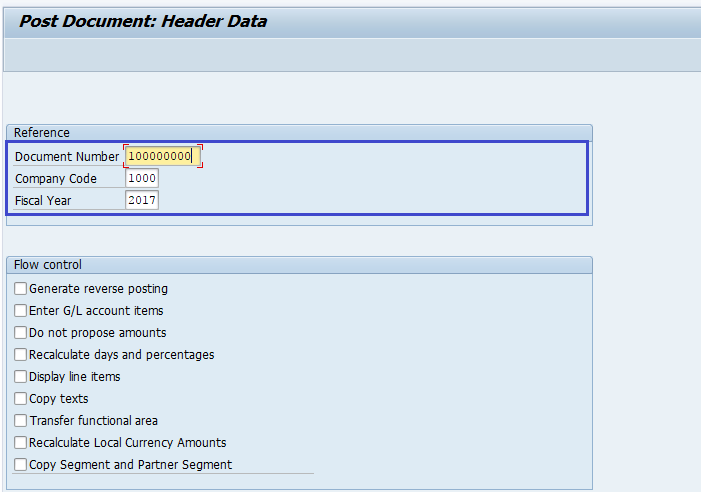
Step-3: In the next screen, Enter the below details.
- Document Date.
- Posting Date.
- Type.
- Period.
- Account etc,
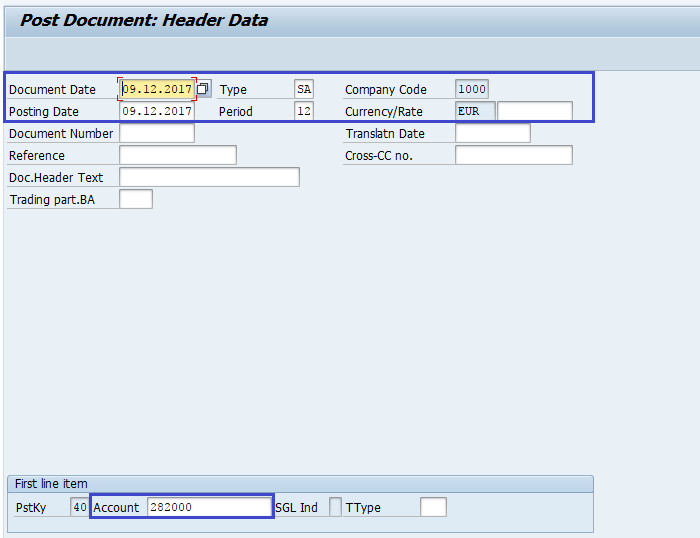
Step-4: Click on Enter. In the next screen check the document.
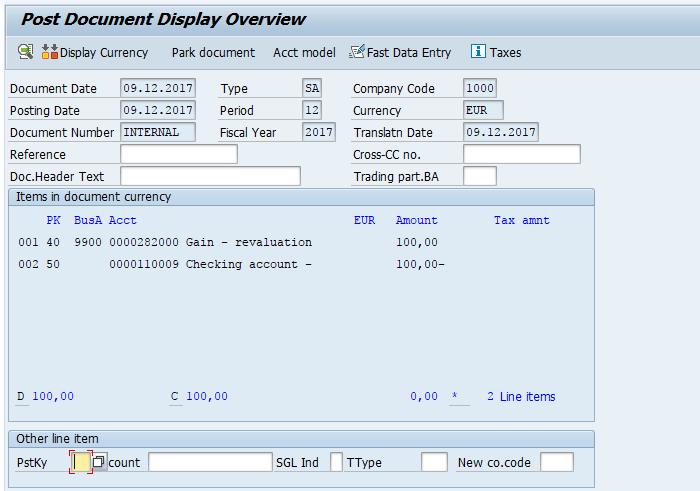
Step-5: Once all the details look good, click on the Save button to post the document.
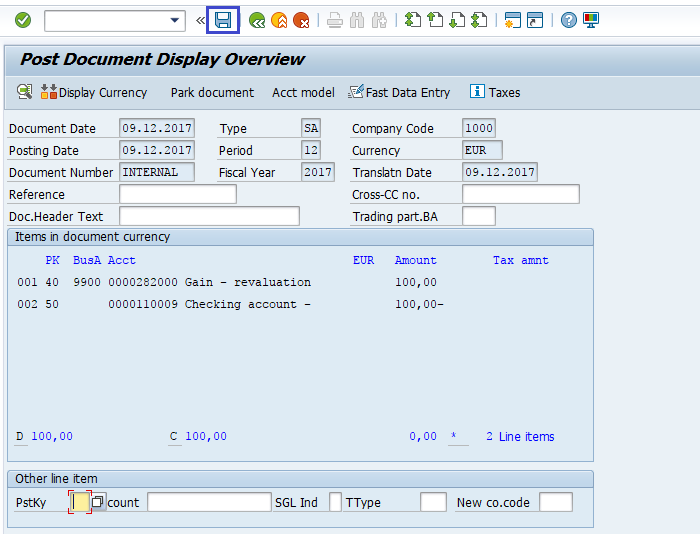
Step-6: Status bar displays the generated document number like below once the document posted successfully.
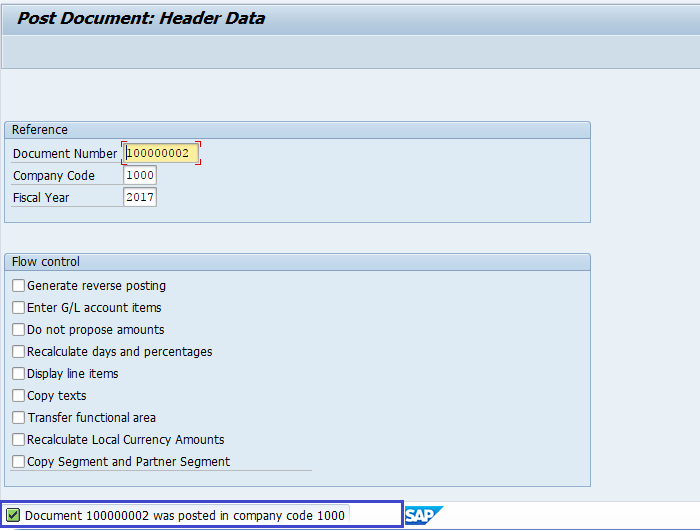
Technical Information: -
- Transaction Code: - FBR2 (direct transaction)/FB50 → Goto → Post with Reference
- Navigation path: - SAP Menu → Accounting → Financial Accounting → General Ledger → Document Entry → FB50 – Enter G/L Account Document