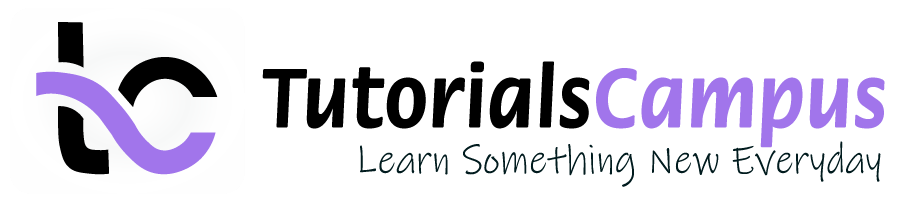Summary -
In this topic, we described about the Withholding Tax During Payment Posting process along with technical information.
Below process shows Generation withholding tax while vendor invoice posting.
Step-1: Enter the transaction code F-53 in the SAP command field and click Enter to continue.
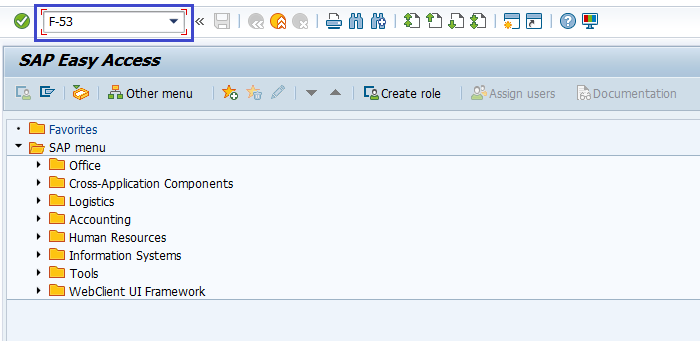
(OR)
Go to SAP Menu → Accounting → Financial Accounting → Account Payable → Document Entry → Outgoing Payment → Post.
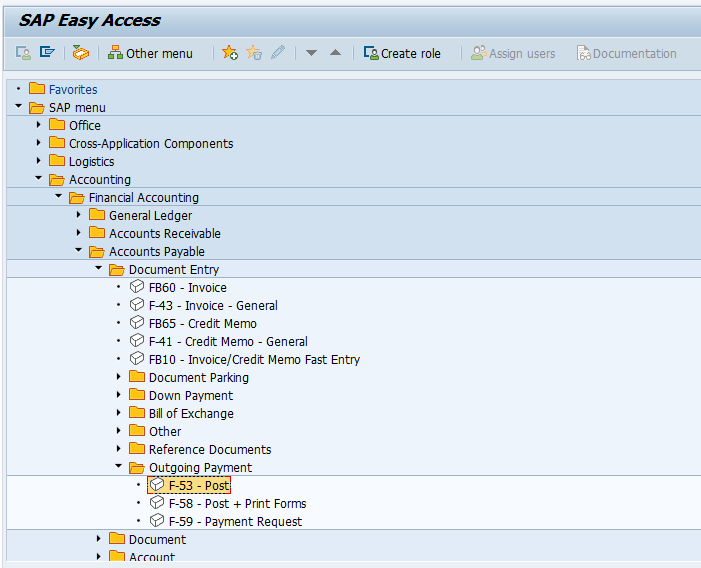
Step-2: In the next screen, enter the below details.
- Document Date.
- Cash/Bank Account the Payment is to be posted.
- Payment Amount.
- Vendor Id of the Vendor receiving the Payment.
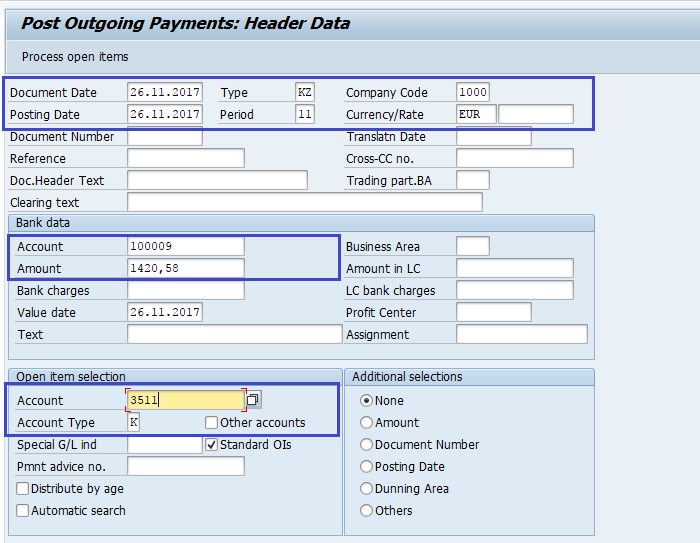
Step-3: In the same screen, click on Process Open Items.
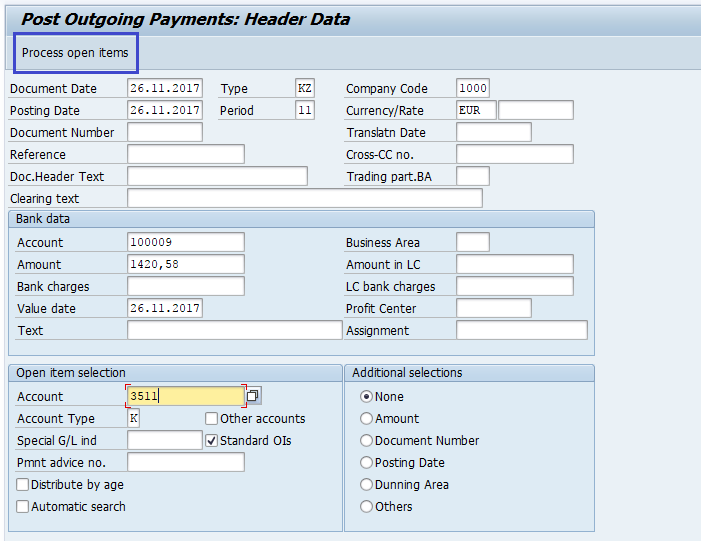
Step-4: In the next screen, Assign the Payment Amount to Appropriate Invoice in the Standard tab.
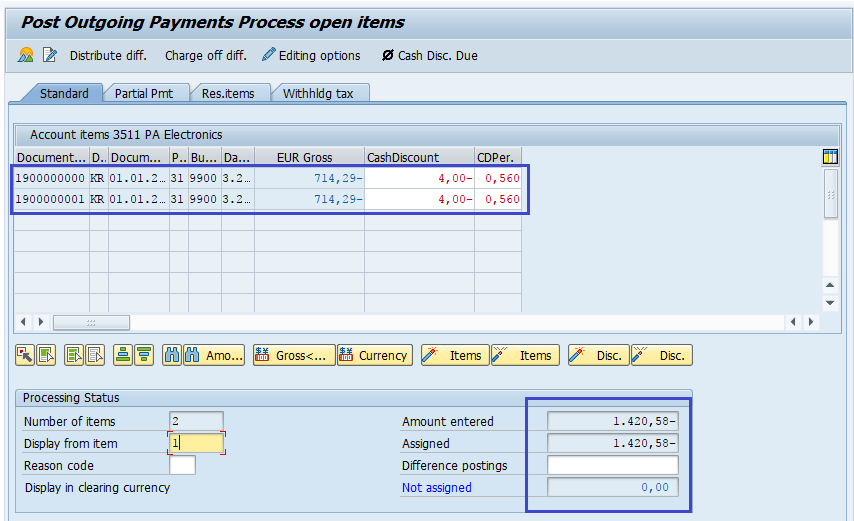
Step-5: From the Standard Menu bar, click on Document Simulatefor Clearing Document.
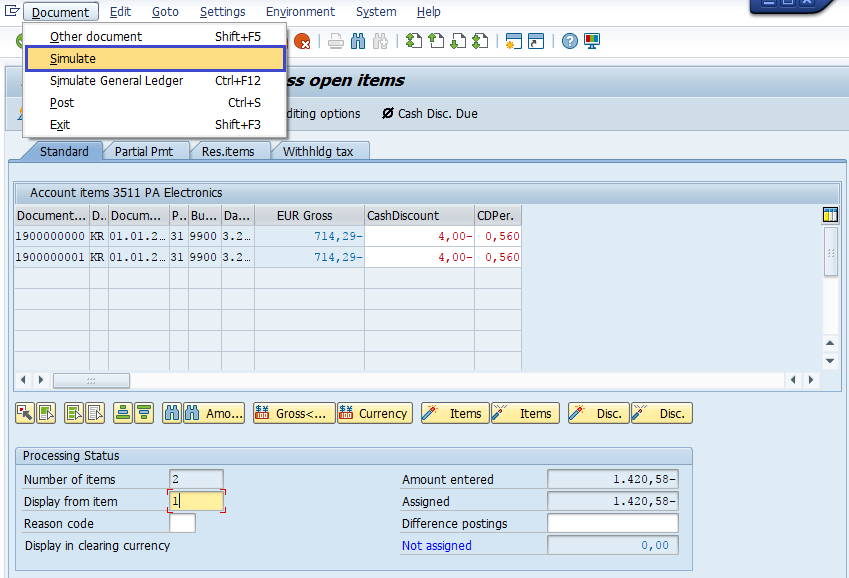
Step-6: In the next screen, check the Withholding Tax credited as per the base amount entered in the Invoice.
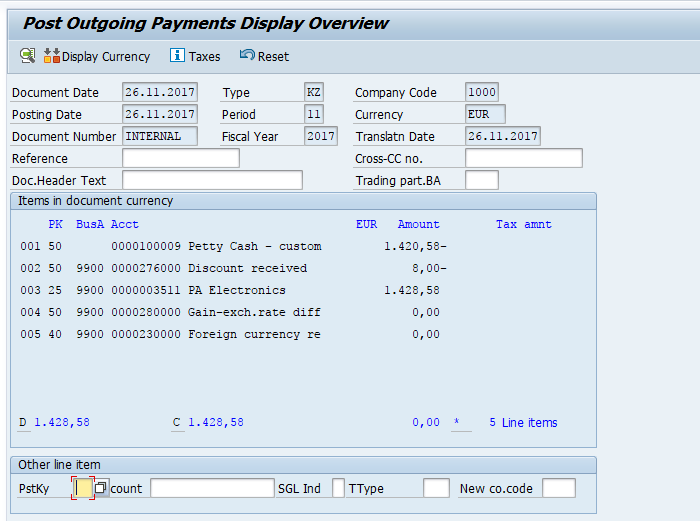
Step-7: Once all the details entered, click on the Save button to save the changes.
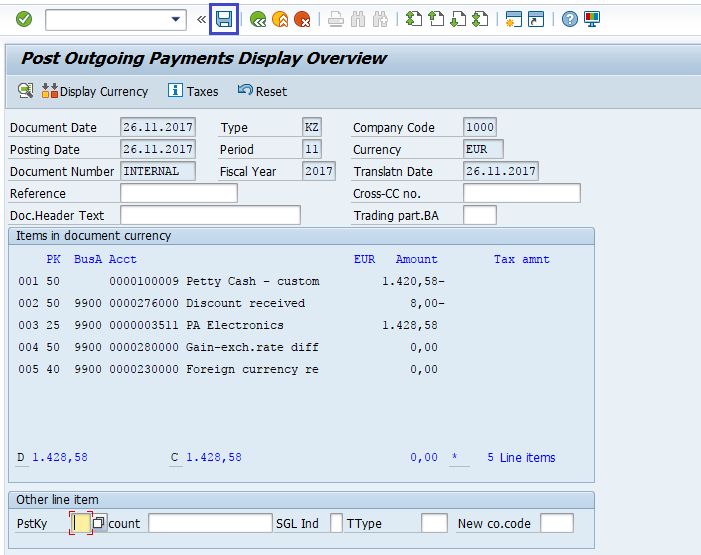
Status bar displays the generated document number once the vendor invoice posted successfully.
Technical Information: -
- Transaction Code: - F-53
- Navigation path: - SAP Menu → Accounting → Financial Accounting → Account Payable → Document Entry → Outgoing Payment → Post