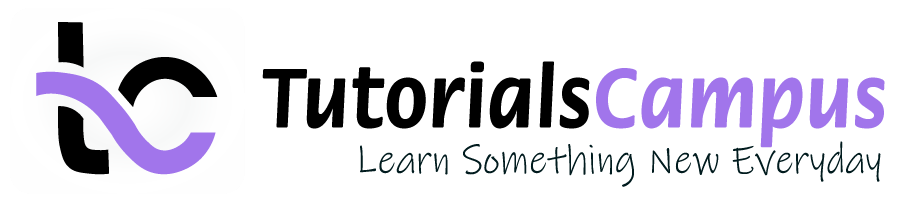Summary -
In this topic, we described about the Withholding Tax during Vendor Invoice Posting process along with technical information.
Below process shows how to generate withholding tax while payment posting.
Step-1: Enter the transaction code FB60 in the SAP command field and click Enter to continue.
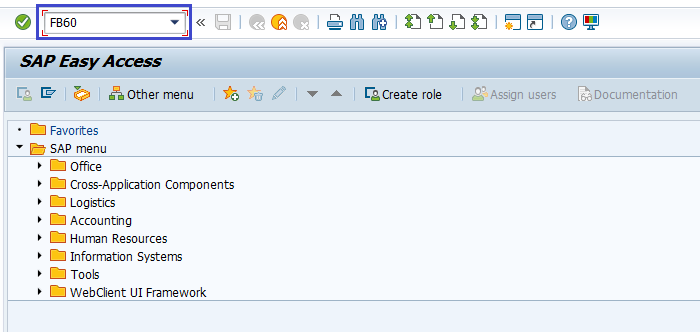
Step-2: In the next screen, enter the Company Code and press Enter.
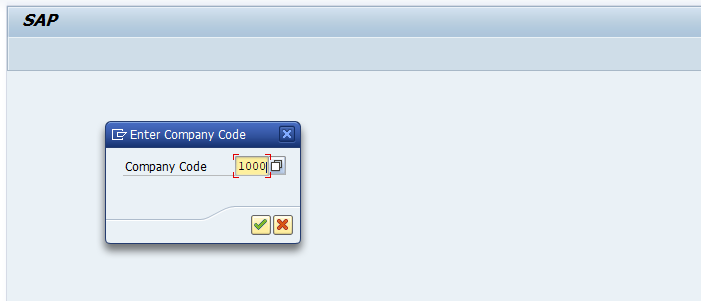
Step-3: In the next screen, enter the below details in the Basic Data tab.
- Vendor ID of the Vendor to be Invoiced
- Invoice Date
- Check Document Type Vendor Invoice
- Amount for Invoice
- Select Tax Code for the Tax Applicable
- Select Tax Indicator "Calculate Tax"
- Purchase Account
- Amount for the Invoice
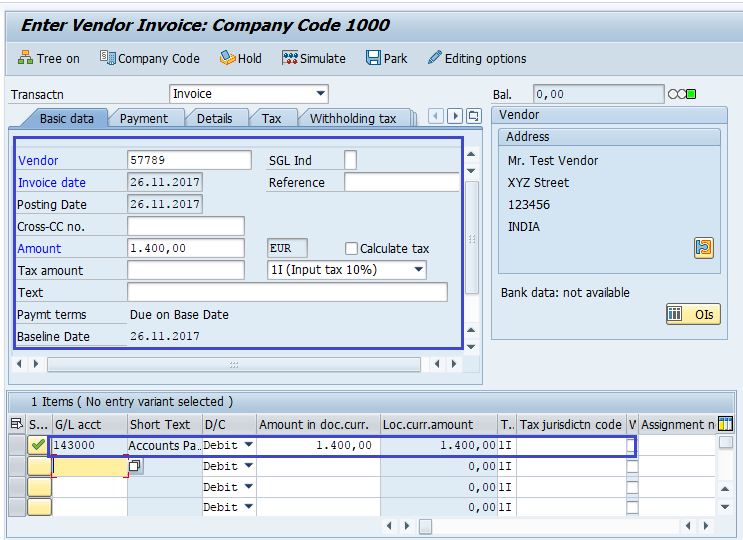
Step-4: Enter the below details in the Withholding Tax tab.
- Tax Base Amount
- Tax Exempt Amount
- Check the Withholding Tax Code
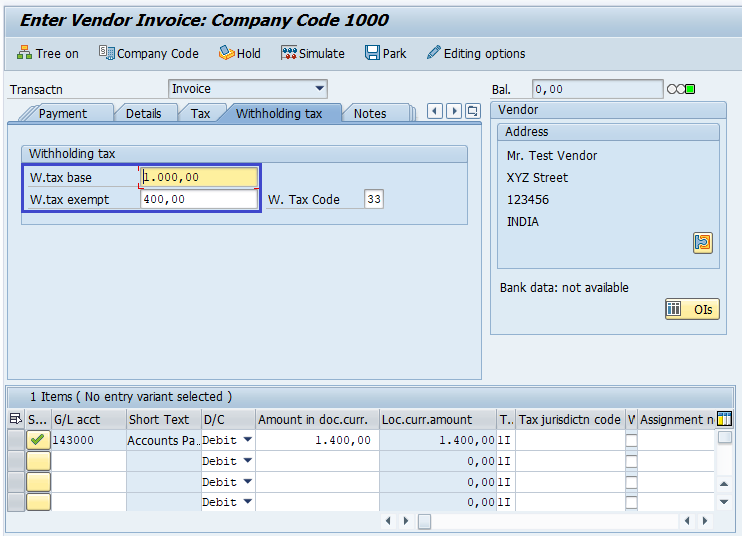
Step-5: Once all the details entered, click on the Save button to save the changes.
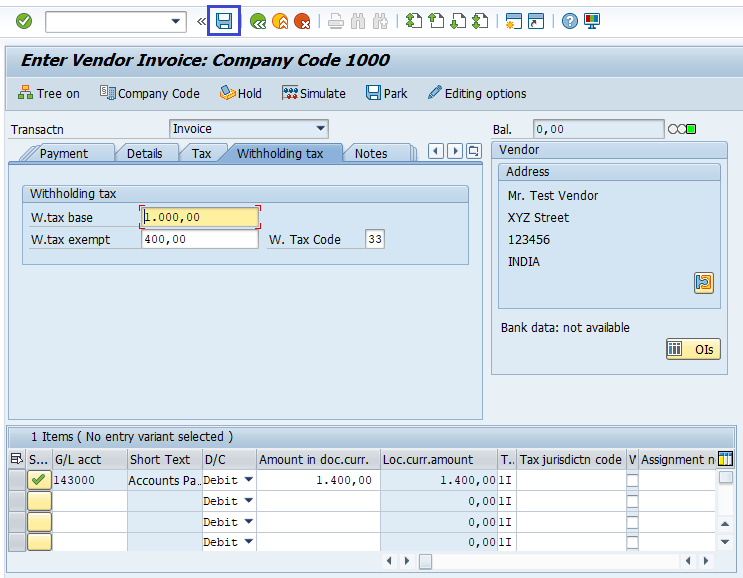
Status bar displays the generated document number once the payment posting completed successfully.
Technical Information: -
- Transaction Code: - FB60
- Navigation path: - n/a