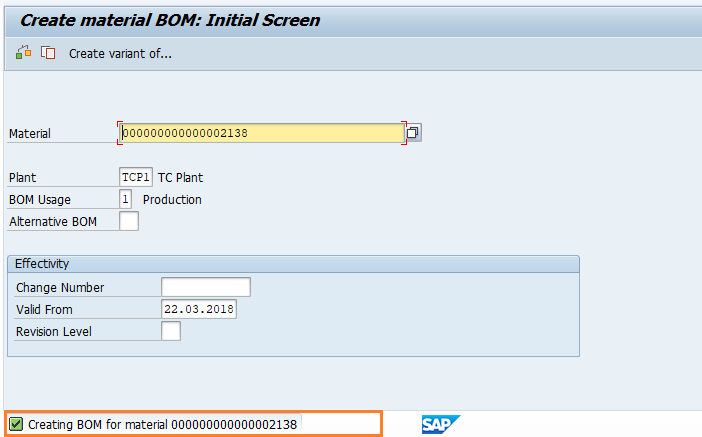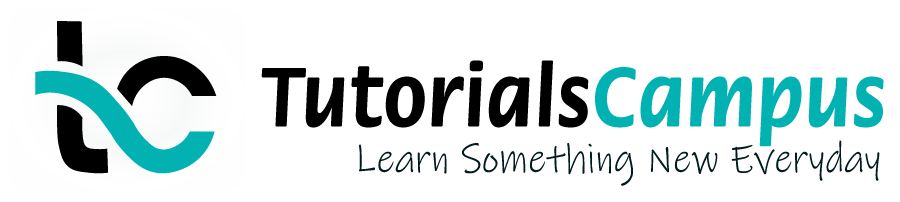Summary -
In this topic, we described about the Create Materials Bill process along with technical information.
A bill of material (BOM) describes the different components that together create a product. The bill of material contains the item number of each component, quantity required in the manufacture of a product and the unit of measure of the item. The assembled components are displayed as higher-level items.
The individual components are displayed as lower-level items. Once bill of material entered in a sales order, the system runs pricing, inventory control and delivery processing at Main item level if the material is assembled, or Component level if the material is not assembled.
The processing type used by the system is determined by the item category group entered in the material master record for relevant materials. SAP R/3 allows the creation of various categories of Bill of Material.
Some of the categories of the BOM are -
- Material BOM (T-code CS01)
- Equipment BOM (T-code-IB01)
- Sales Order BOM (T-code-CS61)
- Functional location BOM (T-Code-IB11)
- Document BOM (T-code-CS11)
Below process is to create bill of materials for the material 000000000000002138 -
Step-1: Enter the transaction code CS01 in the SAP command field and click Enter to continue.
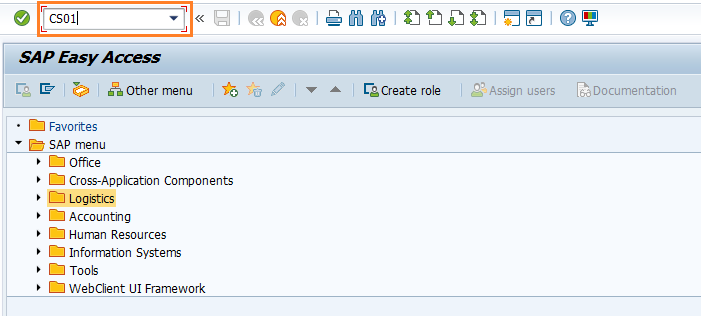
(OR)
Navigate to SAP Menu → Logistics → Sales and Distribution → Master Data → Products → Bills of Material → Bill of Material → Material BOM → CS01 – Create
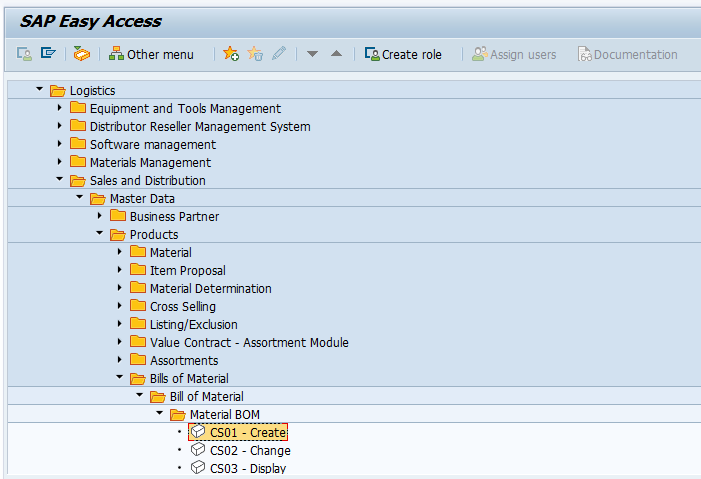
Step-2: Enter the below details and Click on Enter.
- Material - Enter the material number or select from the list
- Plant - Enter the plant or select from the list
- BOM Usage - Select the BOM usage from the list
- Component - Enter the Sub component of the material
- Quantity - Enter the quantity of each component
- Transaction: CS01
- Menu Path: SAP Menu → Logistics → Sales and Distribution → Master Data → Products → Bills of Material → Bill of Material → Material BOM → CS01 – Create
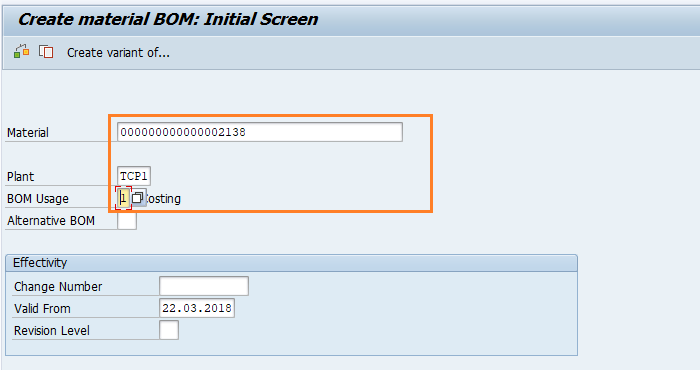
Step-3: In the next screen, Enter the below details.
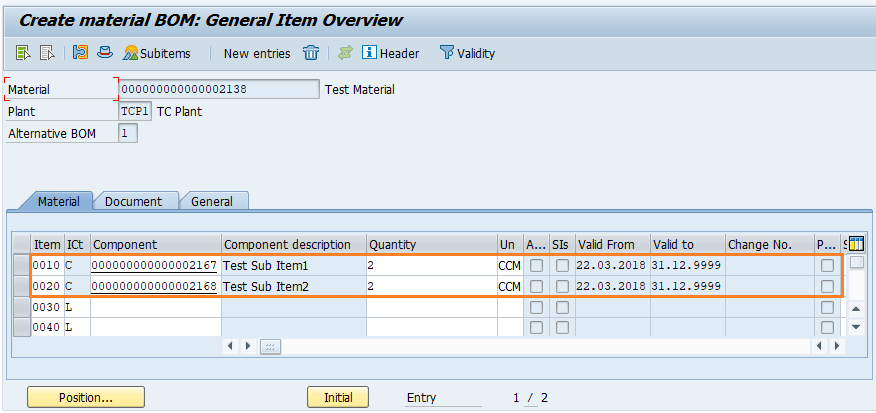
Step-4: Once all the details entered, click on Save button to save the details.
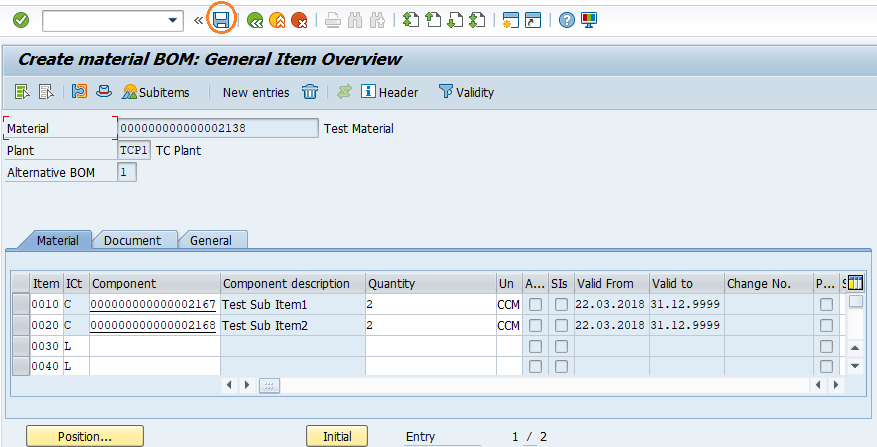
Step-5: Status bar displays the below message once the bill of material created successfully.