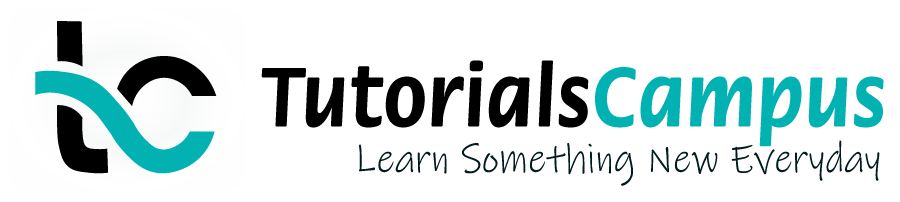Summary -
In this topic, we described about the Invoice Correction process along with technical information.
Sometimes based on the other factors, system calculates the incorrect amount while creating sales order. To correct the calculated amount, invoice correction needs to be created in the system.
Invoice Correction is a process to correct quantity or prices in the invoices for one or more-line items. Invoice correction request is automatically blocked by the system until it has been reviewed and the block is removed once it is approved.
The system creates either a credit or a debit memo according to the total value of the invoice correction request.
Below process is to create a invoice correction request for the sales order 13930 -
Step-1: Enter the transaction code VA01 in the SAP command field and click Enter to continue.
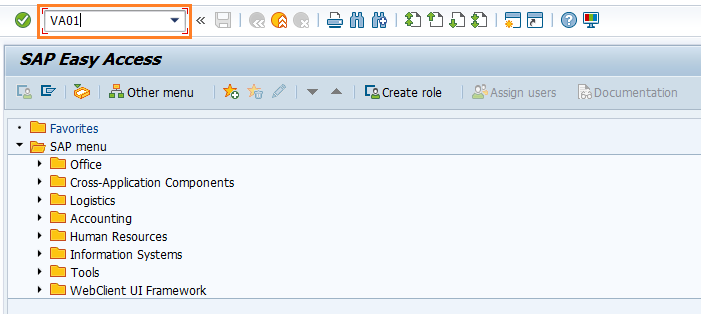
(OR)
Navigate to SAP Menu → Logistics → Sales and Distribution → Sales → Order → VA01 - Create
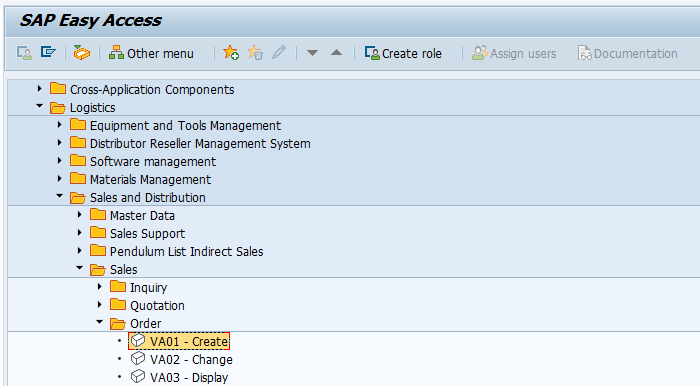
Step-2: Enter the below details and Click on Create with Reference button.
- Order Type - Select the Invoice Correct. Req. (CR) from the list
- Sales Organization - Select the sales organization
- Distribution Channel - Select the distribution channel in the Sales Organization
- Division - Select the division from the list
- Sales Office - Select the sales office from the list
- Sales Group - Select the sales group from the list

Step-3: New dialog gets opened. Enter the below details in the Order tab and click Copy button.
- Order - Specify the sales order number which already created in the order tab
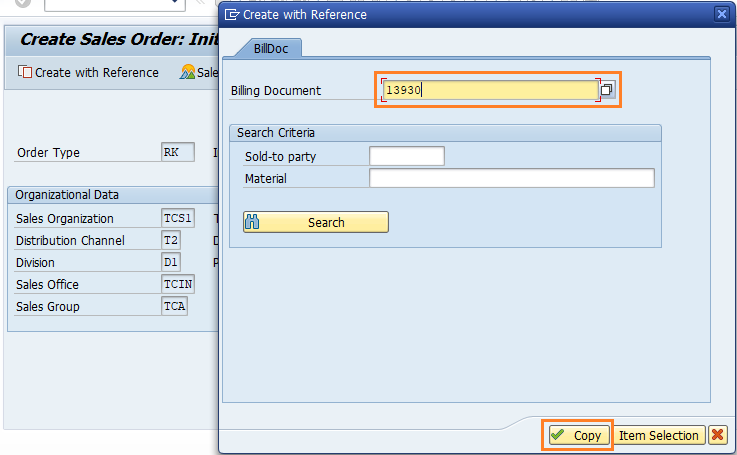
Step-4: In the next screen, Enter the below details and click on Enter.
- PO Number - Specify Purchase Order number if any
- Billing Block - Select the reason to create the debit memo request
- Order Reason - Select the order reason from the list
- Billing Date - Specify the billing date for credit memo
- Order Quantity - Specify the products quantity
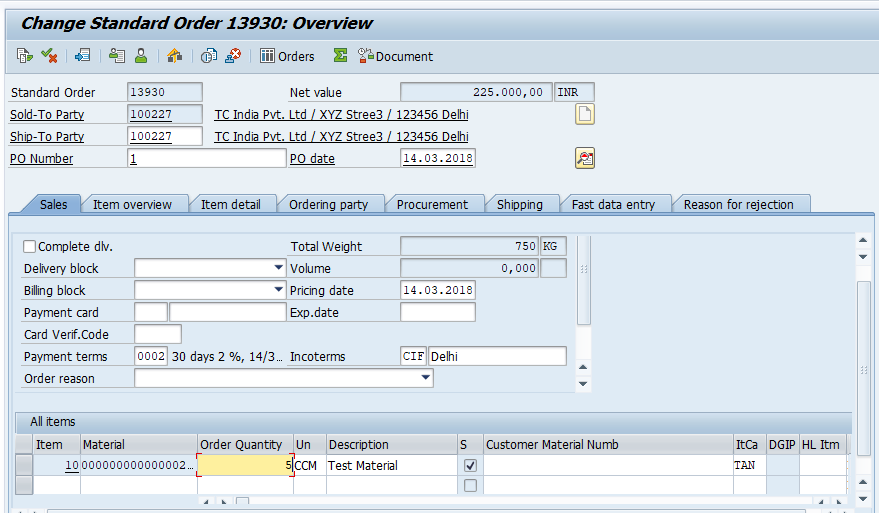
Step-5: Once all the details entered, click on Save button to save the details.
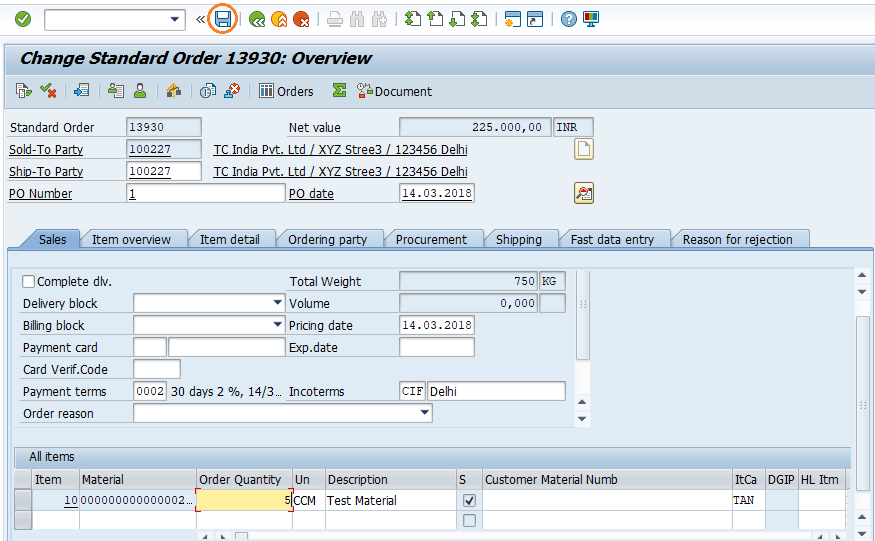
Step-6: Status bar displays the “Data Was Saved” message once the Invoice correction request created successfully.
Technical details: -
- Transaction: VA01
- Menu Path: SAP Menu → Logistics → Sales and Distribution → Sales → Order → VA01 - Create