SAP CO Activate Controlling Area And Submodules
Controlling Area should be activated to apply the changes to its sub modules as well as company codes assigned. Before proceeding activation, the Controlling area should be created and the company code(s) assigned to the controlling Area.
The submodules activation can be done on Controlling Area organizational structure. Below process is to activate the Controlling Area (TCCA) and its submodules.
Step-1: Enter the transaction code OKKP in the SAP command field and click Enter to continue.
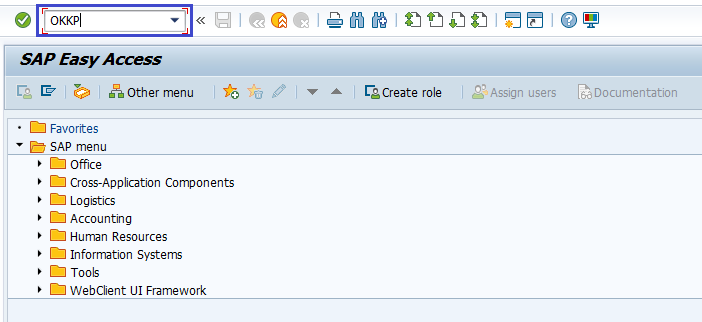
(OR)
Enter the transaction code SPRO in the SAP command field and click Enter to continue.
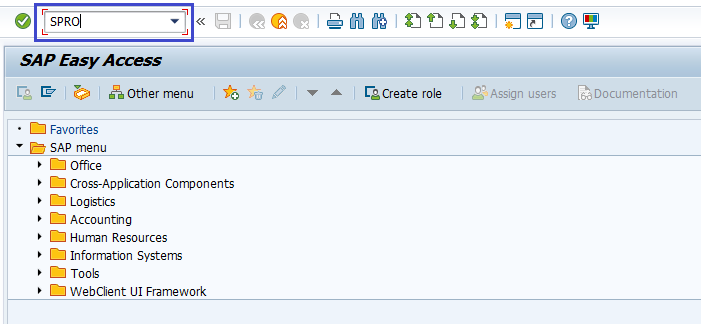
Click on SAP Reference IMG.
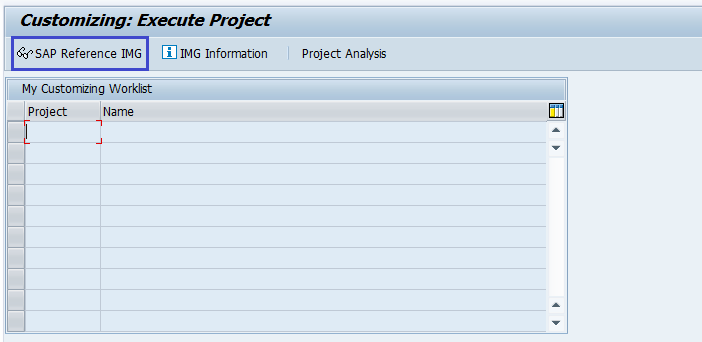
Expand SAP Customizing Implementation Guide → Controlling → Cost Center Accounting → Activating Cost Center accounting in Control Area . Click on Execute.
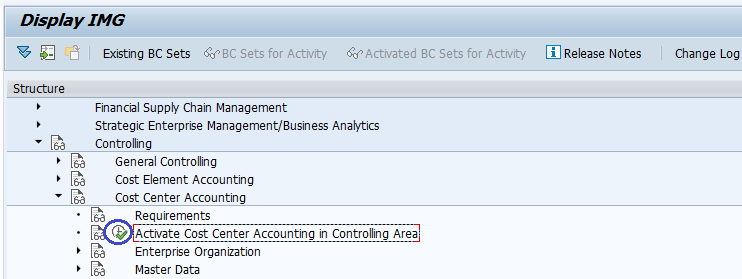
Step-2: - Select the Controlling Area and double click on it to open the controlling area details.
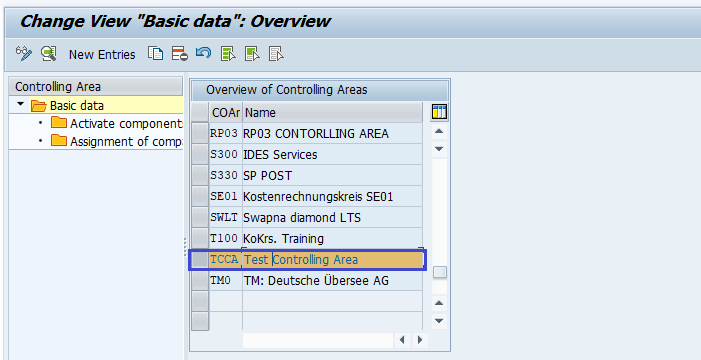
Step-3: - Double click on Activate Components/Control Indicators to proceed further.
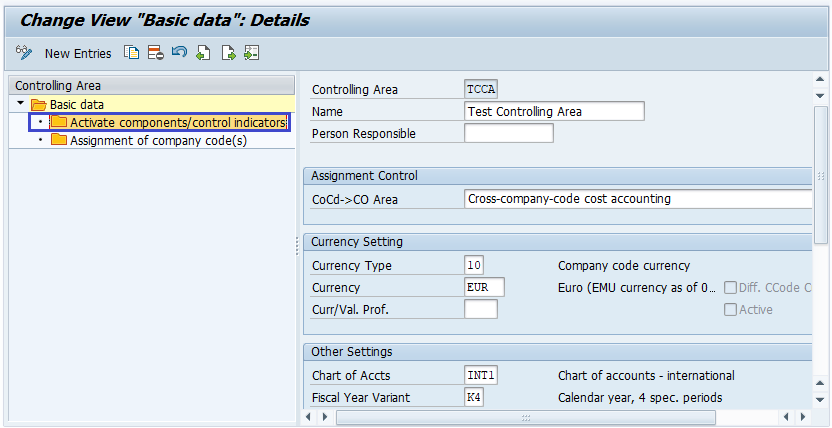
Step-4: - In the next screen, Click on New Entries.
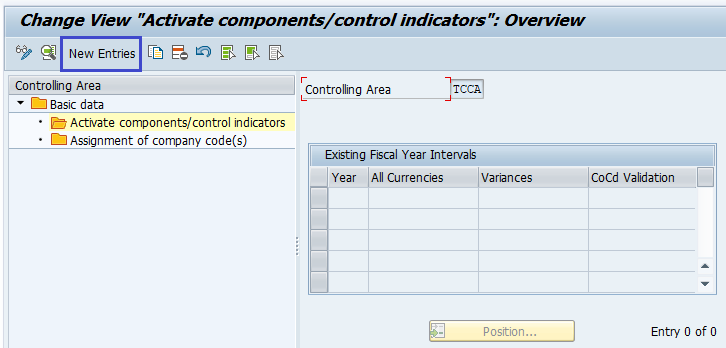
Step-5: - In the next screen, enter the below details.
- Fiscal Year -- Specify the from fiscal year
- Activate Components -- Select Cost Centers and check AA:.
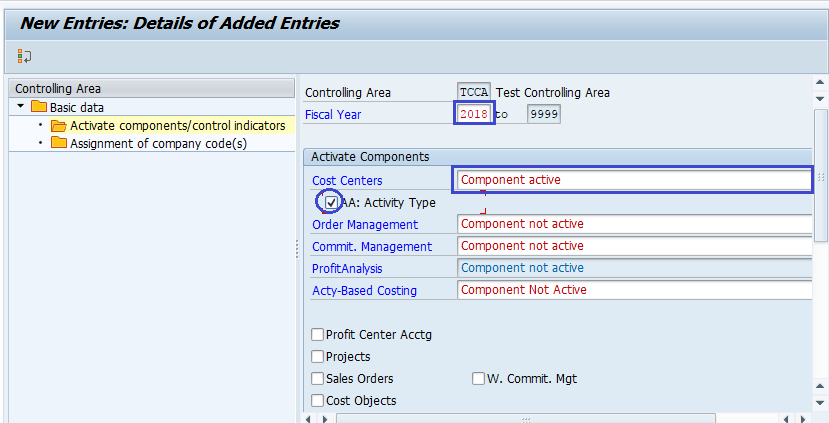
Step-6: Click on Save button to save the changes.
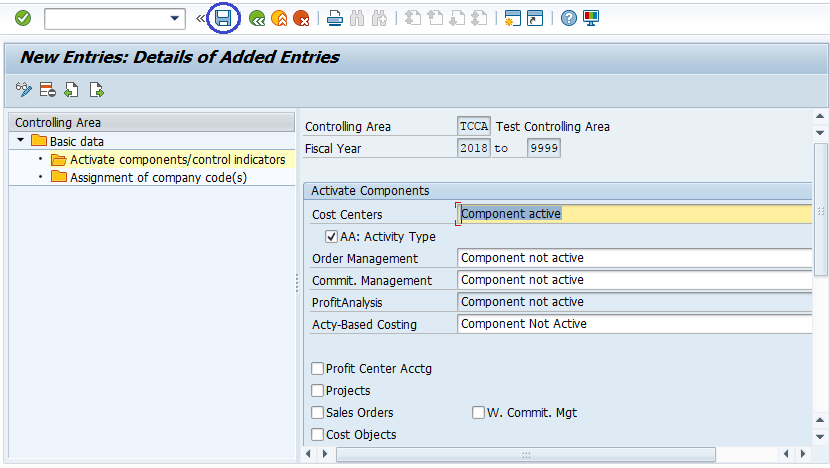
Step-7: It prompt for the Change Request. Create/Select the change request and Click on right mark to proceed.
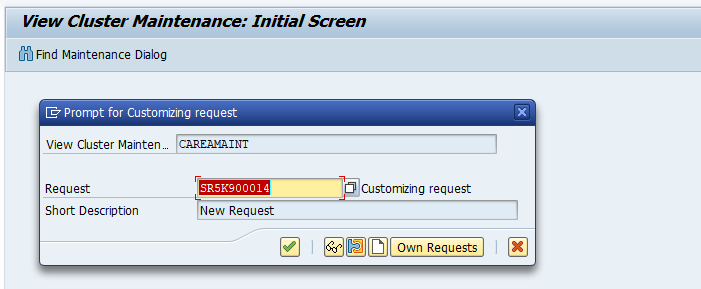
Step-8: Status bar displays the below message once the Controlling area activated successfully.

Technical details: -
- Transaction: OKKP
- Menu Path: SPRO → SAP Reference IMG → SAP Customizing Implementation Guide → Controlling → Cost Center Accounting → Activating Cost Center accounting in Control Area.
- Database Table: TKA00
