SAP BASIS - Kernel Upgrade
The Kernel is an executable program interface between SAP application and operating system. The Kernel contains set of executable programs in the path "/sapmnt/<SID>/exe" for UNIX or \usr\sap\SID\SYS\exe\run for Windows.
The kernel starts and stops all the application services like message server, collector, dispatcher etc. SAP Kernel is core of the application which contains executable files used to run every event in SAP. If SAP creates new EXE versions with some additional features, then the Kernel upgrade is required to add the additional features to the system.
That means as part of Kernel upgrade, the newer versions of EXE files replaces the older version of EXE files in the system. Before going for upgrade, verify the current system version. Follow the below steps to verify the SAP Kernel release and information.
Step-1: - Go to SM51 to get kernel release.
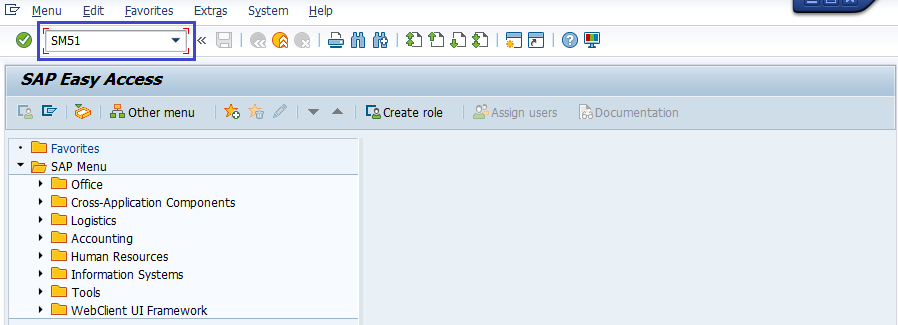
Step-2: - Click on release notes.

Step-3: - It displays the current kernel release.
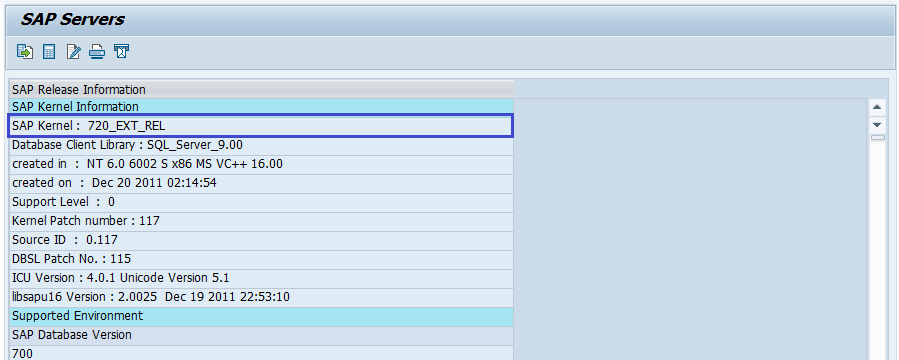
Step-4: - Click on “System --> Status” to get the system status information.
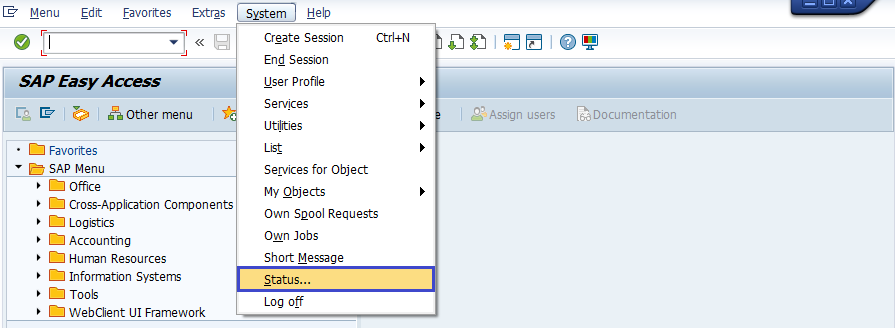
Step-5: - It opens the below dialog with system information. Click on “Other Kernel info” button.
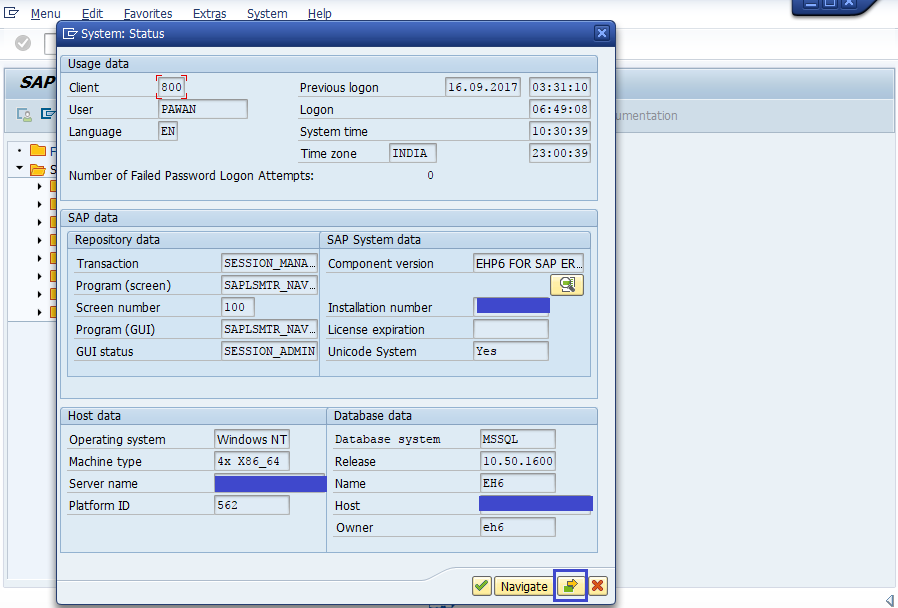
Step-6: - It displays the kernel information like below in a new dialog.

In UNIX, use disp+work − version to see information on the current Kernel version.
Download Kernel from SAP Market Place -
Step-1: - Logon to https:\\service.sap.com with SID and password.
Step-2: - Navigate to SAP Support Portal from dropdown --> Software Downloads.
Step-3: - Go to Support Packages and patches under software downloads.
Step-4: - Select the Kernel version and download the files as per the OS.
Upgrade Kernel version -
Step-1: - Create a directory with enough disk space and name the directory exe_new<ddmmyy>.
Step-2: - Copy the downloaded latest files SAPEXEDB.SAR & SAPEXE.SAR files to the new directory exe_new<ddmmyy>.at OS level.
Step-3: - To check directory, use 'pwd' to make sure you are in the same directory.
Step-4: - Now, decompress .SAR files by SAPCAR exe.
SAPCAR –xvf sapexe.SAR SAPCAR –xvf sapexedb.SAR
Step-5: - Create one more directory with the name "exe_old<ddmmyy>" and take backup of existing Kernel file.
Step-6: - Stop the SAP application to perform upgrade. Database shut down is not required for Kernel upgrade but stop the SAP application using the command — stopsap r3.
Step-7: - Copy the files from the new kernel directory exe_new<ddmmyy> to the existing kernel directory exe. Use command to copy — cp -rp /sapmnt/<SID>/exe_new<ddmmyy>/* /sapmnt/<SID>/exe/.
Step-8: - Now check the current Kernel version using disp+work from OS level by using the command disp+work and new patch version should be displayed.
Step-9: - Login to the OS as root. Execute the saproot.sh script in Kernel directory — ./saproot.sh <SID>.
Step-10: - Script used to assign correct permissions to all the executable programs in the kernel.
Step-11: - Start SAP Applications — startsap r3.
Step-12: - Run Transaction SM52 to check current kernel version should be new one.
