SAP BASIS Managing Queue
Queue is used to validate support packages for different SAP components in system landscape. Managing the Queue has below stages –
- Defining Queue
- Importing Queue
- Verifying Queue
Define Queue -
Step-1: Go to SPAM transaction.
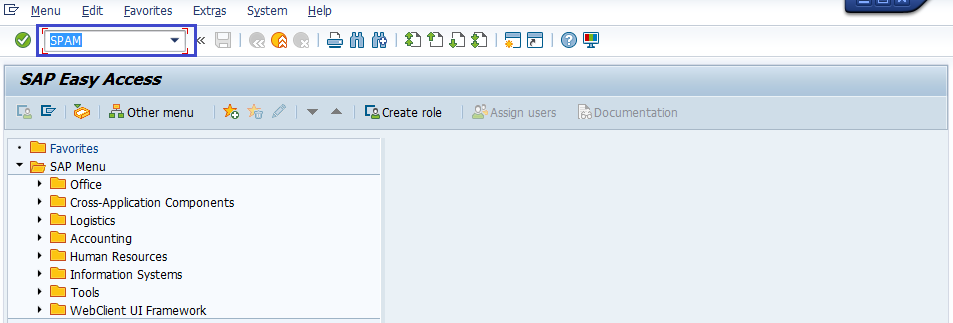
Step-2: Click on Display/Define.

Step-3: A list of installed software components (SAP_BASIS, SAP_HR, SAP_BW etc) is displayed.
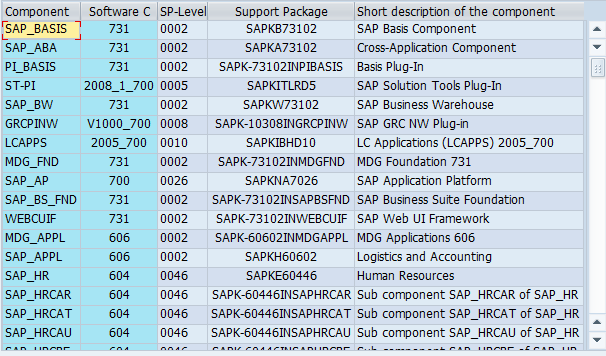
Step-4: Once the required component selected, the current queue appears with the Support Packages available for the selected component in the system.
If the displayed queue meets the requirements, confirm it by choosing Confirm Queue.
Step-5: If the queue successfully defined, the status bar shows the message "Support Package queue defined and saved".
Importing Queue -
Once the Queue defined, need to perform 'Import queue' to start importing the selected support pack.
Step-1: Click on Support Package --> Import Queue
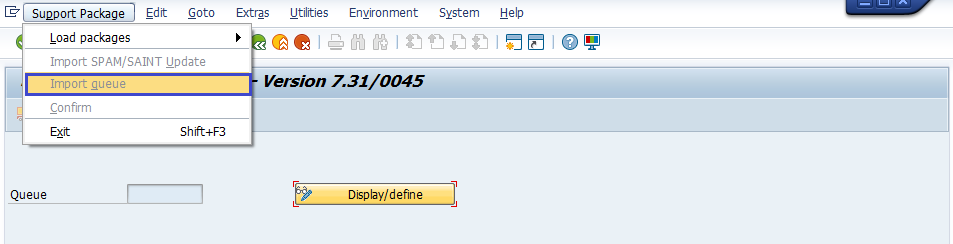
Step-2: It opens a new dialog box and the support package import has been started.
Confirm Queue -
As a last step, we need confirm the queue has been imported successfully.
This process is required to import Support Packages in the future. If queue not confirmed, then support packages can't able to inform in future.
Step-1: Once Queue imported, SPAM status becomes YELLOW like below.

Step-2: Now click on "Support Package --> Confirm" to confirm the package.
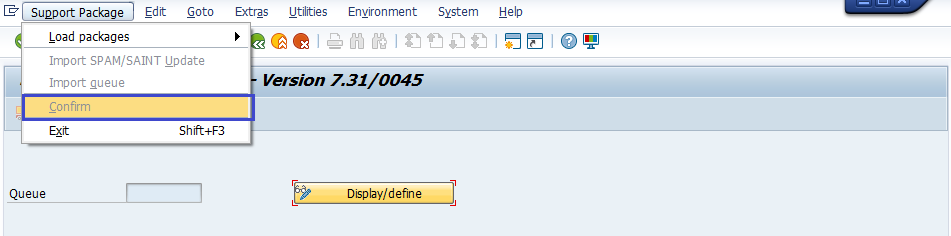
Step-3: After successful confirm, SPAM status becomes GREEN like below.
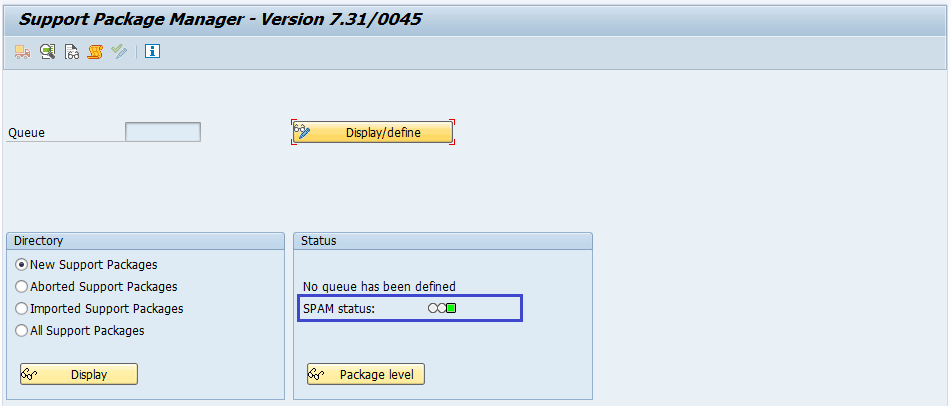
Logs -
Import Log: Displays Support Package Manager Phases logs used by transport control program. To open import log, click on Go to--> Import log -->Queue

Action Log: Displays actions information taken during the individual phases and has detailed information. To open action log, click on Go to-->Action log.

