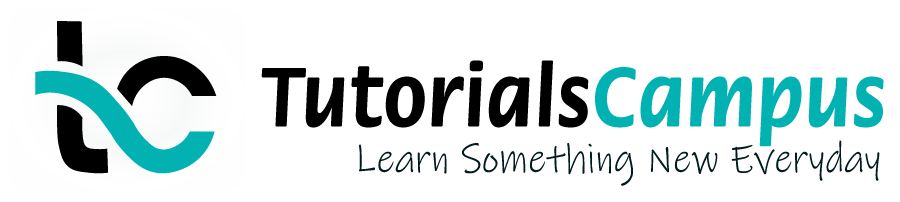Summary -
In this topic, we described about the Create customer master record centrally process along with technical information.
In the SAP System, all business transactions are posted to and managed in accounts. Master record must be created for each account that require. The master record contains data that controls how business transactions are recorded and processed by the system.
It includes all the information about a customer that requires the information to do business with him. Both accounting (FI-AR) and sales (SD) departments in the organization use customer master records.
The customer master data stored centrally enables the data accessed by the organization. Storing data centrally avoids need of entering the information twice and inconsistencies in it.
Example -
If the customer data is not saved centrally, Accounting and Sales departments have the customer information separately.
Let us assume address needs to be updated for one customer. It requires the data updated separately for each department. In case if the data stored centrally, updating data centrally is sufficient and both departments access the information.
In SAP, there are three levels of customer master data can be created with three different transactions.
- FD01 – Company code level data.
- XD01 – Company code level data and includes sales area data. This data stores centrally.
- VD01 – Only Sales area data.
Create Customer Master Data Centrally: -
Below process is to create internal customer master data centrally.
Step-1: Enter the transaction code XD01 in the SAP command field and click Enter to continue.
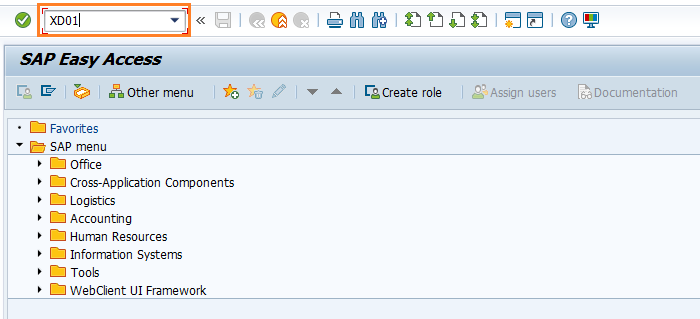
(OR)
From SAP easy access menu, go to Accounting → Finance Accounting → Accounts Receivable → Master Records → Maintain Centrally → XD01 – Create .
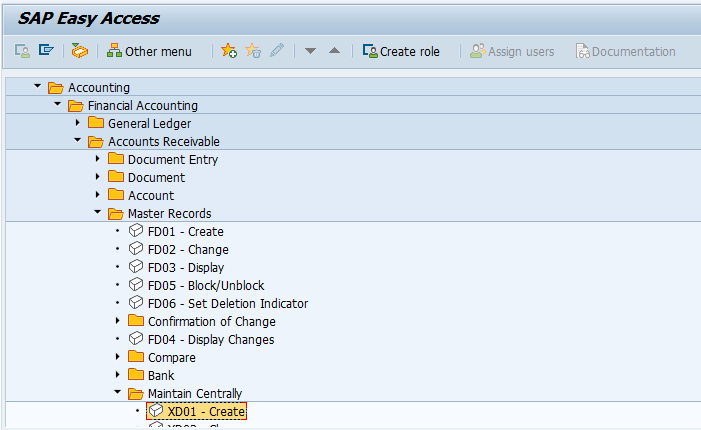
Step-2: Enter the below details in the next screen and click on Enter or right mark.
- Account Group – Select the account group from the list
- Customer – Left it as blank for creating internal customer
- Sales Organization – Specify the sales organization
- Distribution Channel – Specify the distribution channel
- Division – Specify the division
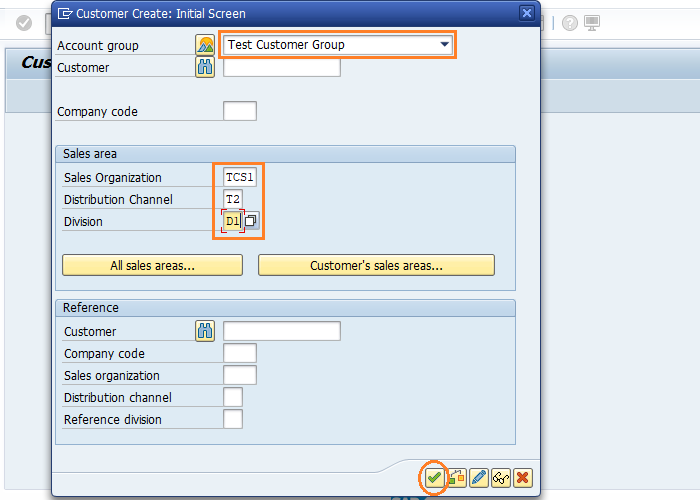
Step-3: In the next screen, select the Address tab and enter the below details.
- Name of the customer
- Search Term for searching the customer Id
- Street/House Number
- Postal code/City
- Country/Region
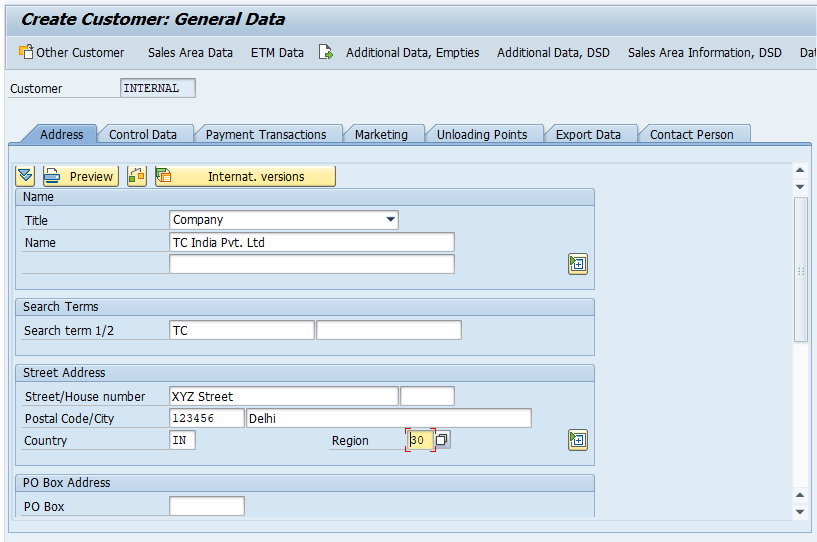
In the same screen, select the Marketing tab and enter the Customer Class, industry type etc.
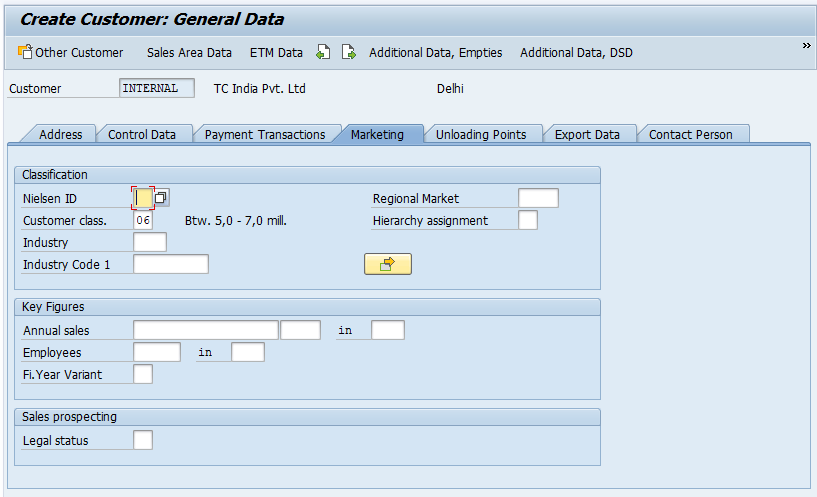
In the same screen, select the Unloading Points tab and enter the Unloading point, Calendar key etc.
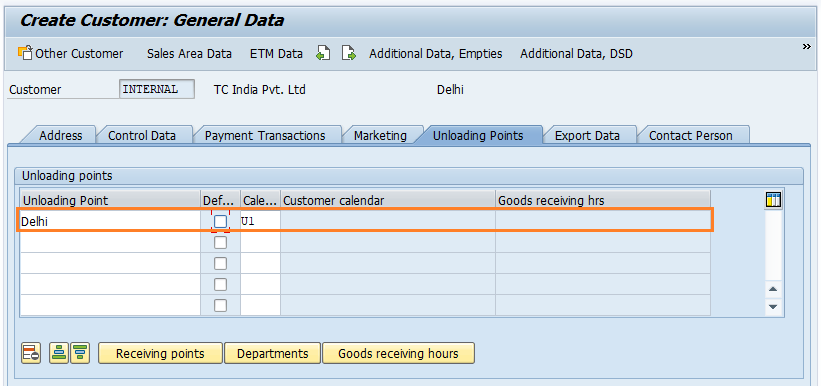
Step-4: Click on the Sales Area Data button to update the sales data details.
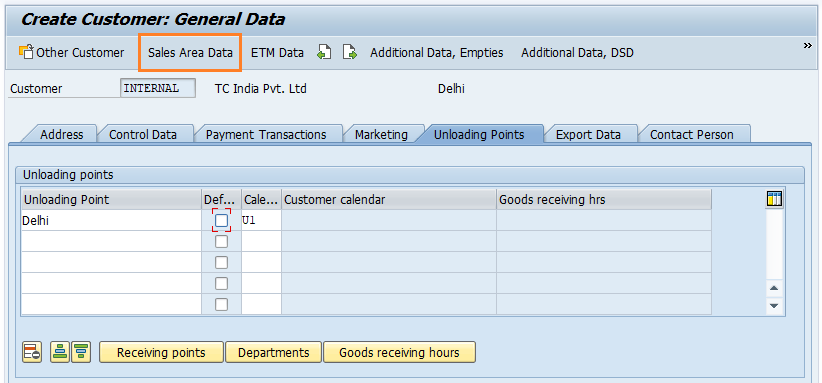
In the sales area tab, update the required details of sales order, Price group, customer price procedure, customer hierarchy, etc.
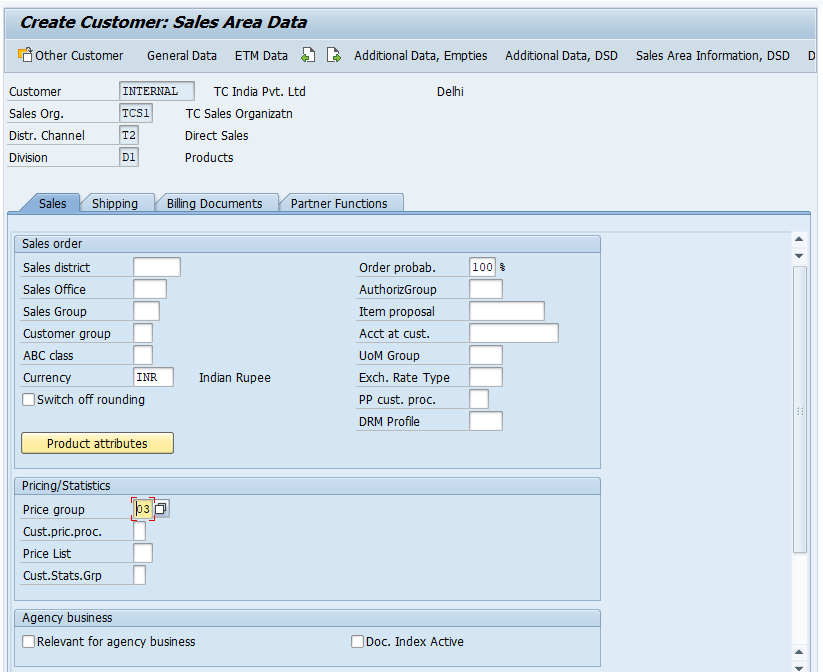
In the same screen, Select the Shipping tab and update the delivery priority, shipping conditions, delivery plant etc.
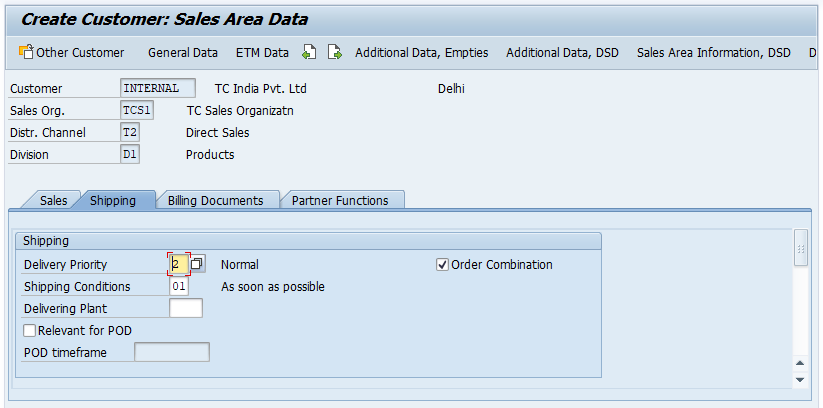
Step-5: Once all the details entered, click on the Save button to save the changes.
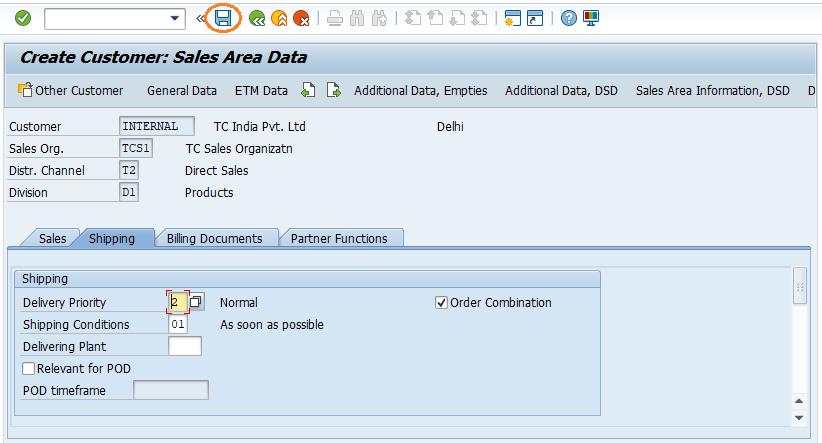
Step-6: Status bar displays the below message with customer number generated once the customer details saved successfully.
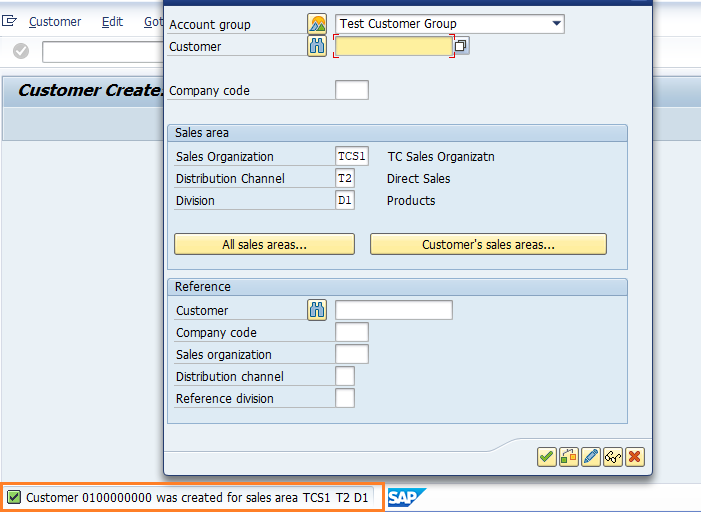
Technical details: -
- Transaction: XD01
- Menu Path: From SAP easy access menu, go to Accounting → Finance Accounting → Accounts Receivable → Master Records → Maintain Centrally → XD01 – Create