Brackets Editor Edit Menu
Edit menu consists of the editing options that are used to edit the file.
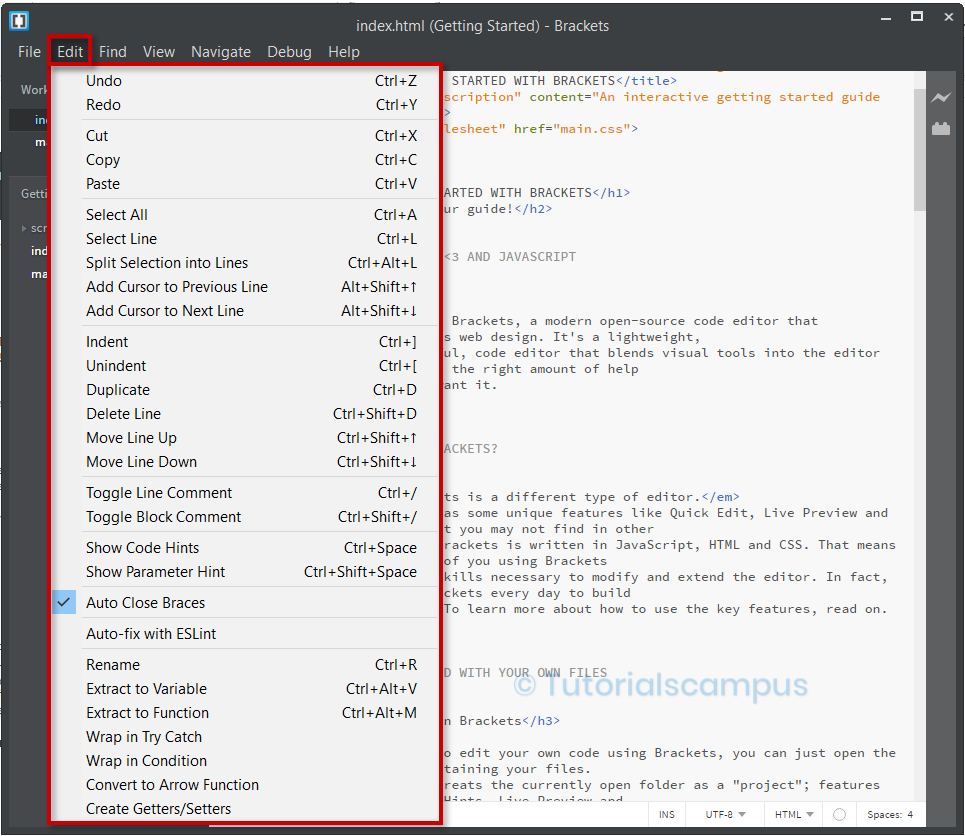
Most of the Edit Menu options are present in other text editors. However we are reiterating them once again. The Edit Menu options are -
- Undo (Ctrl + Z)
- Redo (Ctrl + Y)
- Cut (Ctrl+ X)
- Copy (Ctrl + C)
- Paste (Ctrl + V)
- Select All (Ctrl + A)
- Select Line (Ctrl + L)
- Split Selection into Lines (Ctrl + Alt + L)
- Add Cursor to Previous Line (Alt + Shift + UpArrow)
- Add Cursor to Next Line (Alt + Shift + DownArrow)
- Indent (Ctrl + ])
- Unindent (Ctrl + [)
- Duplicate (Ctrl + D)
- Delete Line (Ctrl + Shift + D)
- Move Line Up (Ctrl + Shift + UpArrow)
- Move Line Down (Ctrl + Shift + DownArrow)
- Toggle Line Comment (Ctrl + /)
- Toggle Block Comment (Ctrl + Shift + /)
- Show Code Hints (Ctrl + Space)
- Show Parameter Hint (Ctrl + Shift + Space)
- Auto Close Braces
- Auto-fix with ESLint
- Rename (Ctrl + R)
- Extract to Variable (Ctrl + Alt + V)
- Extract to Function (Ctrl + Alt + M)
- Wrap in Try Catch
- Wrap in Condition
- Convert to Arrow Function
- Create Getters/Setters
Select Line (Ctrl + L) - Selects the current line where the cursor currently placed.
Before -

After -

Add Cursor to Previous Line (Alt + Shift + UpArrow) - Adds the cursor to the previous line along with current line.
Before -

After -

Add Cursor to Next Line (Alt + Shift + DownArrow) - Adds the cursor to the next line along with current line.
Before -

After -

Duplicate (Ctrl + D) - Duplicates the current row where the cursor placed.
Before -

After -

Toggle Line Comment (Ctrl + /) - Comments the entire line where the cursor placed.
Before -

After -

Toggle Block Comment (Ctrl + Shift + /) - Comments the selected block.
Before -

After -

Show Code Hints (Ctrl + Space) - Shows the code hints as a popup.
Before -

After -
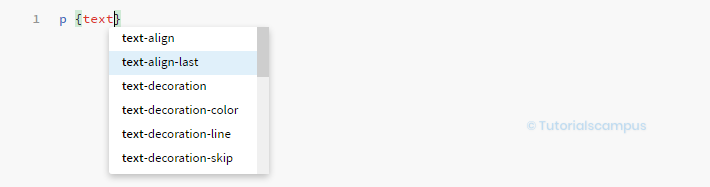
Show Parameter Hint (Ctrl + Shift + Space) - Shows the parameter hints as a popup for the languages which have parameters.
Extract to Variable (Ctrl + Alt + V) - Creates a intermediate variable in between the selected extract or value.
Before -

After -

Extract to Function (Ctrl + Alt + M) - Creates a function with set of statements selected.
Before -

After -

Wrap in Try Catch - Wraps with try and catch block to the selected statements.
Before -

After -

Wrap in Condition - Wraps with if condition to the selected statements.
Before -

After -

Convert to Arrow Function - Coverts the function expression to arrow function.
Before -

After -

