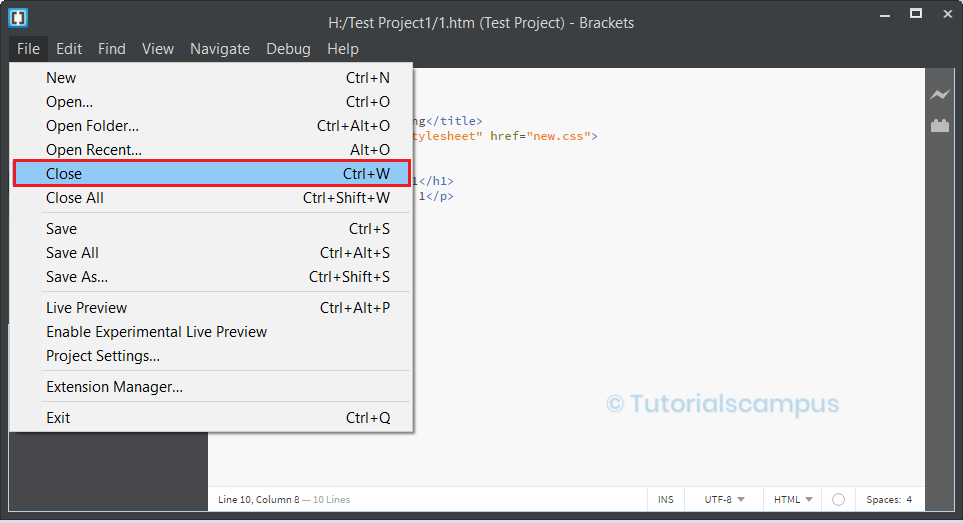Brackets Editor Opening File
Apart from opening the total files from a folder/project at a time, Brackets allows to open file(s) from other folders/projects as well.
Open File -
Use the below navigation to browse the file from the system explorer.
File -> Open...
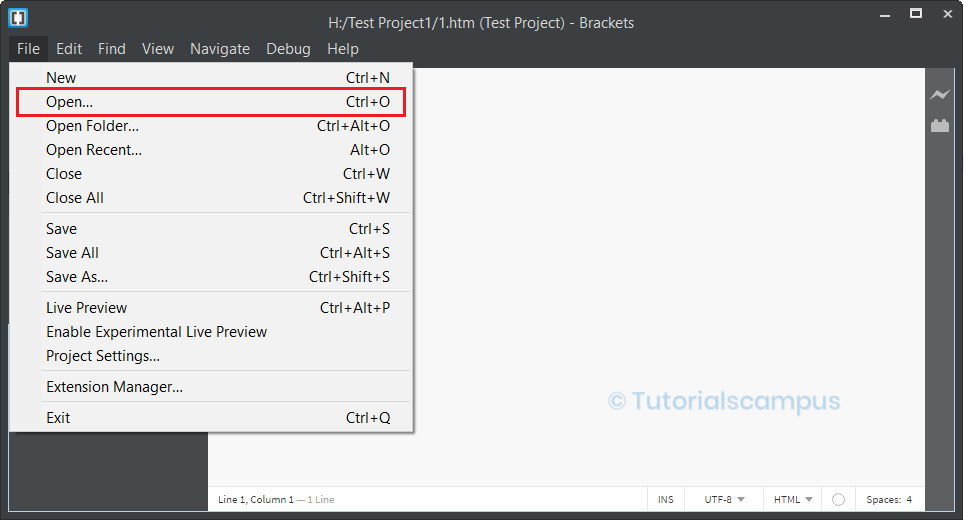
"Choose a Folder" popup appears. Once navigated to the desired folder, Select the file and click on "Open" button to open the file in the editor.
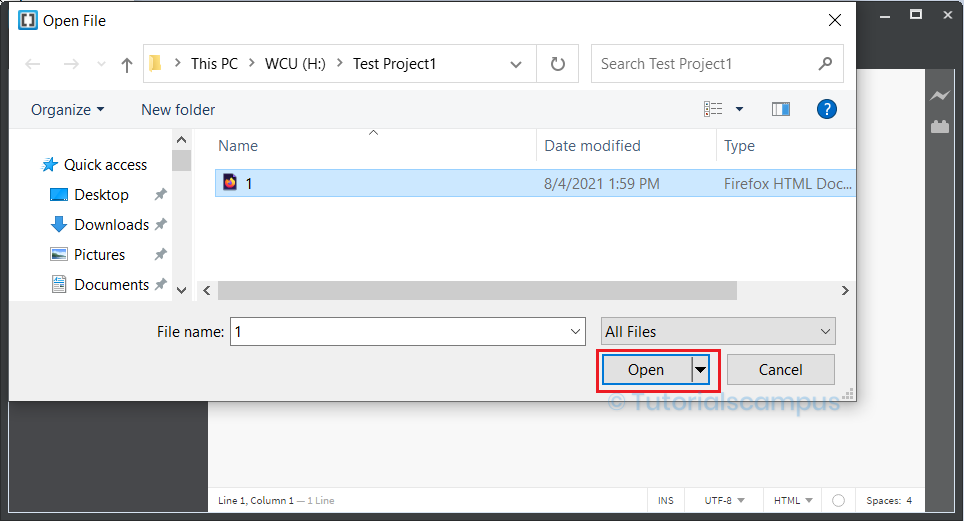
Closing File -
We can close the file by clicking cross (X) button showing infront of the file.
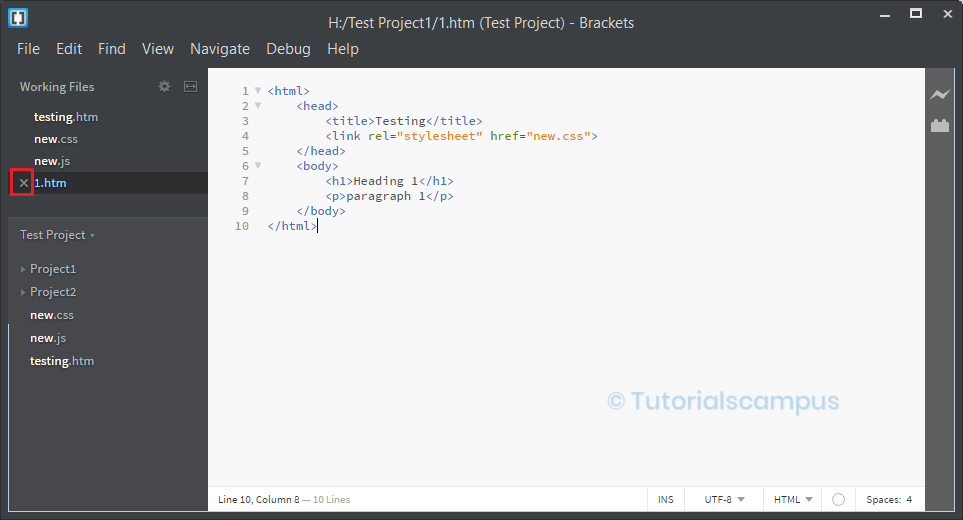
There is another way to close the file. Select the file and use shortcut key Ctrl + W to close the file.