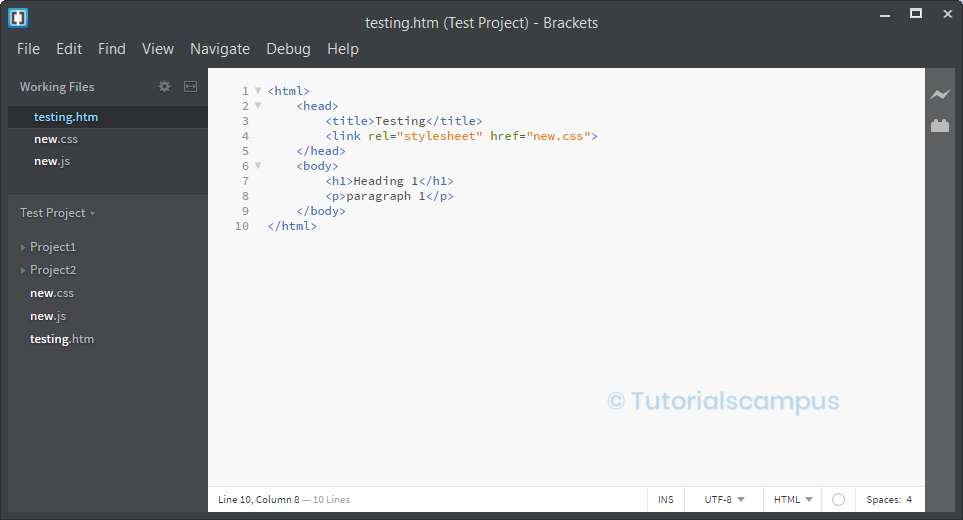Brackets Editor Opening Projects
In the initial versions of Brackets, all the code (HTML, CSS, JavaScript) written in the same file hence it leads to little bit of confusion. Later releases, the issue got resolved and have provided the feature of creating different files for different categories. In this case, all the file related to the project needs to be stored in one folder for flexibility and understanding.
Adobe brackets has a special feature which can open the entire project files at a time. This feature is not avaiable in most of the open-source editors.
Open Project/Folder -
There are two ways to open the project -
- From File Menu
- From Getting Started/Project button from the left sidebar
From File Menu -
Use the below navigation to browse the file from the system explorer.
File -> Open Folder...
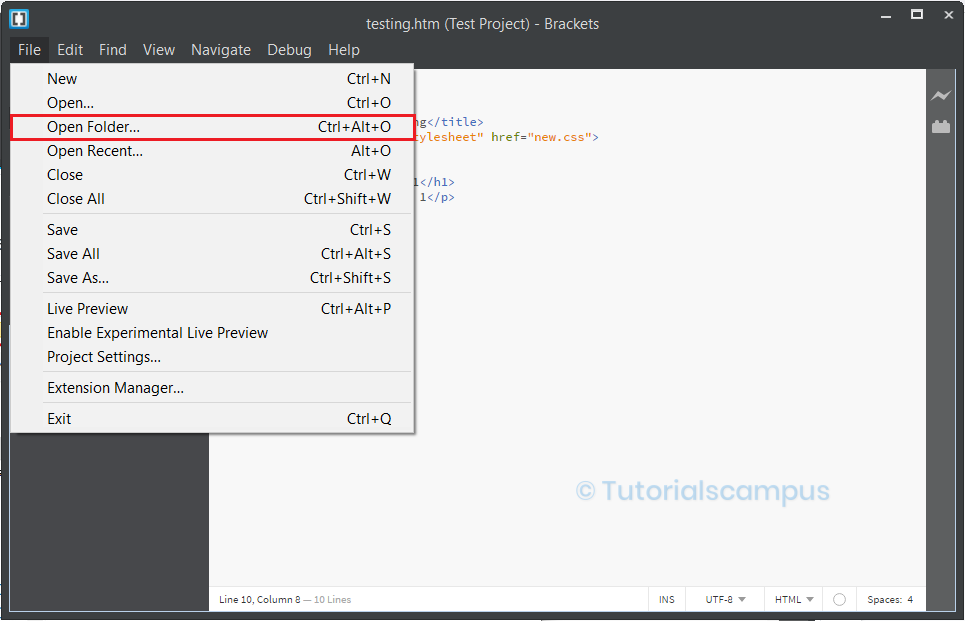
"Choose a Folder" popup appears. Once navigated to the desired folder, click on "Select Folder" button to open the folder in the editor.

From Getting Started/Project button from the left sidebar -
If opening the folder/project for the first time, Brackets opens a default folder "Getting Started" and a smaple .html file in it. In this case, it is "getting Started" button.
Getting Started button -> Open Folder...
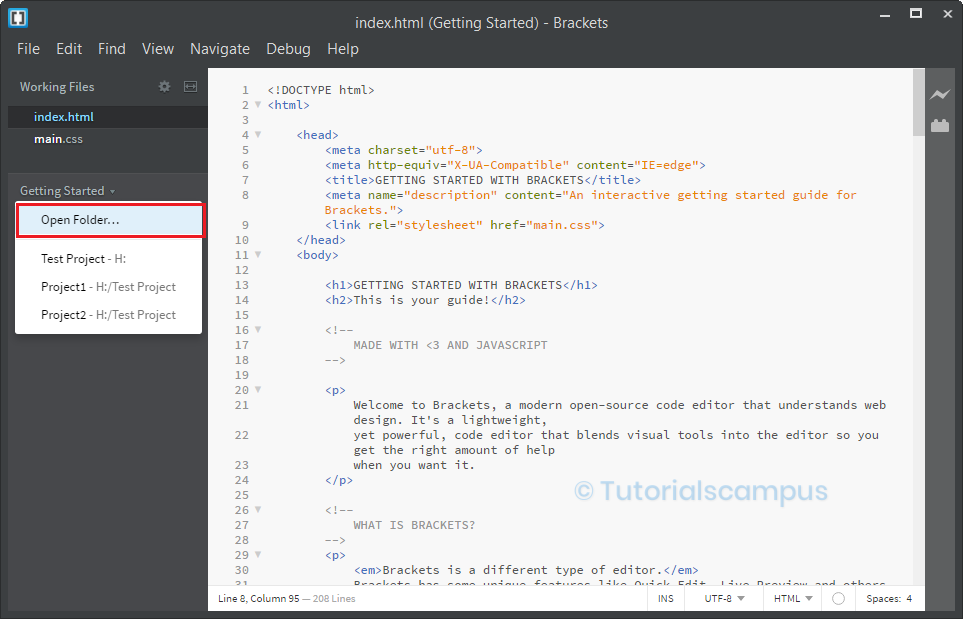
if already project opened and active in the editor, it shows the active project folder on the button like below.
Click on the Project Button in the left sidebar and then click on the Open Folder... as shown below.
Project button -> Open Folder.
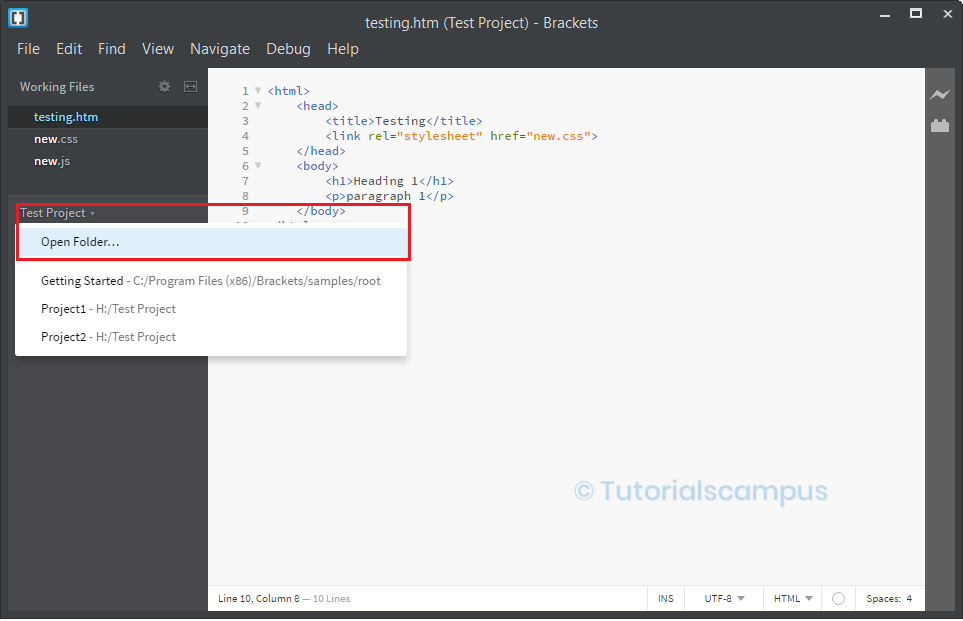
"Choose a Folder" popup appears. Once navigated to the desired folder, click on "Select Folder" button to open the folder in the editor.

Closing Project/Folder -
We can't able close the active project/active folder that is opened except closing the editor.
However, the inactive projects can be closed by clicking cross (X) button showing infront of them in the below path.
Click on Project/Getting Started button
Shortcut: Ctrl + Alt + R
Both Opens the below popup.
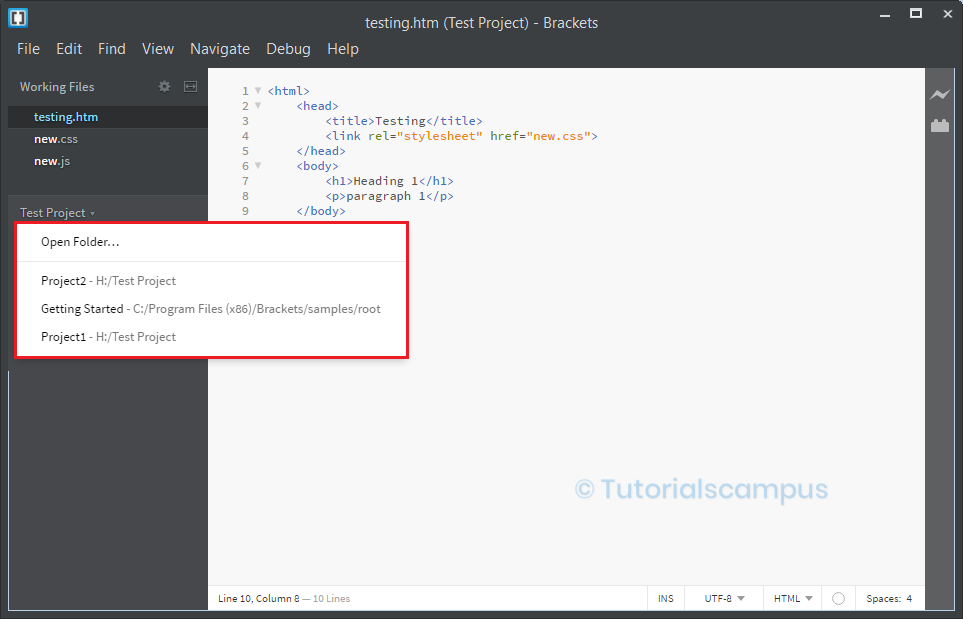
Click on cross (X) button to the respective folder/project.
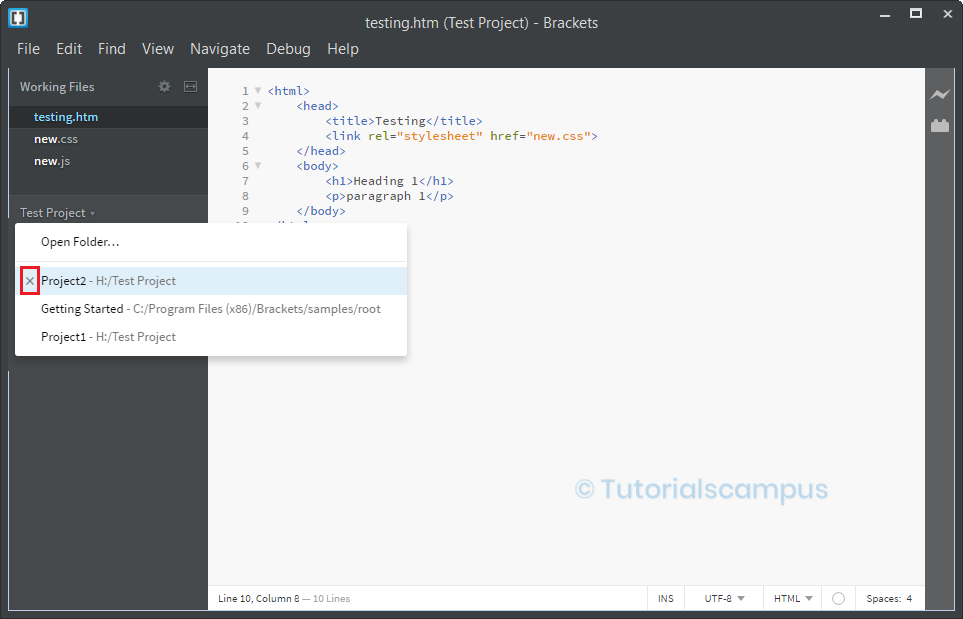
Managing Projects/Folders -
Brackets provides a facility to working on multiple projects/folders at a time.
In this scenario, we have to switch between the folders/projects.
For the switching of the folders, click on the project/Getting Started button to get the parallelly working projects/folders.
Project button -> Select the folder
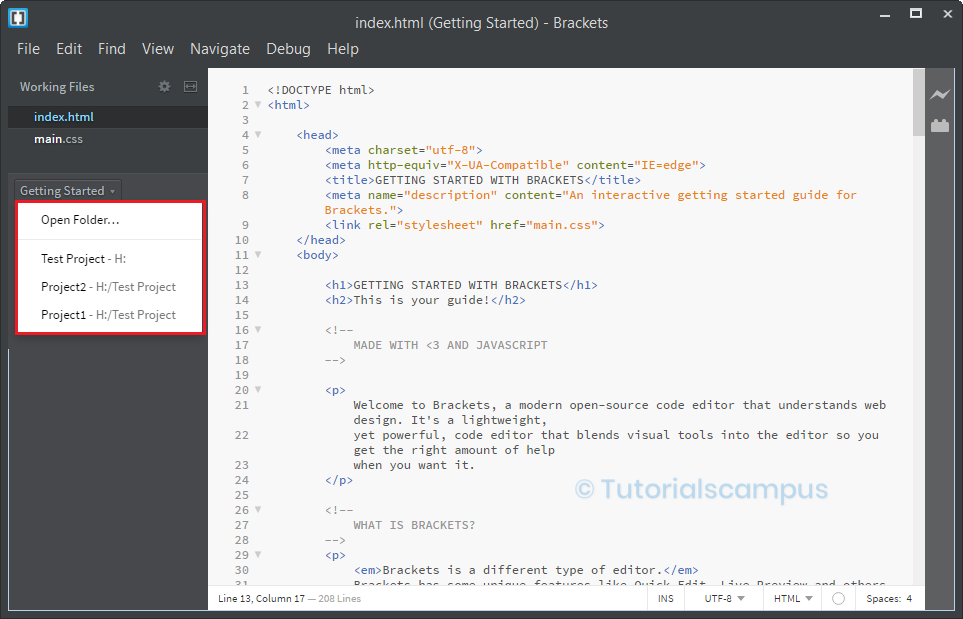
"Choose a Folder" popup appears.
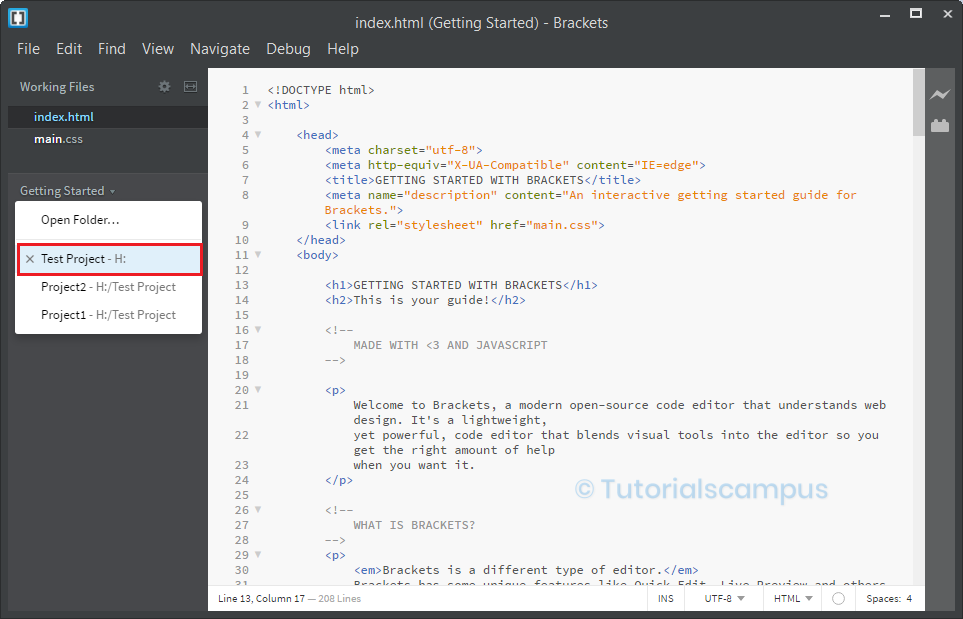
Opens the folder/project like below.