Brackets Editor Emmet CSS
The Emmet CSS expands the given CSS abbreviations by giving first characters or short names as input. In this process, specify the acronym first, place the cursor at the end of the abbreviation, press on the tab key or click on "Expand Abbreviation" from the Emmet menu. The abbreviation expands as a CSS property.
In the Emmet CSS, there is a little bit of confusion in finding the perfect matching property. For example, if we provide "pos" or "pos:r" as an abbreviation and expanded, both will produce "position: relative" property. Here the abbreviations are different, but the resulting property is the same.
In Emmet CSS, there is no need to remember all the abbreviations. The abbreviation names mainly depend on the main alphabets in the property.
For example, the abbreviations 'd:tbcl' and "d:tcl" produce "display:table-column" when expanded. Here the abbreviations are different, but the matching property is the same.
The learning of the Emmet CSS abbreviations is not necessary. While typing, brackets editor provides the code hits (if enabled). In the starting, it might not be easy to find an exact property. However, practicing makes it easy.
Margin –
There are different abbreviations for the marginand some of them are listed below.
- Type the 'm' and place the cursor at the end.
Press the
tab keyor click onExpand Abbreviationfrom theEmmet menu. Then the abbreviation is expanded as shown below.
Example –
m
Output –


- Type the 'm:a' and place the cursor at the end.
Press the
tab keyor click onExpand Abbreviationfrom theEmmet menu. Then the abbreviation is expanded as shown below.
Example –
m:a
Output –


- Type "
mt" and expand the abbreviation. The output is "margin-top: ;". - Type "
mt:a" and expand the abbreviation. The output is "margin-top: auto;". - Type "
mr" and expand the abbreviation. The output is "margin-right: ;". - Type "
mr:a" and expand the abbreviation. The output is "margin-right: auto;". - Type "
ml" and expand the abbreviation. The output is "margin-left: ;". - Type "
ml:a" and expand the abbreviation. The output is "margin-left: auto;". - Type "
mb" and expand the abbreviation. The output is "margin-bottom: ;". - Type "
mb:a" and expand the abbreviation. The output is "margin-bottom: auto;".
Padding –
There are different abbreviations for the paddingand some of them are listed below.
- Type the 'p' and place the cursor at the end.
Press the
tab keyor click onExpand Abbreviationfrom theEmmet menu. Then the abbreviation is expanded as shown below.
Example –
p
Output –


- Type '
p:t' and expand the abbreviation. The output ispadding-top: ;. - Type '
p:r' and expand the abbreviation. The output ispadding-right: ;. - Type '
p:l' and expand the abbreviation. The output ispadding-left: ;. - Type '
p:b' and expand the abbreviation. The output ispadding-bottom: ;.
Box sizing –
There are different abbreviations for the Box sizingand some of them are listed below.
- Type the '
bxz' and place the cursor at the end. Press thetab keyor click onExpand Abbreviationfrom theEmmet menu. Then the abbreviation is expanded as shown below.
bxz
Output –


- Type '
bxz:cb' and expand the abbreviation. The output is-webkit-box-sizing: content-box; -moz-box-sizing: content-box; box-sizing: content-box; - Type '
bxsh' and expand the abbreviation. The output is-webkit-box-shadow: inset hoff voff blur color; box-shadow: inset hoff voff blur color; - Type '
w' and expand the abbreviation. The output iswidth: ;. - Type '
w:a' and expand the abbreviation. The output iswidth: auto;. - Type '
bxz:bb'and expand the abbreviation. The output is-webkit-box-sizing: border-box; -moz-box-sizing: border-box; box-sizing: border-box; - Type '
h' and expand the abbreviation. The output isheight: ;. - Type '
h:a' and expand the abbreviation. The output isheight: auto;. - Type '
maw' and expand the abbreviation. The output ismax-width: ;. - Type '
maw:n' and expand the abbreviation. The output ismax-width: none;. - Type '
mah' and expand the abbreviation. The output ismax-height: ;. - Type '
mah:n' and expand the abbreviation. The output ismax-height: none;. - Type '
miw' and expand the abbreviation. The output ismin-width: ;. - Type '
mih' and expand the abbreviation. The output ismin-height: ;.
Font –
There are different abbreviations for the fontand some of them are listed below.
- Type the 'f' and place the cursor at the end.
Press the
tab keyor click onExpand Abbreviationfrom theEmmet menu. Then the abbreviation is expanded as shown below.
Example –
f
Output –


- Type '
fw' and expand the abbreviation. The output isfont-weight: ;. - Type '
fw:b' and expand the abbreviation. The output isfont-weight: bold;. - Type '
fs:n' and expand the abbreviation. The output isfont-style: normal;. - Type '
fv:n' and expand the abbreviation. The output isfont-variant: normal;. - Type '
fz' and expand the abbreviation. The output isfont-size: ;. - Type '
ff' and expand the abbreviation. The output isfont-family: ;. - Type '
fw:lr' and expand the abbreviation. The output isfont-weight: lighter; - Type '
fs:i' and expand the abbreviation. The output isfont-style: italic; - Type '
fza:n' and expand the abbreviation. The output isfont-size-adjust: none; - Type '
ff:f' and expand the abbreviation. The output isfont-family: fantasy; - Type '
ff:t' and expand the abbreviation. The output isfont-family: "Times New Roman", Times, Baskerville, Georgia, serif; - Type '
fef' and expand the abbreviation. The output isfont-effect: ; - Type '
fem' and expand the abbreviation. The output isfont-emphasize: ; - Type '
fems' and expand the abbreviation. The output isfont-emphasize-style: ; - Type '
fsm' and expand the abbreviation. The output isfont-smooth: ; - Type '
fst' and expand the abbreviation. The output isfont-stretch: ;
Text –
There are different abbreviations for the Textand some of them are listed below.
- Type 'va' and place the cursor at the end.
Press the
tab keyor click onExpand Abbreviationfrom theEmmet menu. Then the abbreviation is expanded as shown below.
Example –
va
Output –


- Type '
va:m' and expand the abbreviation. The output isvertical-align: middle; - Type '
ta' and expand the abbreviation. The output istext-align: left; - Type '
ta:c' and expand the abbreviation. The output istext-align: center; - Type '
td' and expand the abbreviation. The output istext-decoration: none; - Type '
te' and expand the abbreviation. The output istext-emphasis: ; - Type '
th' and expand the abbreviation. The output istext-height: ; - Type '
ti' and expand the abbreviation. The output istext-indent: ; - Type '
tj:a' and expand the abbreviation. The output is-ms-text-justify: auto; text-justify: auto; - Type '
tj:ic' and expand the abbreviation. The output is-ms-text-justify: inter-cluster; text-justify: inter-cluster; - Type '
to' and expand the abbreviation. The output istext-outline: ; - Type '
tr' and expand the abbreviation. The output istext-replace: ; - Type '
tt:n' and expand the abbreviation. The output istext-transform: none; - Type '
tw' and expand the abbreviation. The output istext-wrap: ; - Type '
tsh:n' and expand the abbreviation. The output istext-shadow: none; - Type '
lh' and expand the abbreviation. The output isline-height: ; - Type '
whs' and expand the abbreviation. The output iswhite-space: ; - Type '
wob' and expand the abbreviation. The output is-ms-word-break: ; word-break: ; - Type '
wos' and expand the abbreviation. The output isword-spacing: ; - Type '
wow' and expand the abbreviation. The output isword-wrap: ;
Background –
There are different abbreviations for the Backgroundand some of them are listed below.
- Type 'bg' and place the cursor at the end.
Press the
tab keyor click onExpand Abbreviationfrom theEmmet menu. Then the abbreviation is expanded as shown below.
Example –
bg
Output –


- Type '
bgc' and expand the abbreviation. The output isbackground-color: #fff; - Type '
bgi' and expand the abbreviation. The output isbackground-image: url(); - Type '
bgr:n' and expand the abbreviation. The output isbackground-repeat: no-repeat; - Type '
bgr:n' and expand the abbreviation. The output isbackground-attachment: ; - Type '
bg+' and expand the abbreviation. The output isbackground: #fff url() 0 0 no-repeat; - Type '
bgc:t' and expand the abbreviation. The output isbackground-color: transparent; - Type '
bga:s' and expand the abbreviation. The output isbackground-attachment: scroll; - Type '
bgp' and expand the abbreviation. The output isbackground-position: 0 0; - Type '
bgbk' and expand the abbreviation. The output isbackground-break: ; - Type '
bgcp:bb' and expand the abbreviation. The output is-webkit-background-clip: border-box; -moz-background-clip: border-box; background-clip: border-box; - Type '
bgo' and expand the abbreviation. The output is-webkit-background-origin: ; background-origin: ; - Type '
bgs' and expand the abbreviation. The output is-webkit-background-size: ; background-size: ;
Color –
There are different abbreviations for the colorand some of them are listed below.
- Type 'c' and place the cursor at the end.
Press the
tab keyor click onExpand Abbreviationfrom theEmmet menu. Then the abbreviation is expanded as shown below.
Example –
c
Output –


- Type '
c:r' and expand the abbreviation. The output iscolor: rgb(0, 0, 0); - Type '
c:ra' and expand the abbreviation. The output iscolor: rgba(0, 0, 0, .5); - Type '
op' and expand the abbreviation. The output isopacity: ;
Generated content –
There are different abbreviations for the Generated contentand some of them are listed below.
- Type 'cnt' and place the cursor at the end.
Press the
tab keyor click onExpand Abbreviationfrom theEmmet menu. Then the abbreviation is expanded as shown below.
Example –
cnt
Output –


- Type '
ct' and expand the abbreviation. The output iscontent: ; - Type '
cnt:a / ct:a' and expand the abbreviation. The output iscontent: attr(); - Type '
q' and expand the abbreviation. The output isquotes: ; - Type '
coi' and expand the abbreviation. The output iscounter-increment: ; - Type '
cnt:n / ct:n' and expand the abbreviation. The output iscontent: normal; - Type '
cnt:oq / ct:oq' and expand the abbreviation. The output iscontent: open-quote; - Type '
cnt:noq / ct:noq' and expand the abbreviation. The output iscontent: no-open-quote; - Type '
cnt:cq / ct:cq' and expand the abbreviation. The output iscontent: close-quote; - Type '
cnt:ncq / ct:ncq' and expand the abbreviation. The output iscontent: no-close-quote; - Type '
cnt:cs / ct:cs' and expand the abbreviation. The output iscontent: counters(); - Type '
q:n' and expand the abbreviation. The output isquotes: none; - Type '
cor' and expand the abbreviation. The output iscounter-reset: ;
Visual formatting –
There are different abbreviations for the visual formattingand some of them are listed below.
- Type 'pos' and place the cursor at the end.
Press the
tab keyor click onExpand Abbreviationfrom theEmmet menu. Then the abbreviation is expanded as shown below.
Example –
pos
Output –


- Type '
t' and expand the abbreviation. The output istop: ; - Type '
z:a' and expand the abbreviation. The output isz-index: auto; - Type '
cl' and expand the abbreviation. The output isclear: both; - Type '
d:n' and expand the abbreviation. The output isdisplay: none; - Type '
v' and expand the abbreviation. The output isvisibility: hidden; - Type '
ov' and expand the abbreviation. The output isoverflow: hidden; - Type '
cp:a' and expand the abbreviation. The output isclip: auto; - Type '
cur' and expand the abbreviation. The output iscursor: pointer; - Type '
pos:s' and expand the abbreviation. The output isposition: static; - Type '
r:a' and expand the abbreviation. The output isright: auto; - Type '
f1:r' and expand the abbreviation. The output isfont:1px :r; - Type '
cl:l' and expand the abbreviation. The output isclear: left; - Type '
d:tb' and expand the abbreviation. The output isdisplay: table; - Type '
d:rbb' and expand the abbreviation. The output isdisplay: ruby-base; - Type '
v:h' and expand the abbreviation. The output isvisibility: hidden; - Type '
ovx:v' and expand the abbreviation. The output isoverflow-x: visible; - Type '
zoo / zm' and expand the abbreviation. The output iszoom: 1; - Type '
cp:r' and expand the abbreviation. The output isclip: rect(top right bottom left); - Type '
rsz' and expand the abbreviation. The output isresize: ; - Type '
cur:c' and expand the abbreviation. The output iscursor: crosshair;
Outlines –
There are different abbreviations for the Outlinesand some of them are listed below.
- Type 'ol' and place the cursor at the end.
Press the
tab keyor click onExpand Abbreviationfrom theEmmet menu. Then the abbreviation is expanded as shown below.
Example –
ol
Output –


- Type '
olw' and expand the abbreviation. The output isoutline-width: ; - Type '
ols' and expand the abbreviation. The output isoutline-style: ; - Type '
ols' and expand the abbreviation. The output isoutline-style: groove; - Type '
olc' and expand the abbreviation. The output isoutline-color: #000; - Type '
ol:n' and expand the abbreviation. The output isoutline: none; - Type '
olo' and expand the abbreviation. The output isoutline-offset: ; - Type '
olw:tc' and expand the abbreviation. The output isoutline-width: thick; - Type '
ols:n' and expand the abbreviation. The output isoutline-style: none; - Type '
ols:s' and expand the abbreviation. The output isoutline-style: solid; - Type '
ols:i' and expand the abbreviation. The output isoutline-style: inset; - Type '
ols:dt' and expand the abbreviation. The output isoutline-style: dotted; - Type '
olc:i' and expand the abbreviation. The output isoutline-color: invert;
Tables –
There are different abbreviations for the Tablesand some of them are listed below.
- Type 'tbl' and place the cursor at the end.
Press the
tab keyor click onExpand Abbreviationfrom theEmmet menu. Then the abbreviation is expanded as shown below.
Example –
tbl
Output –


- Type '
tbl:f' and expand the abbreviation. The output istable-layout: fixed; - Type '
cps' and expand the abbreviation. The output iscaption-side: ; - Type '
ec' and expand the abbreviation. The output isempty-cells: ; - Type '
tbl:a' and expand the abbreviation. The output istable-layout: auto; - Type '
cps:t' and expand the abbreviation. The output iscaption-side: top; - Type '
cps:b' and expand the abbreviation. The output iscaption-side: bottom; - Type '
ec:s' and expand the abbreviation. The output isempty-cells: show; - Type '
ec:h' and expand the abbreviation. The output isempty-cells: hide;
Border –
There are different abbreviations for the Borderand some of them are listed below.
- Type 'bd' and place the cursor at the end.
Press the
tab keyor click onExpand Abbreviationfrom theEmmet menu. Then the abbreviation is expanded as shown below.
Example –
bd
Output –


- Type '
bdcl' and expand the abbreviation. The output isborder-collapse: ; - Type '
bdc:t' and expand the abbreviation. The output isborder-color: transparent; - Type '
bdi' and expand the abbreviation. The output is-webkit-border-image: url(); -o-border-image: url(); border-image: url(); - Type '
bdf:ow' and expand the abbreviation. The output is-webkit-border-fit: overwrite; border-fit: overwrite; - Type '
bd+' and expand the abbreviation. The output isborder: 1px solid #000; - Type '
bdbk:c' and expand the abbreviation. The output isborder-break: close; - Type '
bdri:n' and expand the abbreviation. The output isborder-right-image: none; - Type '
bds:w' and expand the abbreviation. The output isborder-style: wave; - Type '
bdw' and expand the abbreviation. The output isborder-width: ; - Type '
bdt:n' and expand the abbreviation. The output isborder-top: none; - Type '
bdrw' and expand the abbreviation. The output isborder-right-width: ; - Type '
bdbs' and expand the abbreviation. The output isborder-bottom-style: ; - Type '
bdl / bl' and expand the abbreviation. The output isborder-left: ; - Type '
bdrs' and expand the abbreviation. The output isborder-radius: ;
Lists –
There are different abbreviations for the Listsand some of them are listed below.
- Type 'lis' and place the cursor at the end.
Press the
tab keyor click onExpand Abbreviationfrom theEmmet menu. Then the abbreviation is expanded as shown below.
Example –
lis
Output –


- Type '
lisp' and expand the abbreviation. The output islist-style-position: ; - Type '
list' and expand the abbreviation. The output islist-style-type: ; - Type '
lisi' and expand the abbreviation. The output islist-style-image: ; - Type '
lis:n' and expand the abbreviation. The output islist-style: none; - Type '
lisp:i' and expand the abbreviation. The output islist-style-position: inside; - Type '
lisp:o' and expand the abbreviation. The output islist-style-position: outside; - Type '
list:d' and expand the abbreviation. The output islist-style-type: disc; - Type '
list:s' and expand the abbreviation. The output islist-style-type: square; - Type '
list:dc' and expand the abbreviation. The output islist-style-type: decimal; - Type '
list:lr' and expand the abbreviation. The output islist-style-type: lower-roman; - Type '
lisi:n' and expand the abbreviation. The output islist-style-image: none;
Print –
There are different abbreviations for the Printand some of them are listed below.
- Type 'pgbb' and place the cursor at the end.
Press the
tab keyor click onExpand Abbreviationfrom theEmmet menu. Then the abbreviation is expanded as shown below.
Example –
pgbb
Output –


- Type '
pgbi' and expand the abbreviation. The output ispage-break-inside: ; - Type '
pgba' and expand the abbreviation. The output ispage-break-after: ; - Type '
orp' and expand the abbreviation. The output isorphans: ; - Type '
wid' and expand the abbreviation. The output iswidows: ; - Type '
pgbb:au' and expand the abbreviation. The output ispage-break-before: auto; - Type '
pgbb:al' and expand the abbreviation. The output ispage-break-before: always; - Type '
pgbb:l' and expand the abbreviation. The output ispage-break-before: left; - Type '
pgbb:r' and expand the abbreviation. The output ispage-break-before: right; - Type '
pgbi:au' and expand the abbreviation. The output ispage-break-inside: auto; - Type '
pgbi:av' and expand the abbreviation. The output ispage-break-inside: avoid; - Type '
pgba:au' and expand the abbreviation. The output ispage-break-after: auto; - Type '
pgba:al' and expand the abbreviation. The output ispage-break-after: always; - Type '
pgba:l' and expand the abbreviation. The output ispage-break-after: left; - Type '
pgba:r' and expand the abbreviation. The output ispage-break-after: right;
Media query –
There is only one abbreviation in the media query.
- Type '@m / @media' and place the cursor at the end.
Then click on the tab key or click on the Emmet menu and click on the Expand abbreviation.
Then the abbreviation is expanded.
The above two abbreviations have the same output.
Example –
@m / @media
Output –


Animation –
There are different abbreviations for the Animationand some of them are listed below.
- Type 'anim' and place the cursor at the end.
Press the
tab keyor click onExpand Abbreviationfrom theEmmet menu. Then the abbreviation is expanded as shown below.
Example –
anim
Output –


- Type '
anim-' and expand the abbreviation. The output is-webkit-animation: name duration timing-function delay iteration-count direction fill-mode; -o-animation: name duration timing-function delay iteration-count direction fill-mode; animation: name duration timing-function delay iteration-count direction fill-mode; - Type '
animdir' and expand the abbreviation. The output is-webkit-animation-direction: normal; -o-animation-direction: normal; animation-direction: normal; - Type '
animfm' and expand the abbreviation. The output is-webkit-animation-fill-mode: both; -o-animation-fill-mode: both; animation-fill-mode: both; - Type '
animn' and expand the abbreviation. The output is-webkit-animation-name: none; -o-animation-name: none; animation-name: none; - Type '
animdel'. and expand the abbreviation. The output is-webkit-animation-delay: time; -o-animation-delay: time; animation-delay: time; - Type '
animdir:a' and expand the abbreviation. The output is-webkit-animation-direction: alternate; -o-animation-direction: alternate; animation-direction: alternate; - Type '
animdur' and expand the abbreviation. The output is-webkit-animation-duration: 0s; -o-animation-duration: 0s; animation-duration: 0s; - Type '
animfm:f' and expand the abbreviation. The output is-webkit-animation-fill-mode: forwards; -o-animation-fill-mode: forwards; animation-fill-mode: forwards; - Type '
animic:i' and expand the abbreviation. The output is-webkit-animation-iteration-count: infinite; -o-animation-iteration-count: infinite; animation-iteration-count: infinite; - Type '
animps:p' and expand the abbreviation. The output is-webkit-animation-play-state: paused; -o-animation-play-state: paused; animation-play-state: paused; - Type '
animtf:eio' and expand the abbreviation. The output is-webkit-animation-timing-function: ease-in-out; -o-animation-timing-function: ease-in-out; animation-timing-function: ease-in-out; - Type '
animtf:l' and expand the abbreviation. The output is-webkit-animation-timing-function: linear; -o-animation-timing-function: linear; animation-timing-function: linear;
Flex –
There are different abbreviations for the flexand some of them are listed below.
- Type 'fx' and place the cursor at the end.
Press the
tab keyor click onExpand Abbreviationfrom theEmmet menu. Then the abbreviation is expanded as shown below.
Example –
fx
Output –


- Type '
fxd' and expand the abbreviation. The output is-webkit-flex-direction: ; -moz-flex-direction: ; -ms-flex-direction: ; -o-flex-direction: ; flex-direction: ; - Type '
fxf' and expand the abbreviation. The output is-webkit-flex-flow: ; -moz-flex-flow: ; -ms-flex-flow: ; -o-flex-flow: ; flex-flow: ; - Type '
fxsh' and expand the abbreviation. The output isflex-shrink: ; - Type '
fxb' and expand the abbreviation. The output isflex-basis: ; - Type '
fx:cr' and expand the abbreviation. The output is-webkit-flex-direction: column-reverse; -moz-flex-direction: column-reverse; -ms-flex-direction: column-reverse; -o-flex-direction: column-reverse; flex-direction: column-reverse; - Type '
fx:r' and expand the abbreviation. The output is-webkit-flex-direction: row; -moz-flex-direction: row; -ms-flex-direction: row; -o-flex-direction: row; flex-direction: row; - Type '
fxg' and expand the abbreviation. The output isflex-grow: ; - Type '
fxw' and expand the abbreviation. The output is-webkit-flex-wrap: ; -moz-flex-wrap: ; -ms-flex-wrap: ; -o-flex-wrap: ; flex-wrap: ; - Type '
fxw:wr' and expand the abbreviation. The output is-webkit-flex-wrap: wrap-reverse; -moz-flex-wrap: wrap-reverse; -ms-flex-wrap: wrap-reverse; -o-flex-wrap: wrap-reverse; flex-wrap: wrap-reverse;
Transform and Transition –
There are different abbreviations for the Transform and transitionand some of them are listed below.
- Type 'trf' and place the cursor at the end.
Press the
tab keyor click onExpand Abbreviationfrom theEmmet menu. Then the abbreviation is expanded as shown below.
Example –
trf
Output –


- Type '
trf:r' and expand the abbreviation. The output is-webkit-transform: rotate(angle); -ms-transform: rotate(angle); -o-transform: rotate(angle); transform: rotate(angle); - Type '
trf:sc' and expand the abbreviation. The output is-webkit-transform: scale(x, y); -ms-transform: scale(x, y); -o-transform: scale(x, y); transform: scale(x, y); - Type '
trf:t' and expand the abbreviation. The output is-webkit-transform: translate(x, y); -ms-transform: translate(x, y); -o-transform: translate(x, y); transform: translate(x, y); - Type '
trs' and expand the abbreviation. The output is-webkit-transition: prop time; -o-transition: prop time; transition: prop time; - Type '
trf:rx' and expand the abbreviation. The output is-webkit-transform: rotateX(angle); -ms-transform: rotateX(angle); -o-transform: rotateX(angle); transform: rotateX(angle); - Type '
trf:scy' and expand the abbreviation. The output is-webkit-transform: scaleY(y); -ms-transform: scaleY(y); -o-transform: scaleY(y); transform: scaleY(y); - Type '
trf:skx' and expand the abbreviation. The output is-webkit-transform: skewX(angle); -ms-transform: skewX(angle); -o-transform: skewX(angle); transform: skewX(angle); - Type '
trf:t3' and expand the abbreviation. The output is-webkit-transform: translate3d(tx, ty, tz); -ms-transform: translate3d(tx, ty, tz); -o-transform: translate3d(tx, ty, tz); transform: translate3d(tx, ty, tz); - Type '
trfo' and expand the abbreviation. The output is-webkit-transform-origin: ; -moz-transform-origin: ; -ms-transform-origin: ; -o-transform-origin: ; transform-origin: ; - Type '
trsde' and expand the abbreviation. The output is-webkit-transition-delay: time; -o-transition-delay: time; transition-delay: time; - Type '
trsp' and expand the abbreviation. The output is-webkit-transition-property: prop; -o-transition-property: prop; transition-property: prop; - Type '
stf' and expand the abbreviation. The output is-webkit-transition-timing-function: tfunc; -o-transition-timing-function: tfunc; transition-timing-function: tfunc;
Align –
There are different abbreviations for the Alignand some of them are listed below.
- Type 'ac' and place the cursor at the end.
Press the
tab keyor click onExpand Abbreviationfrom theEmmet menu. Then the abbreviation is expanded as shown below.
Example –
ac
Output –


- Type '
ac:c' and expand the abbreviation. The output isalign-content: center; - Type '
ai' and expand the abbreviation. The output is-ms-align-items: ; align-items: ; - Type '
ai:c' and expand the abbreviation. The output is-ms-align-items: center; align-items: center; - Type '
ac:fe' and expand the abbreviation. The output isalign-content: flex-end; - Type '
ac:s' and expand the abbreviation. The output isalign-content: stretch; - Type '
ac:sa' and expand the abbreviation. The output isalign-content: space-around; - Type '
ai:b' and expand the abbreviation. The output is-ms-align-items: baseline; align-items: baseline; - Type '
ai:fs' and expand the abbreviation. The output is-ms-align-items: flex-start; align-items: flex-start; - Type '
ai:s' and expand the abbreviation. The output is-ms-align-items: stretch; align-items: stretch; - Type '
as' and expand the abbreviation. The output is-ms-align-self: ; align-self: ; - Type '
as:a' and expand the abbreviation. The output is-ms-align-self: auto; align-self: auto;
Back face –
There are different abbreviations for the Back faceand some of them are listed below.
- Type 'bfv' and place the cursor at the end.
Press the
tab keyor click onExpand Abbreviationfrom theEmmet menu. Then the abbreviation is expanded as shown below.
Example –
bfv
Output –
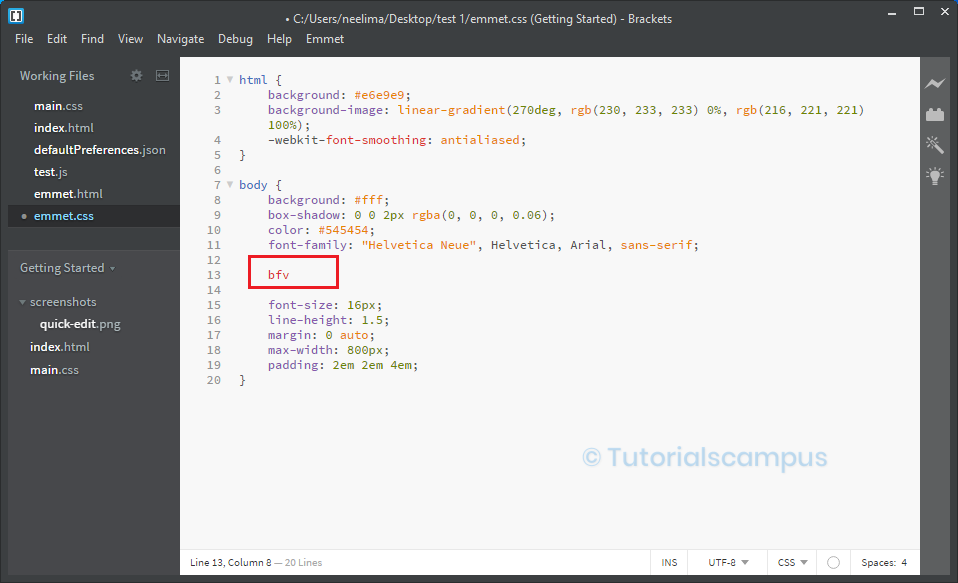

- Type '
bfv:h' and expand the abbreviation. The output is-webkit-backface-visibility: hidden; -moz-backface-visibility: hidden; -ms-backface-visibility: hidden; backface-visibility: hidden; - Type '
bfv:v' and expand the abbreviation. The output is-webkit-backface-visibility: visible; -moz-backface-visibility: visible; -ms-backface-visibility: visible; backface-visibility: visible;
Columns –
There are different abbreviations for the columnsand some of them are listed below.
- Type 'colm' and place the cursor at the end.
Press the
tab keyor click onExpand Abbreviationfrom theEmmet menu. Then the abbreviation is expanded as shown below.
Example –
colm
Output –


- Type '
colmf' and expand the abbreviation. The output is-webkit-column-fill: ; -moz-column-fill: ; -o-column-fill: ; column-fill: ; - Type '
colmrw' and expand the abbreviation. The output is-webkit-column-rule-width: ; -moz-column-rule-width: ; -o-column-rule-width: ; column-rule-width: ; - Type '
colmg' and expand the abbreviation. The output is-webkit-column-gap: ; -moz-column-gap: ; -o-column-gap: ; column-gap: ; - Type '
colmr' and expand the abbreviation. The output is-webkit-column-rule: ; -moz-column-rule: ; -o-column-rule: ; column-rule: ; - Type '
colmrs' and expand the abbreviation. The output is-webkit-column-rule-style: ; -moz-column-rule-style: ; -o-column-rule-style: ; column-rule-style: ; - Type '
colms' and expand the abbreviation. The output is-webkit-column-span: ; -moz-column-span: ; -o-column-span: ; column-span: ; - Type '
colmw' and expand the abbreviation. The output is-webkit-column-width: ; -moz-column-width: ; -o-column-width: ; column-width: ;
Justify –
There are different abbreviations for the Justifyand some of them are listed below.
- Type 'jc' and place the cursor at the end.
Press the
tab keyor click onExpand Abbreviationfrom theEmmet menu. Then the abbreviation is expanded as shown below.
Example –
jc
Output –


- Type '
jc:fe' and expand the abbreviation. The output isjustify-content: flex-end; - Type '
jc:sa' and expand the abbreviation. The output isjustify-content: space-around; - Type '
jc:c' and expand the abbreviation. The output isjustify-content: center; - Type '
jc:fs' and expand the abbreviation. The output isjustify-content: flex-start; - Type '
jc:sb' and expand the abbreviation. The output isjustify-content: space-between;
Writing-mode –
There are different abbreviations for the writing-modeand some of them are listed below.
- Type 'wm' and place the cursor at the end.
Press the
tab keyor click onExpand Abbreviationfrom theEmmet menu. Then the abbreviation is expanded as shown below.
Example –
wm
Output –


- Type '
wm:btl' and expand the abbreviation. The output is-webkit-writing-mode: bt-lr; -ms-writing-mode: bt-lr; writing-mode: bt-lr; - Type '
wm:btr' and expand the abbreviation. The output is-webkit-writing-mode: bt-rl; -ms-writing-mode: bt-rl; writing-mode: bt-rl; - Type '
wm:lrb' and expand the abbreviation. The output is-webkit-writing-mode: lr-bt; -ms-writing-mode: lr-bt; writing-mode: lr-bt; - Type '
wm:rlb' and expand the abbreviation. The output is-webkit-writing-mode: rl-bt; -ms-writing-mode: rl-bt; writing-mode: rl-bt; - Type '
wm:tbl' and expand the abbreviation. The output is-webkit-writing-mode: tb-lr; -ms-writing-mode: tb-lr; writing-mode: tb-lr;
Extras –
- Type '!' and place the cursor at the end.
Press the
tab keyor click onExpand Abbreviationfrom theEmmet menu. Then the abbreviation is expanded as shown below.
Example –
!
Output –


- Type '
@f' and expand the abbreviation. The output is@font-face { font-family:; src:url(); } - Type '
@f+' and expand the abbreviation. The output is@font-face { font-family: 'FontName'; src: url('FileName.eot'); src: url('FileName.eot?#iefix') format('embedded-opentype'), url('FileName.woff') format('woff'), url('FileName.ttf') format('truetype'), url('FileName.svg#FontName') format('svg'); font-style: normal; font-weight: normal; } - Type '
@i / @import' and expand the abbreviation. The output is@import url(); - Type '
@kf' and expand the abbreviation. The output is@-webkit-keyframes identifier { from { } to { } } @-o-keyframes identifier { from { } to { } } @-moz-keyframes identifier { from { } to { } } @keyframes identifier { from { } to { } }
