SAP FI Automatic Payment Program
Automatic Payment Program (APP) serves the purpose of posting accounts payable based on vendor invoices automatically. APP is a tool posting the vendor payments according to due date and it helps to avoid any mistakes taken place in posting manually.
Setting up APP is divided into following categories –
- All Company Codes
- Paying Company Codes
- Payment Methods in Country
- Payment Methods in Company Codes
- Bank Selection
- House Banks
Enter the transaction code FBZP to setup Automatic Payment Program.

It opens Customizing: Maintain Payment Program screen.

Setup All Company Codes: -
Click on All Company code in the Customizing: Maintain Payment Program screen.

Click on New Entries.

Enter the company code, sending company code and paying company code. Select the checkboxes Pyt. Meth Suppl. and Max. Cash Discount.

Paying Company Codes: -
Click on Paying Company Codes in the Customizing: Maintain Payment Program screen.

Click on New Entries.

In the next screen, enter the below details.
- Paying company code
- Min amount for incoming payment
- Min amount for outgoing payment
Check from the following if required - exchange rate differences, separate payment for each Ref.,Bill / Exch pymt.

Payment Method in Country: -
Click on Payment Method in Country in the Customizing: Maintain Payment Program screen.

Click on New Entries.

In the next screen, enter the below details.
- Country name
- Payment method
- Description
- Select payment method: Incoming/outgoing payment.
- Select payment method classification.

Payment Method in Company Code: -
Click on Payment Method in Company Code in the Customizing: Maintain Payment Program screen.

Click on New Entries.

In the next screen, enter the below details.
- Paying Co Code
- Pymt. Method
- minimum amount limits
- maximum amount limits
- Select Bank selection control option

Click on Form Data.

Update Form for the Payment Medium. Click the Search button and select the value.

Enter the field-drawer of the form.
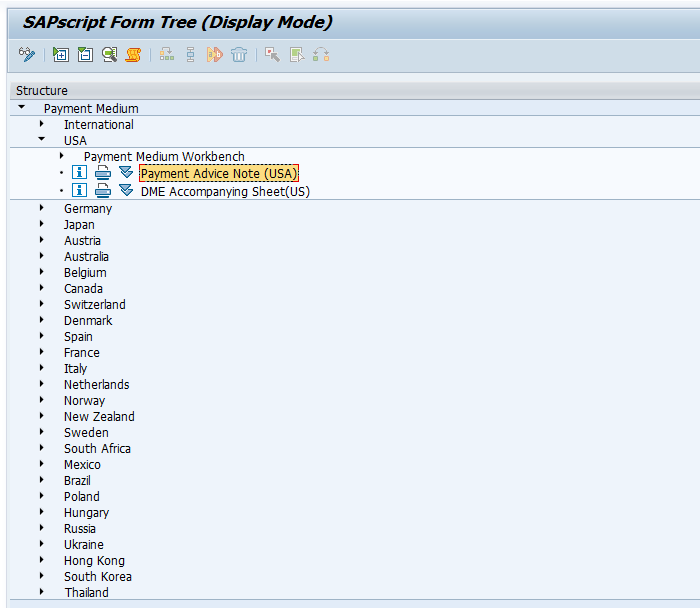
Bank Determination: -
Click on Bank Determination in the Customizing: Maintain Payment Program screen.

Select Paying Company Code.

Click on Bank Accounts and New Entries to create new entry.

Click on Ranking Order and New Entries to create new entry.

Click on Available Amounts and New Entries to create new entry.

Click on Value Dates and New Entries to create new entry.

Click on Expenses/Charges and New Entries to create new entry.

House Banks: -
Click on House Banks in the Customizing: Maintain Payment Program screen.

Enter the Company Code and click on tick mark.

Click on House Banks which the company is using to make payments to its vendors and customers.

Technical Information: -
- Transaction Code: - FBZP
- Navigation path: - n/a
