SAP FI Post Outgoing Vendor Payment
Below process is to post vendor outgoing payments.
Step-1: Enter the transaction code F-53 in the SAP command field and click Enter to continue.
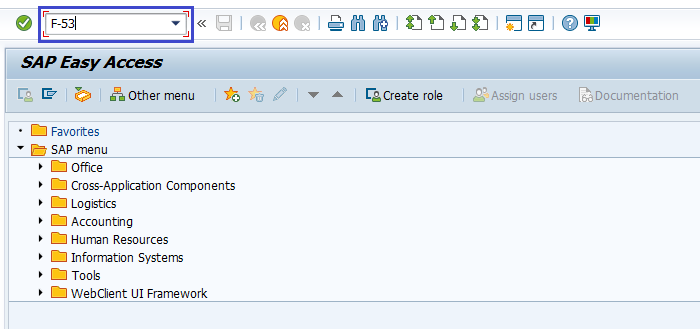
(OR)
Go to SAP Menu → Accounting → Financial Accounting → Account Payable → Document Entry → Outgoing Payment → Post.

Step-2: In the next screen, enter the below details.
- Document Date
- Company Code
- Payment Currency
- Cash/Bank Account in which Payment is to be credited
- Payment Amount
- Vendor Id of the vendor receiving the Payment
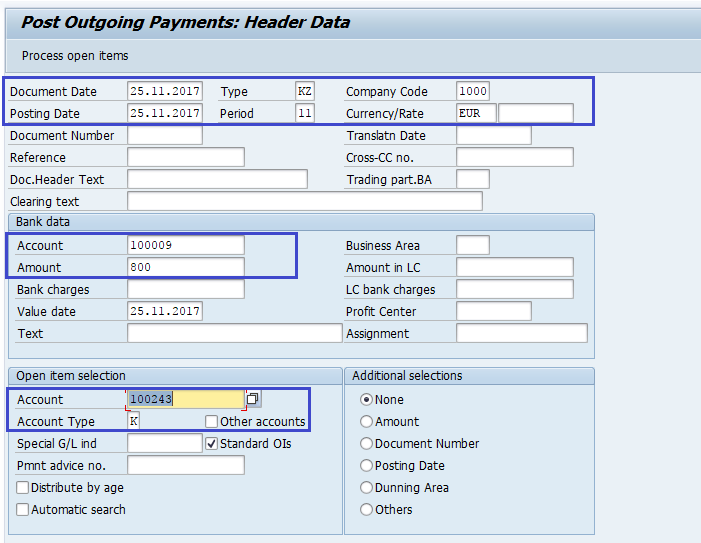
Step-3: Click on Process Open Items button to display the list of Pending Invoice.
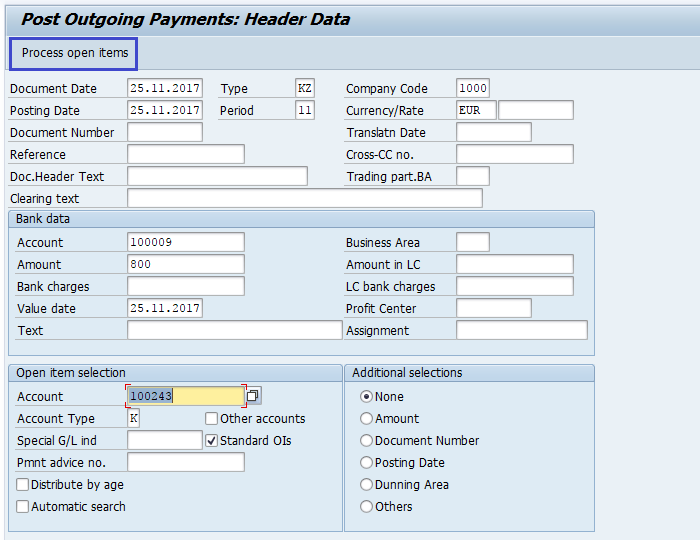
Step-4: Assign the Payment Amount to Appropriate Invoice.
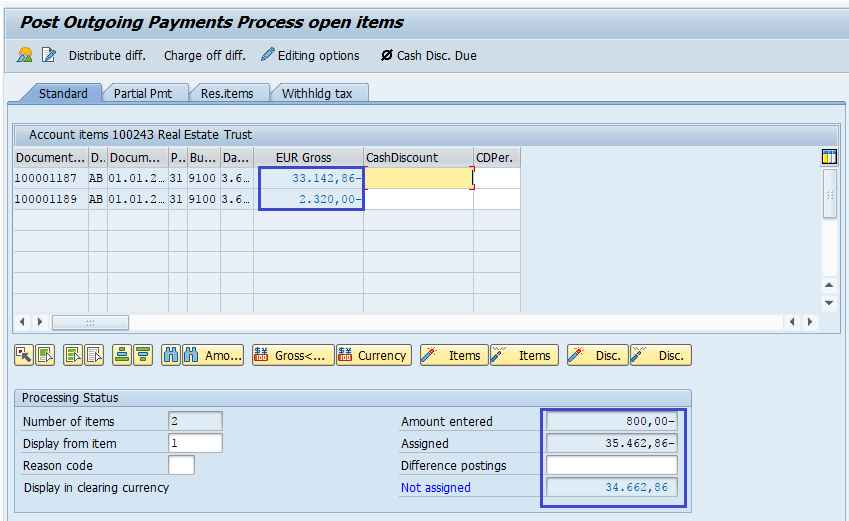
Step-5: Once all the details entered, click on the Save button to save the changes.

Step-6: Check the status bar for status message whether the Outgoing Vendor Payment posted successfully or not.
Technical Information: -
- Transaction Code: - F-53
- Navigation path: - SAP Menu → Accounting → Financial Accounting → Account Payable → Document Entry → Outgoing Payment → Post
