SAP FI Consolidated Business Area
Consolidation business areas are organizational units. Consolidation business areas are formed for a fixed area of activity or responsibility within a company. In other words, consolidated business area is the business segments within a company.
Create Consolidated Business Area: -
Below process is to create consolidated business area TCCB (test consolidated business area).
Step-1: Enter the transaction code S_ALR_87007546 in the SAP command field and click Enter to continue.
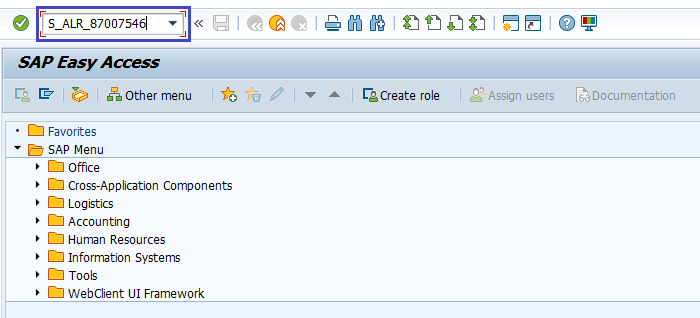
(OR)
Enter the transaction code SPRO in the SAP command field and click Enter to continue.
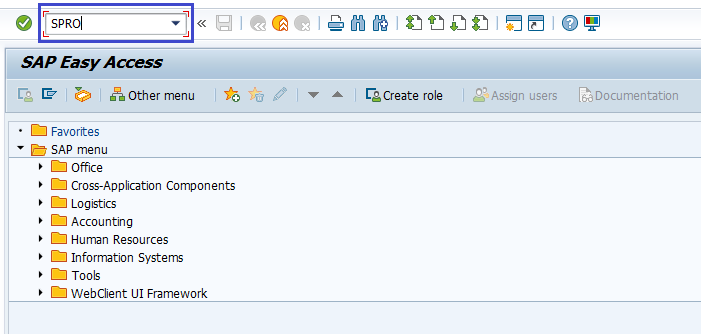
Click on SAP Reference IMG.
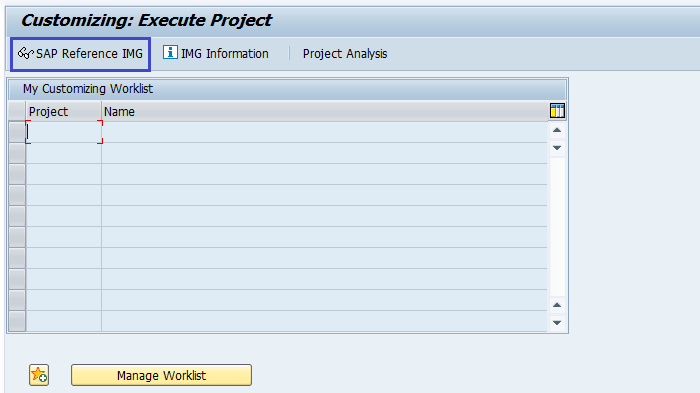
Expand SAP Customizing Implementation Guide → Enterprise Structure → Definition → Financial Accounting → Maintain Consolidated Business Area. Click on Execute.
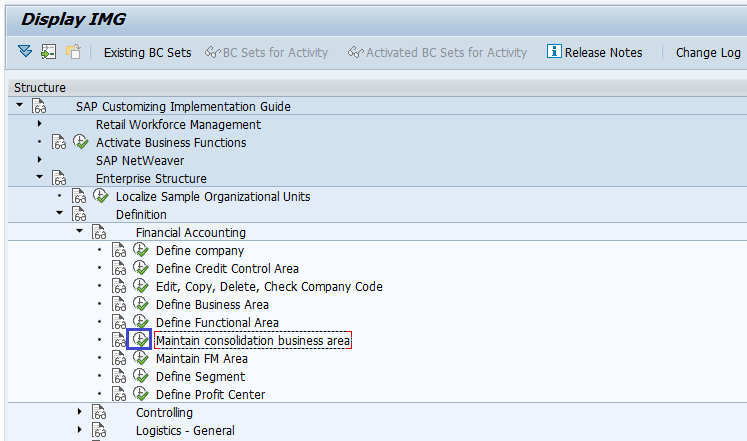
Step-2: Click on New Entries.
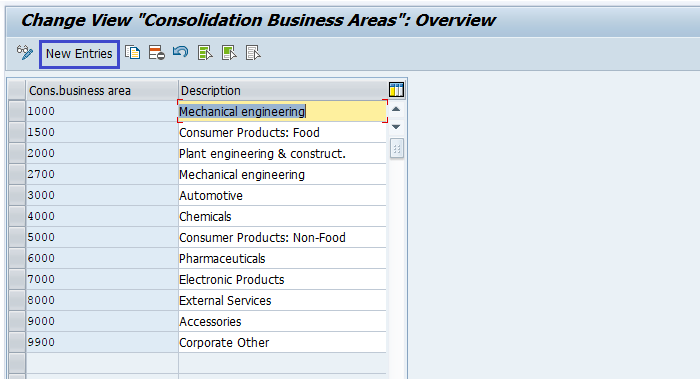
Step-3: Enter the 4 digits Cons. business area code and corresponding description.
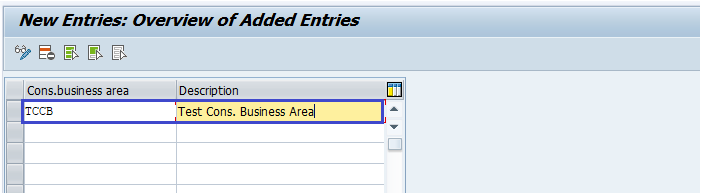
Step-4: Click on Save button to save the Consolidated business area.
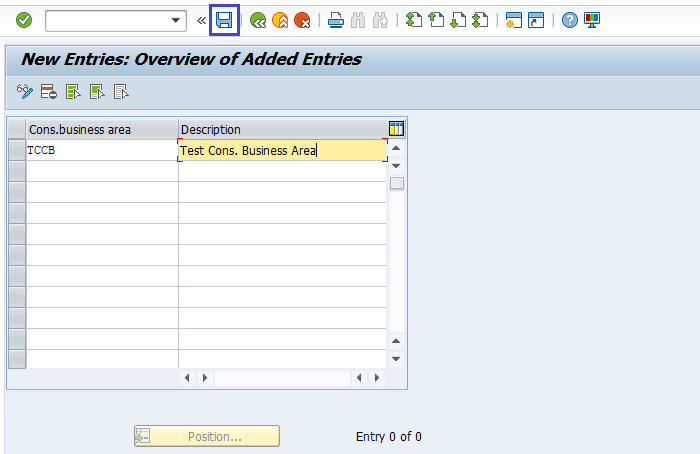
Step-5: It prompt for the Change Request. Create/Select the change request and Click on right mark to proceed.
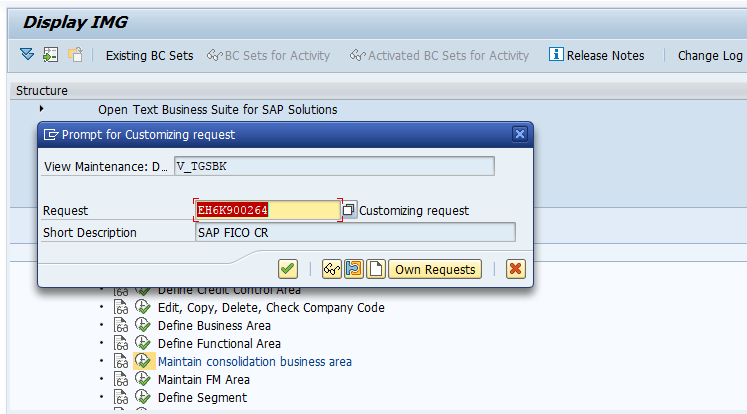
Step-6: Status bar displays the below message once the consolidated business area created successfully.
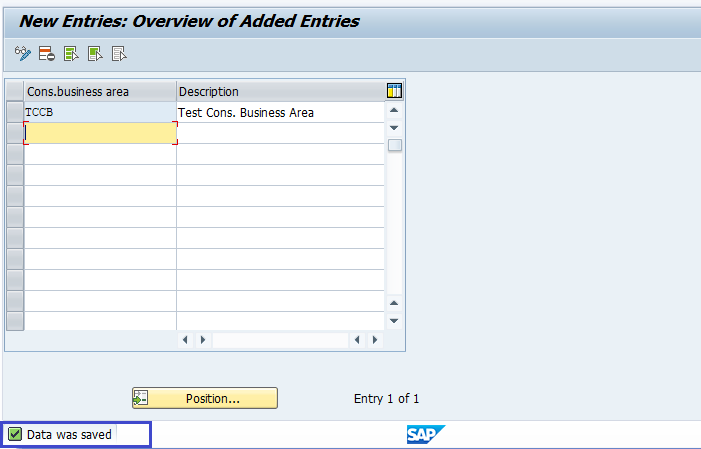
Technical Information: -
- Transaction Code: - S_ALR_87007546
- Navigation path: - SPRO → SAP Reference IMG → SAP Customizing Implementation Guide → Enterprise Structure → Definition → Financial Accounting → Maintain Consolidated Business Area
