SAP SD Assign distribution channel to sales organization
Distribution Channel can be assigned to one or more Sales Organization. The link between the distribution channel and sales organization can be established with assignment.
Assign Sales Organization to Company Code: -
Process to assign below distribution channels to Sales Organization TCS1.
| Distribution Channel | Name |
|---|---|
| T1 | Online Sales |
| T2 | Direct Sales |
| T3 | Retail Sales |
| T4 | Whole Sales |
Step-1: Enter the transaction code OVXKN in the SAP command field and click Enter to continue.
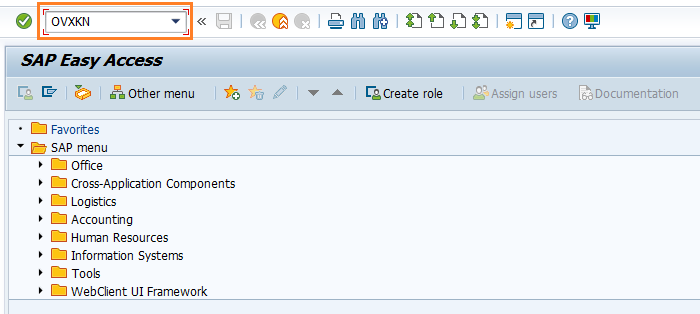
(OR)
Enter the transaction code SPRO in the SAP command field and click Enter to continue.
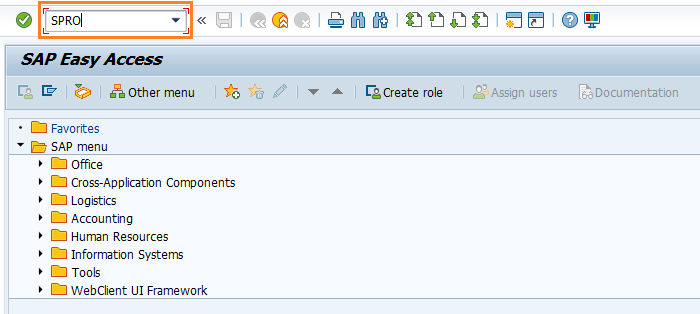
Click on SAP Reference IMG.
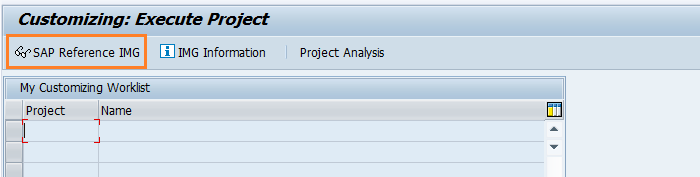
Expand SAP Customizing Implementation Guide → Enterprise Structure → Assignment → Sales and Distribution → Assign distribution channel to sales organization . Click on Execute.
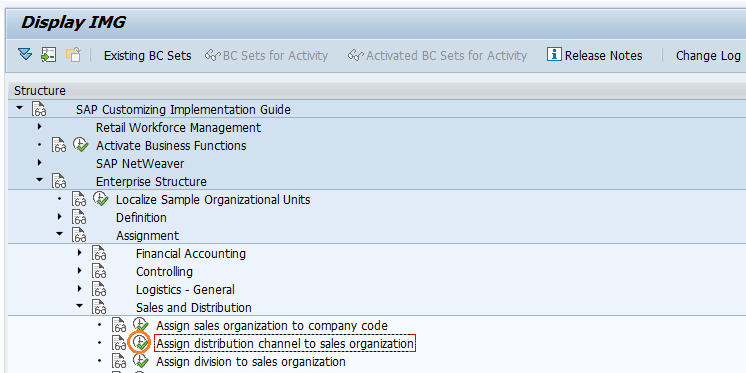
Step-2: In the next screen, click on New Entries.
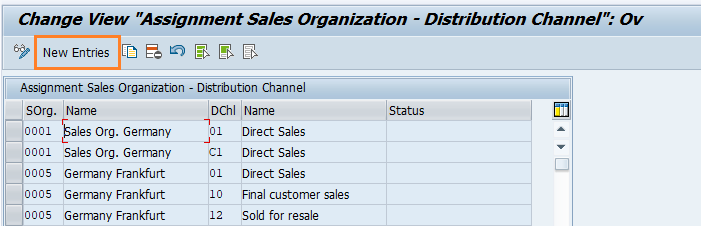
Step-3: In the next screen, enter the below details and click on Enter.
- SOrg - Specify the sales organization code to which the distribution channel planning to assign
- Dchl - Specify the distribution channel code
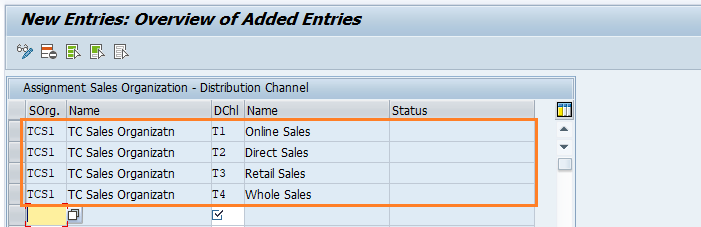
Step-4: Once all the details entered, click on Save button to save the details.
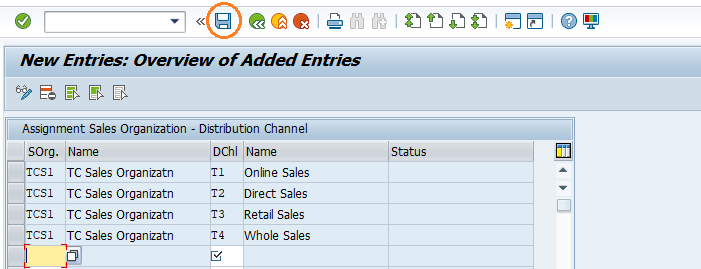
Step-5: It prompt for the Change Request. Create/Select the change request and Click on right mark to proceed.
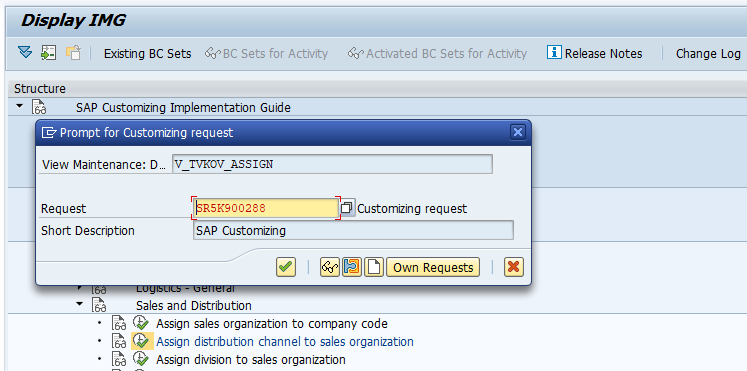
Step-6: Status bar displays the below message once the Distribution channel assigned to Sales organization successfully.
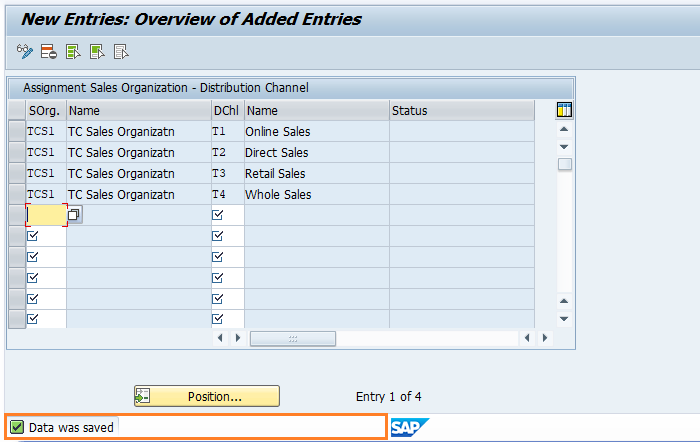
Technical details: -
- Transaction: OVXKN
- Menu Path: SPRO → SAP Reference IMG → SAP Customizing Implementation Guide → Enterprise Structure → Assignment → Sales and Distribution → Assign distribution channel to sales organization
