SAP SD Create Sales Order
Sales Order is the contract between the customer and sales organization. Sales Order is legal document for delivery/supply of specified goods and services in a specific time period.
Sales order may be created with reference of an inquiry or quotation (preceding document) and all the initial data from them is copied to the sales order. Required information from customer and martial master records is copied to sales order.
The items in the sales order are normally copies from the reference documents which are used while creating it. Inquiry or quotation can have one or more items that contains the quantity of a material or service entered in the order. All the valid conditions on these items are mentioned in item conditions and can be valid for the entire sales order.
Below is the default list of document types in sales order -
| Document Type Code | Description |
|---|---|
| CR | Credit Memo |
| GK | Master Contract |
| KA | Consignment Pick-up |
| KB | Consignment fill-up |
| KE | Consignment issue |
| FD | Delivery free of charge |
| CQ | Quantity contract |
| SD | Subsequent Del. Free of charge |
| KR | Consignment returns |
| DR | Debit memo request |
| PV | Item proposal |
| RE | Returns |
| RK | Invoice correction request |
| RZ | Returns scheduling agreement |
| SO | Rush order |
| OR | Standard Order |
There are two ways to create the sales order –
- Create sales order with reference to inquiry or quotation
- Create sales order without reference to inquiry or quotation
T-code for Sales order are –
- VA01 - Create sales order
- VA02 - Change sales order
- VA03 - Display sales order
Below process is to create sales order using the quotation 20000073 –
Step-1: Enter the transaction code VA01 in the SAP command field and click Enter to continue.
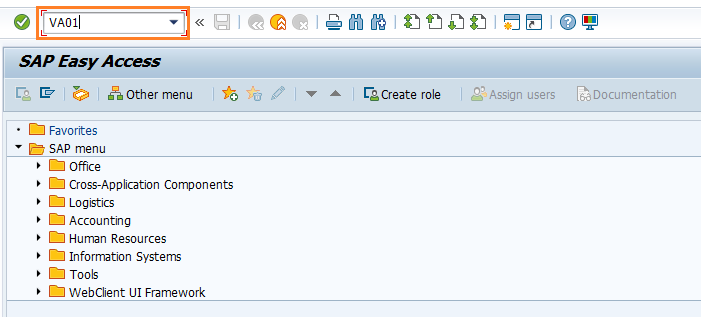
(OR)
Navigate to SAP Menu → Logistics → Sales and Distribution → Sales → Order → VA01 - Create
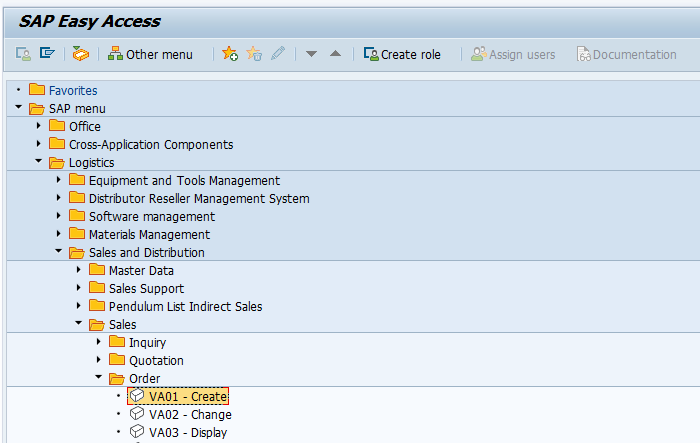
Step-2: Enter the below details and Click on Create with Reference button.
- Order Type - Select the sales order type from the list
- Sales Organization - Select the sales organization
- Distribution Channel - Select the distribution channel in the Sales Organization
- Division - Select the division from the list
- Sales Office - Select the sales office from the list
- Sales Group - Select the sales group from the list
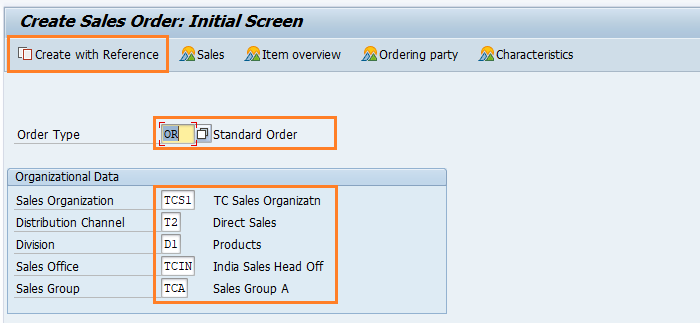
Step-3: New dialog gets opened. Enter the below details and click Copy button.
- Inquiry/Quote - Specify the inquiry/Quote number which already created in their respective tabs
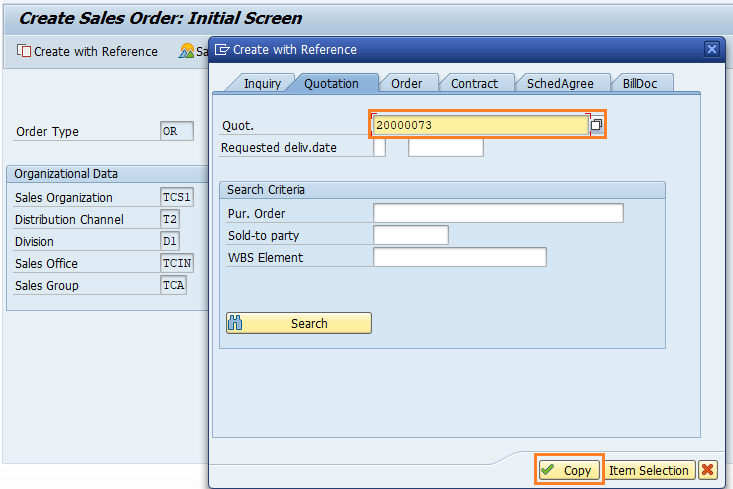
Step-4: In the next screen, Enter the below details and click on Enter.
- Ship-To Party - Specify the customer to whom the products to be delivered
- PO Number - Specify Purchase Order number if any
- Req.deliv.date - Specify the required delivery date
- Order Quantity - Specify/change the products quantity if required
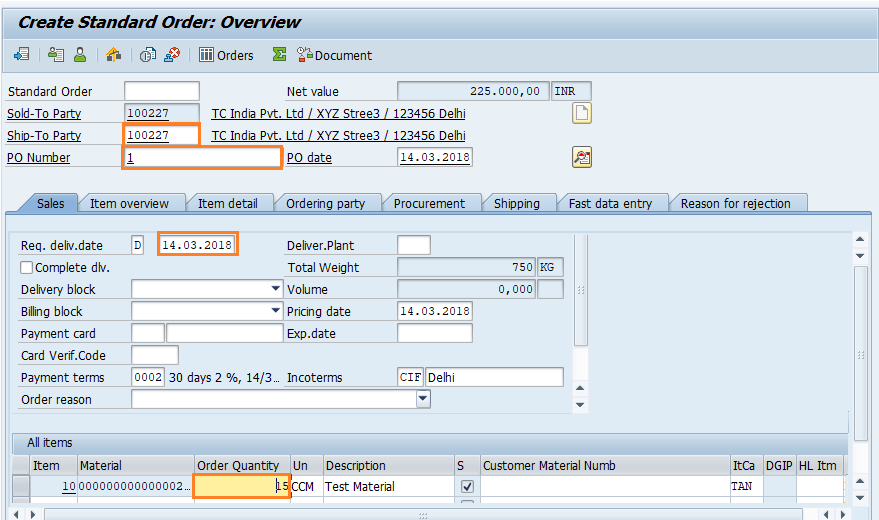
Step-5: Once all the details entered, click on Save button to save the details.
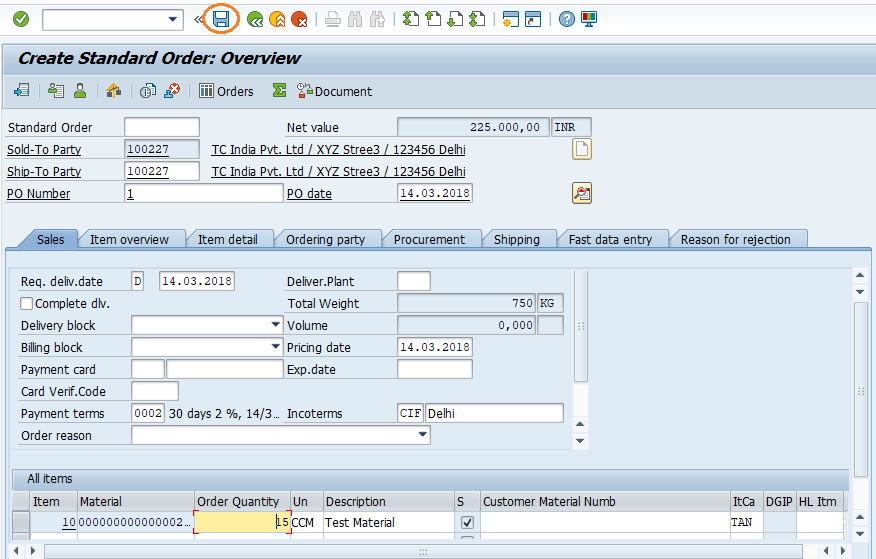
Step-6: Status bar displays the below message once the sales order created successfully.
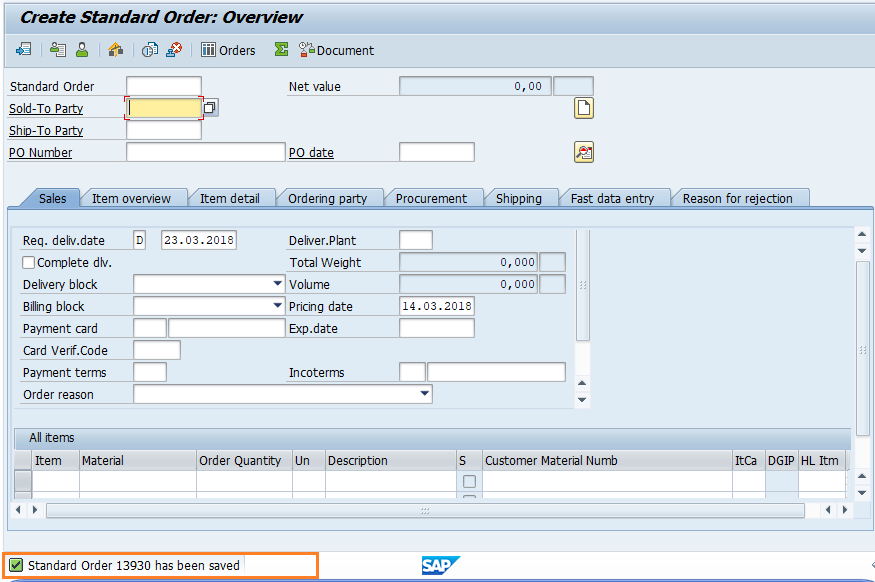
Technical details: -
- Transaction: VA01
- Menu Path: SAP Menu → Logistics → Sales and Distribution → Sales → Order → VA01 - Create
