SAP SD Create Partner Function
In SAP, Partner Determination Procedure has been used across modules. Sales partners are involved/relevant to a sales process/transaction. Each partner is defined/identified based on role and function they play in sales process/transaction.
The partner role can be internal or external to an organization. Partner function plays very important in determining/identifying the partner role.
Create Partner Function: -
Below procedure is to define the partner function in SAP SD.
Step-1: Enter the transaction code VOPAN in the SAP command field and click Enter to continue.
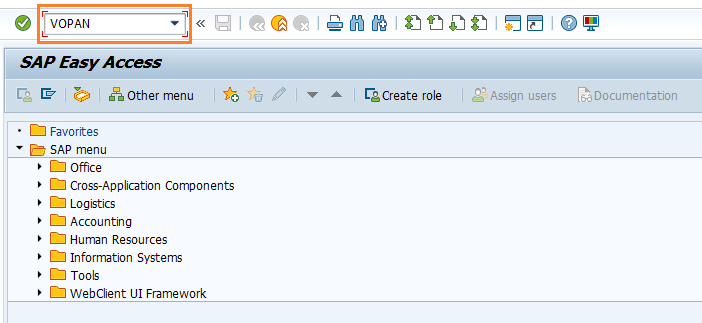
In the next screen, select Cust.Master and click on Change button.
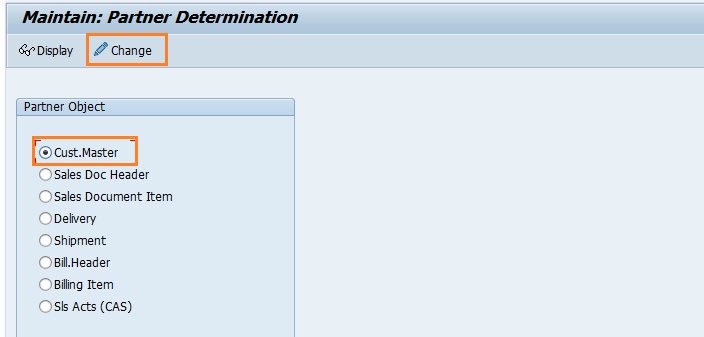
(OR)
Enter the transaction code SPRO in the SAP command field and click Enter to continue.
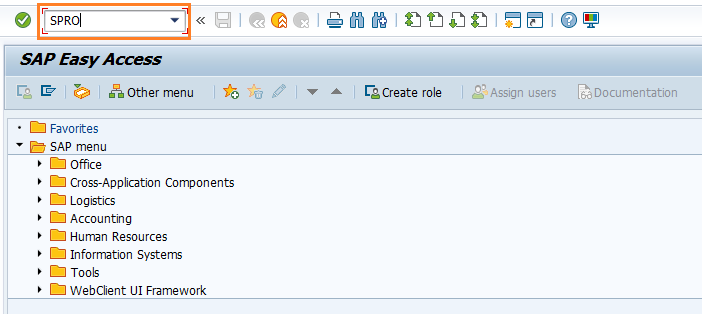
Click on SAP Reference IMG.
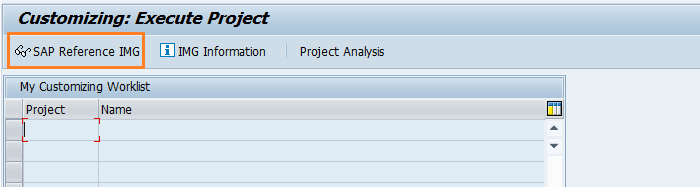
Expand SAP Customizing Implementation Guide → Sales and Distribution → Basic Functions → Partner Determination → Set Up Partner Determination. Click on Execute.
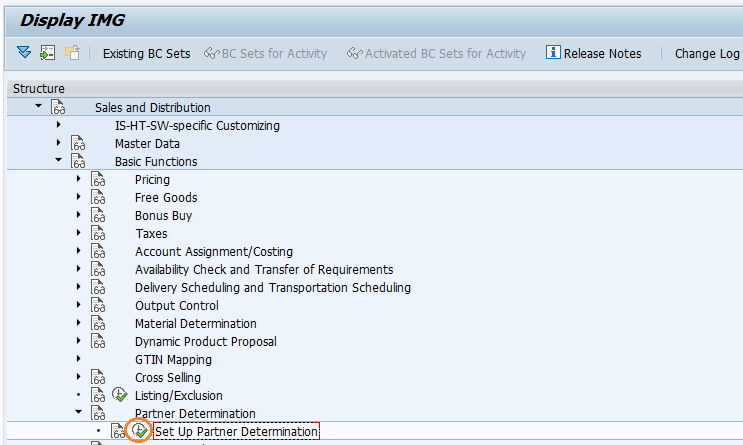
In the next screen, select Select Partner Determination for Customer Master and double click it.
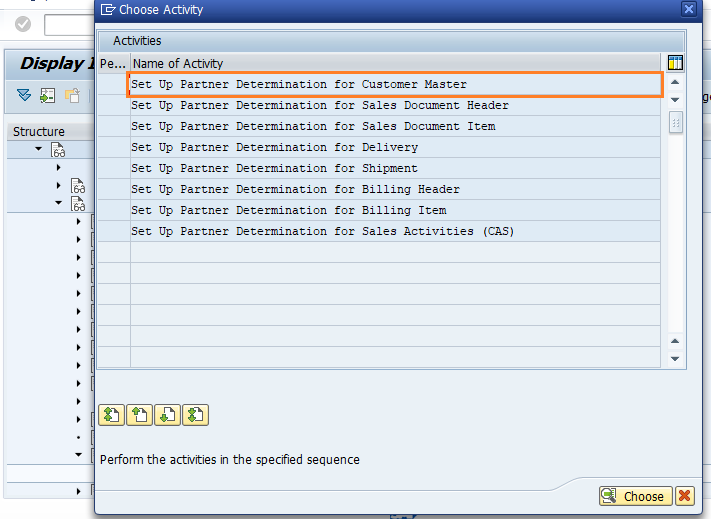
Step-2: Below screen gets opened in both ways. Double click on the Partner Functions to proceed.
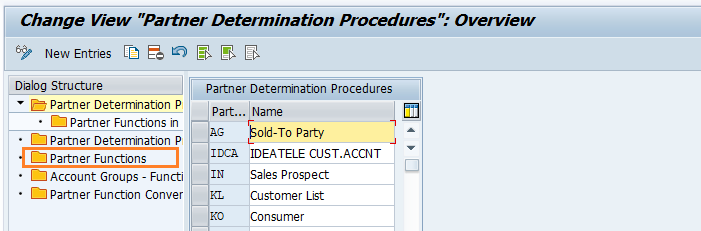
Step-3: Click on New Entries to create an entry in partner functions.
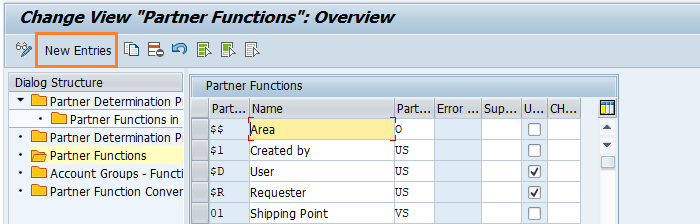
Step-4: Enter the below details and click on Enter.
- Partner– Specify the two-digit alphanumeric partner key defines partner function.
- Description – Specify the description of partner function.
- Partner Type– Specify the partner type key from the list.
- Error – Automatically updated by the system when pressing enter key.
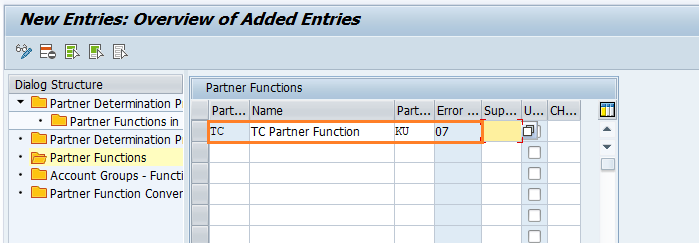
Step-5: Click on the Save button to save the partner function defined.
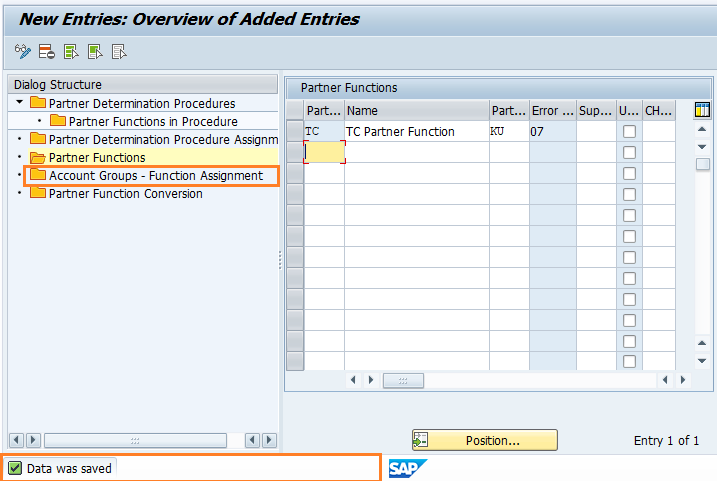
Technical details: -
- Transaction: VOPAN
- Menu Path: SPRO → SAP Reference IMG → SAP Customizing Implementation Guide → Sales and Distribution → Basic Functions → Partner Determination → Set Up Partner Determination
