SAP SD Define Company
Company is the smallest organizational unit. The individual financial statements are created according to the relevant legal requirements for the company. A company can include either one or more company codes.
The company (organizational unit) definition is optional. All company codes within a company must use the same chart of accounts and fiscal year. However, each company code can have a different local currency. The fiscal year is the twelve months period set by a company as a financial year.
Process to Define a Company: -
Below process is to define company TESTC (Test Company).
Step-1: Enter the transaction code OX15 in the SAP command field and click Enter to continue.
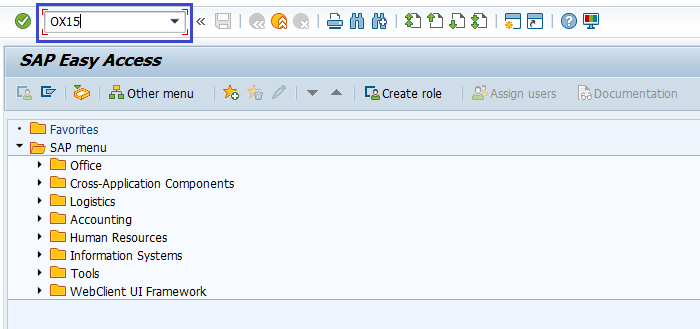
{OR}
Enter the transaction code SPRO in the SAP command field and click Enter to continue.
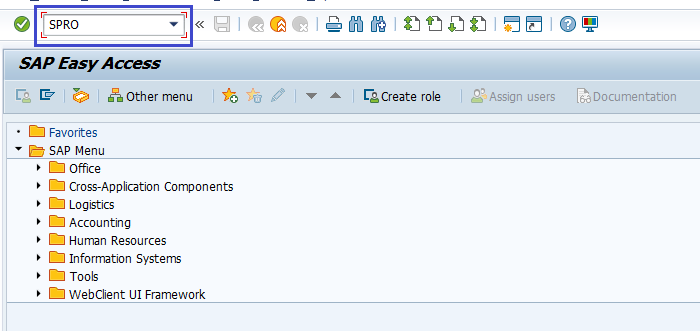
Click on SAP Reference IMG.
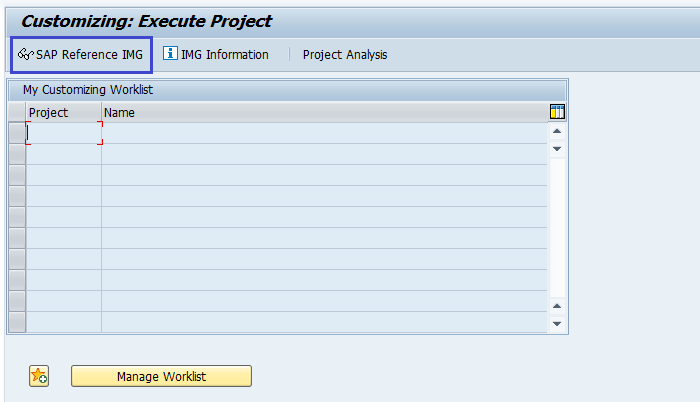
Expand SAP Customizing implementation guide → Enterprise Structure → Definition → Finance Accounting → Define Company. Click on Execute.
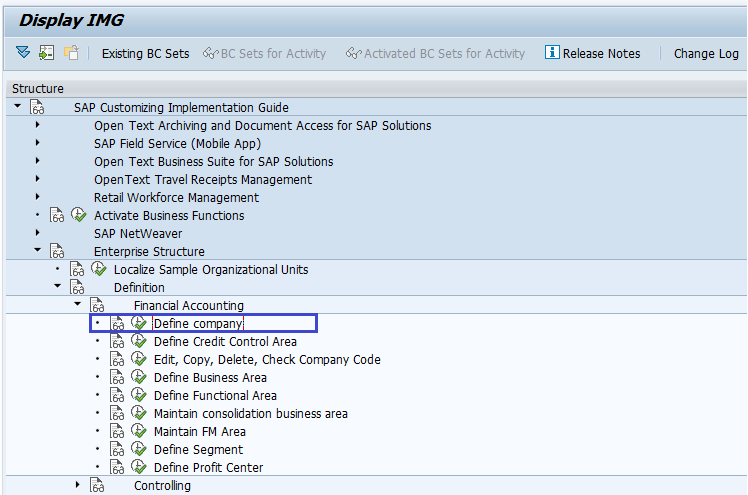
Step-2: Below window will be opened. Click on New Entries.
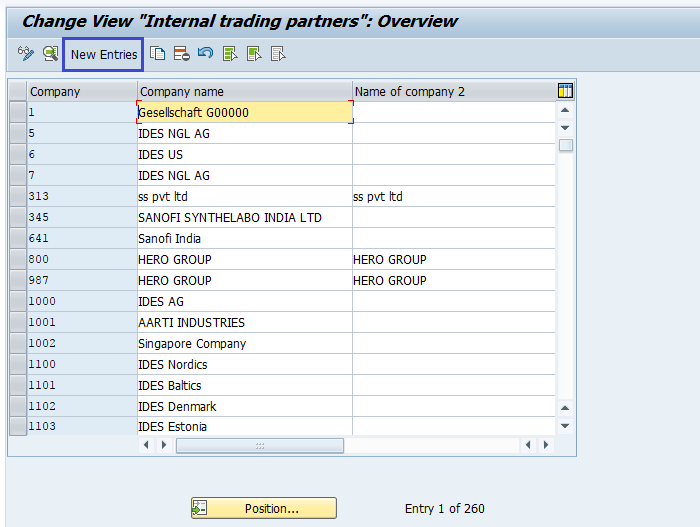
Step-3: Enter the below details in the screen opened.
- Company - Unique Company Id for the Company
- Company Name – Primary Name of the new Company
- Name of Company 2 – If company has secondary name, update in this field
Detailed information: -
- Street – Company located street
- PO Box - Specify the Post box number if any
- Postal Code – Specify the company located area postal code
- City – Specify the company located city
- Country - The company established country code
- Language – Language code for the Company
- Currency – Specify the currency for the Company
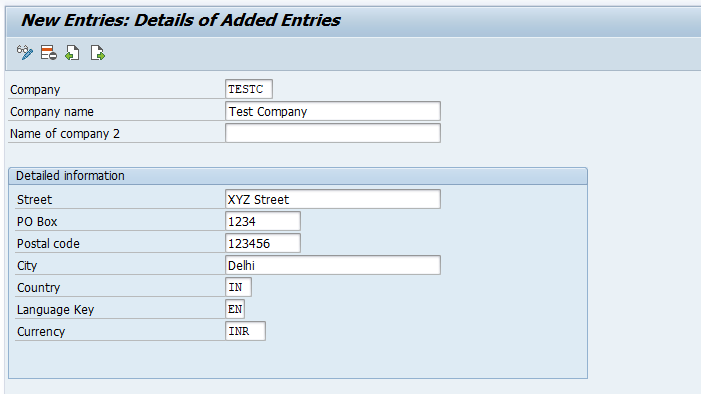
Step-4: Once the details entered, click on Save button or press Ctrl + S to save the company.
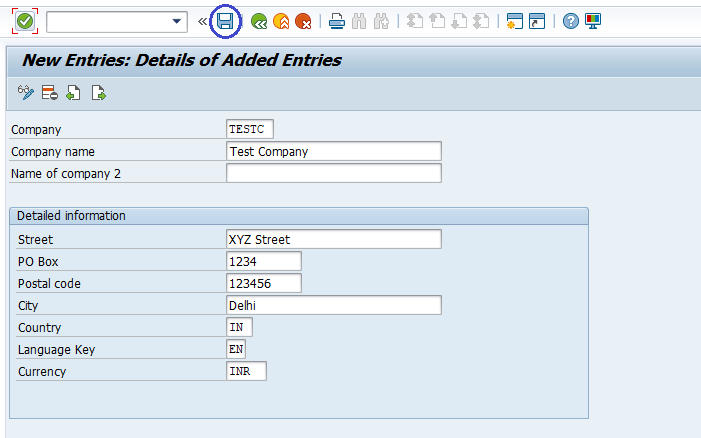
Step-5: It prompt to create the customizing request. Click on Create to continue.
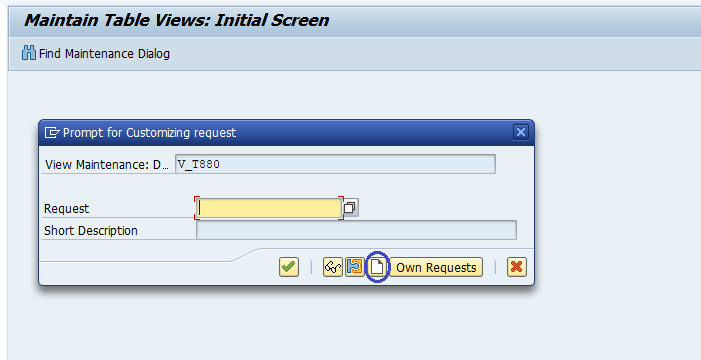
Step-6: It prompt for the Change Request. Create/Select the change request and Click on right mark to proceed.
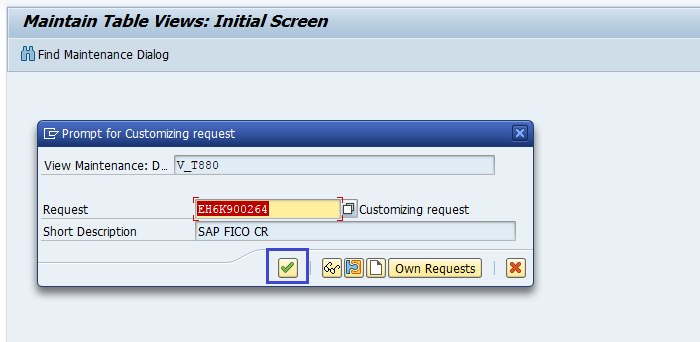
Step-7: Status bar displays the below message once the company created successfully.
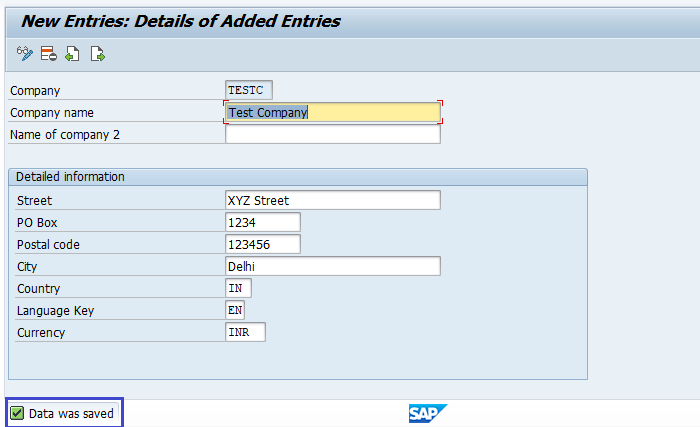
Technical Information: -
- Transaction Code: - OX15
- Navigation path: - SPRO → SAP Reference IMG → SAP Customizing implementation guide → Enterprise Structure → Definition → Finance Accounting → Define Company
- Database Table: - T880 (Global company data)
