SAP SD Define sales area
Sales Area plays an important role while processing sales. Sales Area defines the sales organization distribution channel uses to sell the products from the specific division. Sales Area is a combination of Sales organization, distribution channel and Division which is like shown in the diagram.
Sales document, delivery document and billing document is always assigned to Sales Area. Each Sales and Distribution document is assigned to only one Sales Area. Sales Area is used for reporting and pricing.
Sales Area belongs to only one Company Code. Sales Area can be assigned to credit control area. Multiple sales areas can be assigned to one or multiple credit control areas.
Define Sales Area: -
Process to define the below two sales areas for the sales organization TCS1.
| Sales Org. | Distribution Channel | Division |
|---|---|---|
| TCS1 | T2 | D1 |
| TCS1 | T4 | D4 |
Step-1: Enter the transaction code OVXGN in the SAP command field and click Enter to continue.
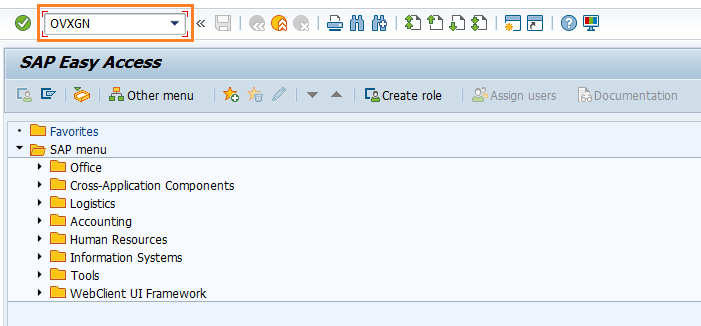
(OR)
Enter the transaction code SPRO in the SAP command field and click Enter to continue.
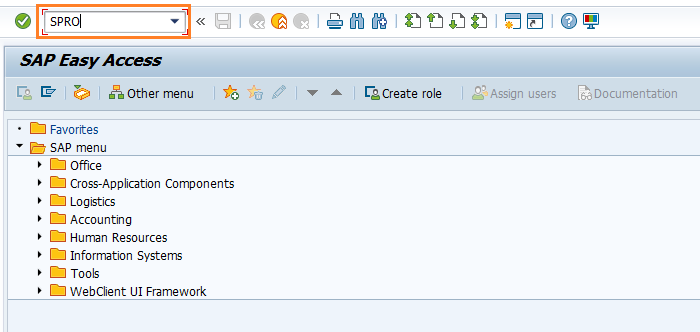
Click on SAP Reference IMG.
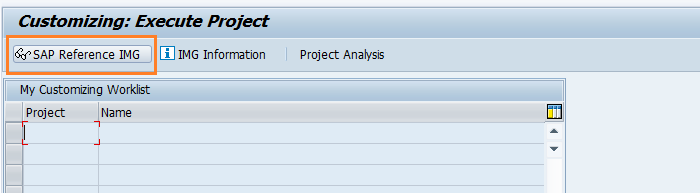
Expand SAP Customizing Implementation Guide → Enterprise Structure → Assignment → Sales and Distribution → Set up sales area . Click on Execute.
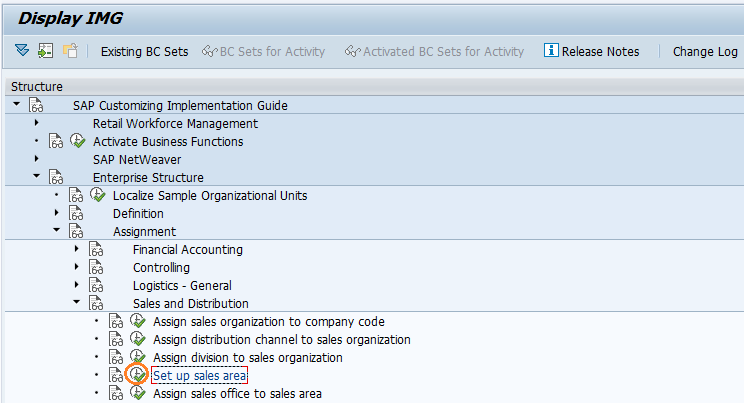
Step-2: In the next screen, click on New Entries.
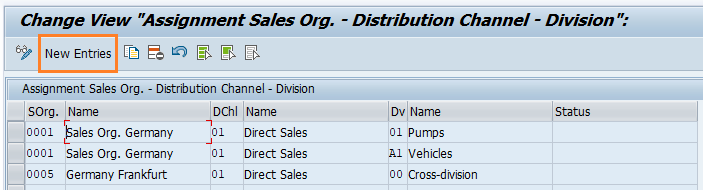
Step-3: In the next screen, enter the below details and click on Enter.
- SOrg - Specify the sales organization code to which the division planning to assign
- Dchl - Specify the distribution channel code
- Dv - Specify the division code
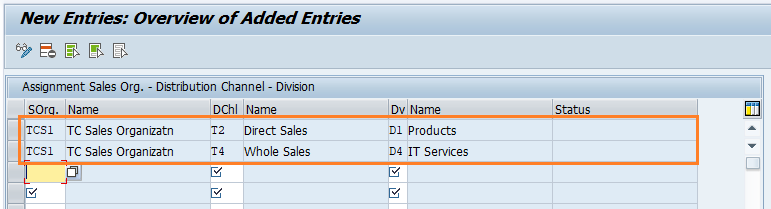
Step-4: Once all the details entered, click on Save button to save the details.
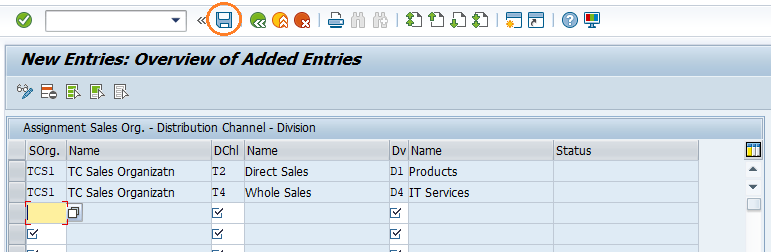
Step-5: It prompt for the Change Request. Create/Select the change request and Click on right mark to proceed.
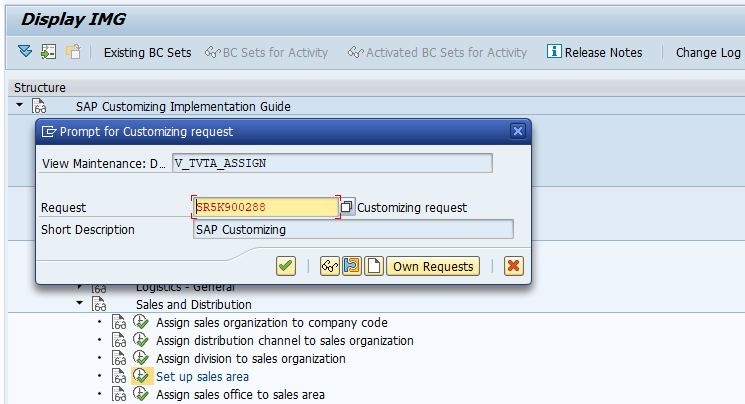
Step-6: Status bar displays the below message once the sales area setup completed successfully.
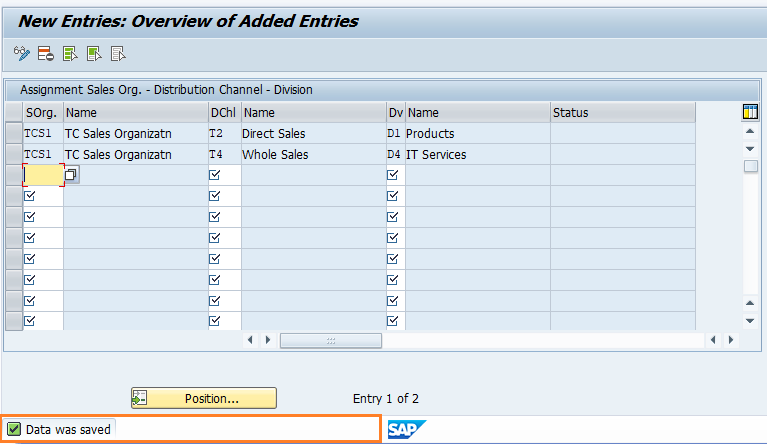
Technical details: -
- Transaction: OVXGN
- Menu Path: SPRO → SAP Reference IMG → SAP Customizing Implementation Guide → Enterprise Structure → Assignment → Sales and Distribution → Set up sales area
