SAP SD Assign sales documents and delivery types to credit group
Once the credit group is created, the sales documents and delivery types need to be assigned to credit group for checking customer limits. The link between the sales documents and delivery types can be established through assignment. Without assignment the system can’t able to verify the customer limits while creating sales documents.
Assign Sales documents to credit group: -
Below process is to assign sales documents to credit group T1 (TC Sales Order Credit Group) –
Step-1: Enter the transaction code OVAK in the SAP command field and click Enter to continue.
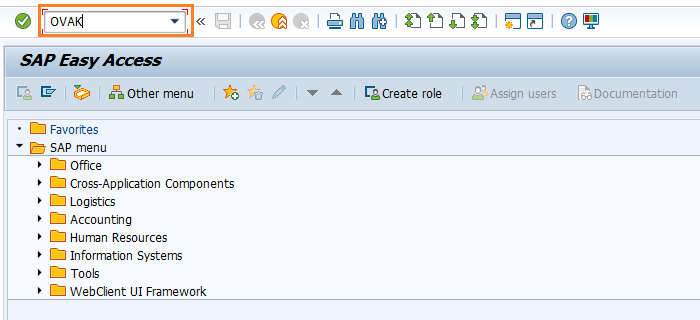
(OR)
Enter the transaction code SPRO in the SAP command field and click Enter to continue.

Click on SAP Reference IMG.
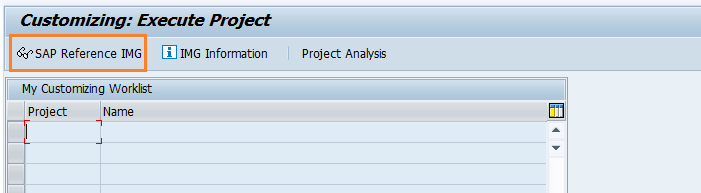
Expand SAP Customizing implementation guide → Sales and distribution → Basic functions → Credit Management and risk management → Credit Management → Assign Sales documents and delivery document . Click on Execute.
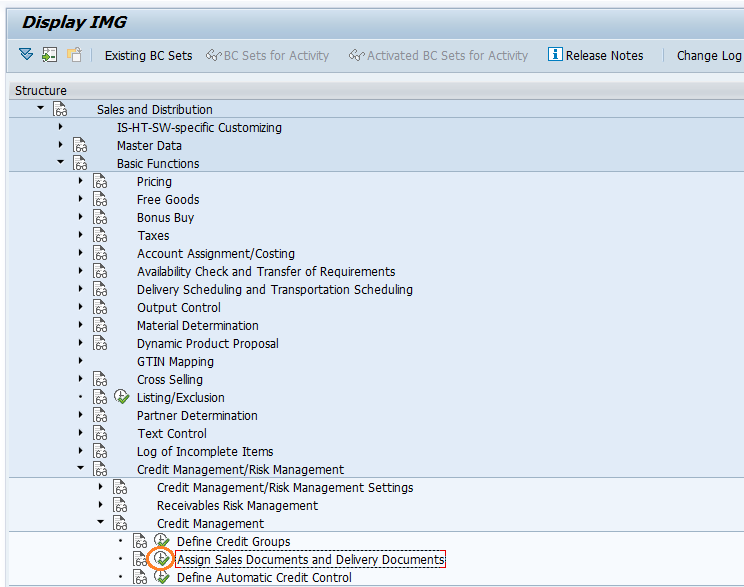
New dialog gets opened. select Credit Limit check for order types and click on Choose button.
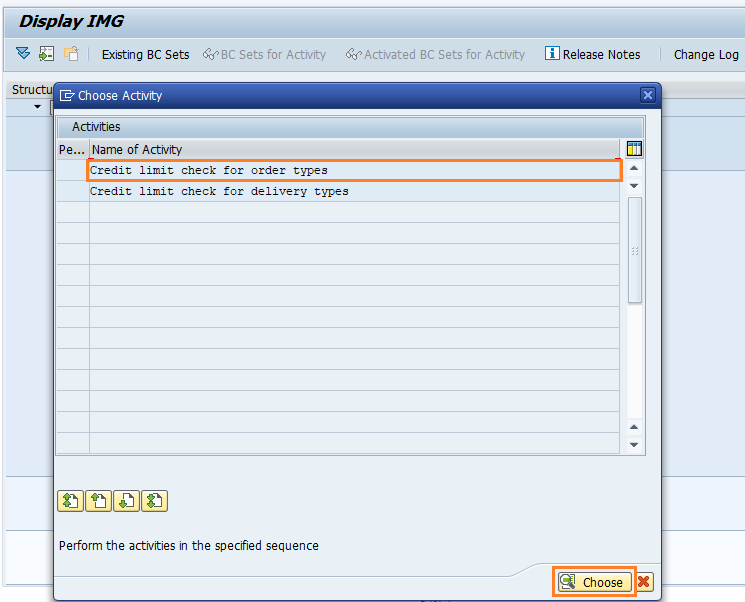
Step-2: Navigate to Sales order Type.
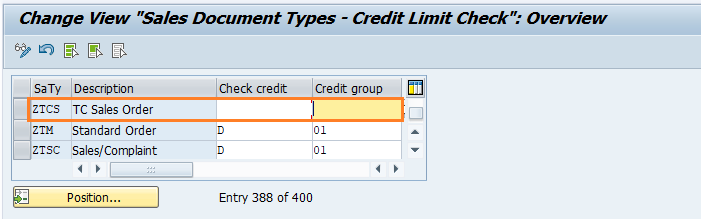
Step-3: Enter the below details and click on Enter.
- Check credit - Select the check credit from the list
- Credit Group - Enter the credit group or select it from the list
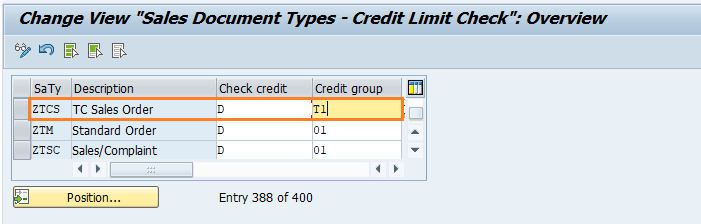
Step-4: Once all the details entered, click on the Save button to save the changes.
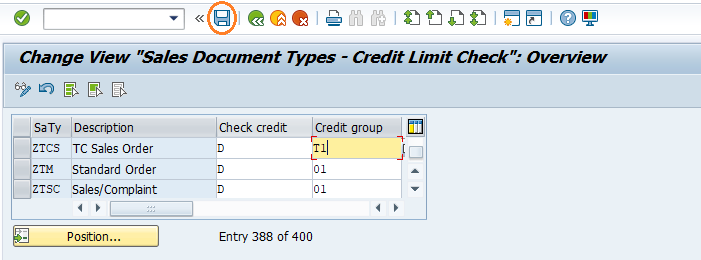
Step-5: It prompt for the Change Request. Create/Select the change request and Click on right mark to proceed.
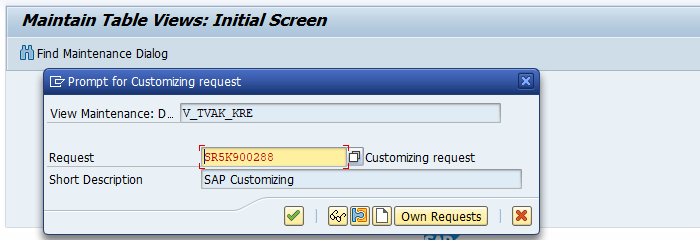
Step-6: Status bar displays the below message once the sales documents assigned credit groups successfully.
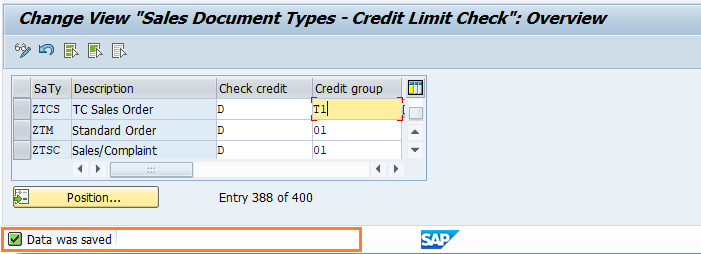
Technical details: -
- Transaction: OVAK
- Menu Path: SPRO → SAP Reference IMG → SAP Customizing implementation guide → Sales and distribution → Basic functions → Credit Management and risk management → Credit Management → Assign Sales documents and delivery document
Assign Delivery types to credit group: -
Below process is to assign delivery types to credit group T2 (TC Delivery Credit Group), T3 (TC Goods Issue Credit Group) –
Step-1: Enter the transaction code OVAD in the SAP command field and click Enter to continue.
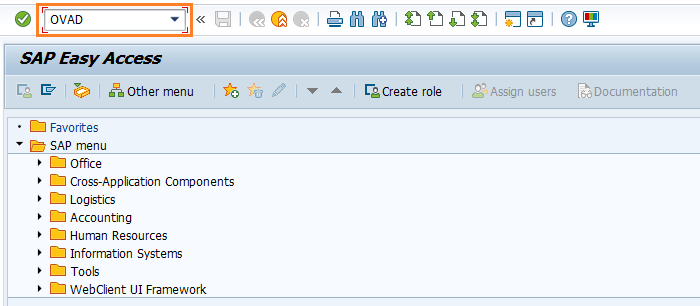
(OR)
Enter the transaction code SPRO in the SAP command field and click Enter to continue.
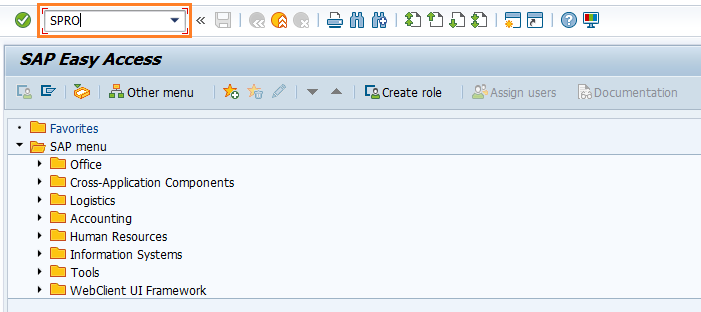
Click on SAP Reference IMG.
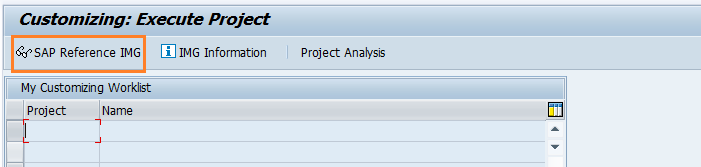
Expand SAP Customizing implementation guide → Sales and distribution → Basic functions → Credit Management and risk management → Credit Management → Assign Sales documents and delivery document . Click on Execute.
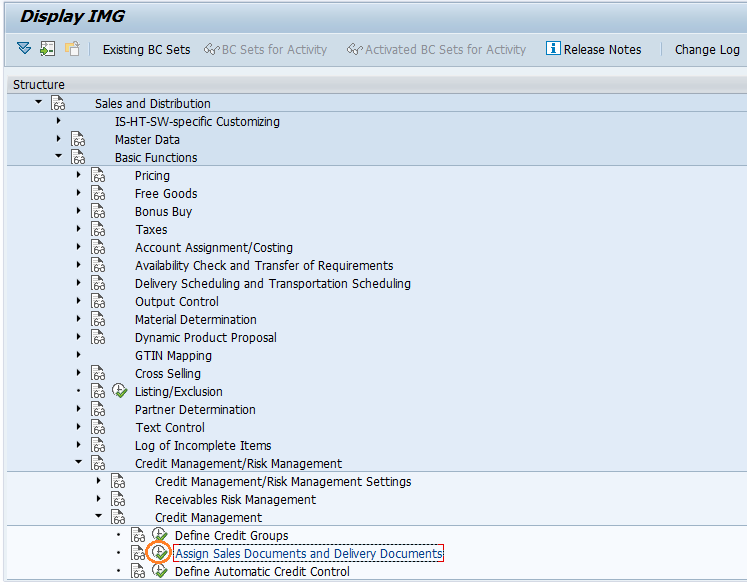
New dialog gets opened. select Credit Limit check for delivery types and click on Choose button.
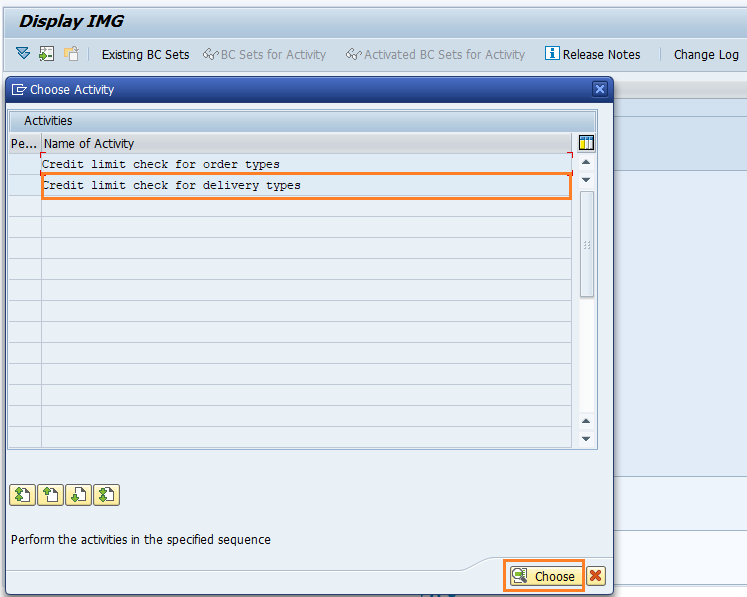
Step-2: Navigate to Delivery type.
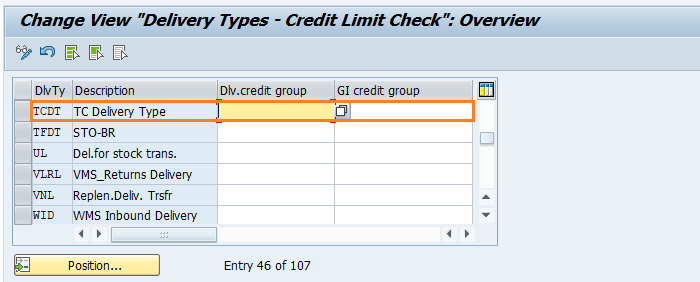
Step-3: Enter the below details and click on Enter.
- Dlv.Credit Group - Select the delivery credit group from the list
- GI Credit Group - Enter the GI credit group or select it from the list
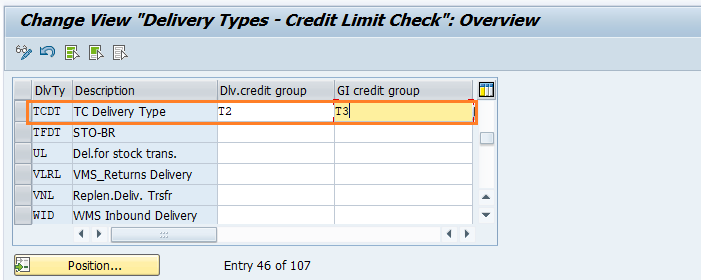
Step-4: Once all the details entered, click on the Save button to save the changes.
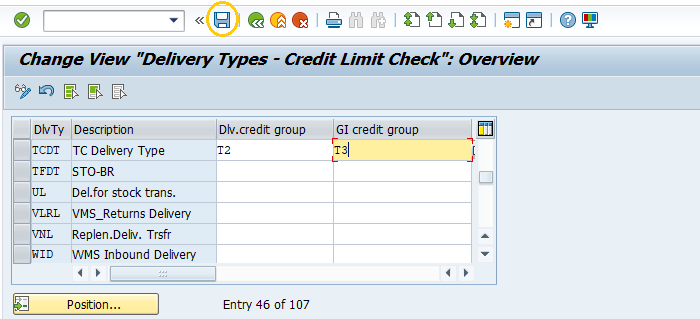
Step-5: It prompt for the Change Request. Create/Select the change request and Click on right mark to proceed.

Step-6: Status bar displays the below message once the sales documents assigned credit groups successfully.
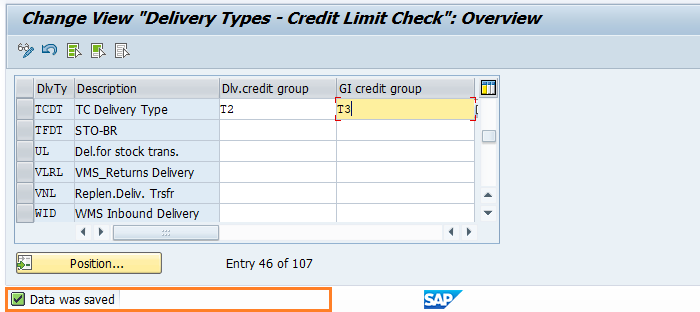
Technical details: -
- Transaction: OVAD
- Menu Path: SPRO → SAP Reference IMG → SAP Customizing implementation guide → Sales and distribution → Basic functions → Credit Management and risk management → Credit Management → Assign Sales documents and delivery document
