SAP SD Define sales office
Sales Office is an organizational unit which can use as a branch. Sales Office contains group of sales persons working to perform the direct or indirect sales. Sales office can be assigned to sales area and multiple sales offices can assign to a Sales Area.
Maintain Sales Office: -
Process to define below sales offices for the sales organization TCS1 -
| Sales Office | Name |
|---|---|
| TCIN | India Sales Head Office |
| TCHY | Hyderabad Sales Office |
| TCDL | Delhi Sales Office |
| TCUS | US Sales Head Office |
| TCUK | UK Sales Head Office |
Step-1: Enter the transaction code OVX1 in the SAP command field and click Enter to continue.
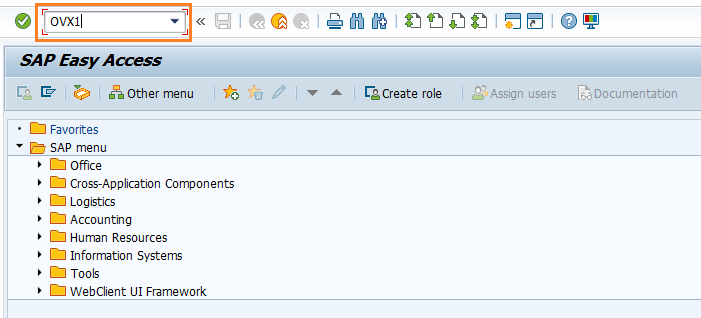
(OR)
Enter the transaction code SPRO in the SAP command field and click Enter to continue.
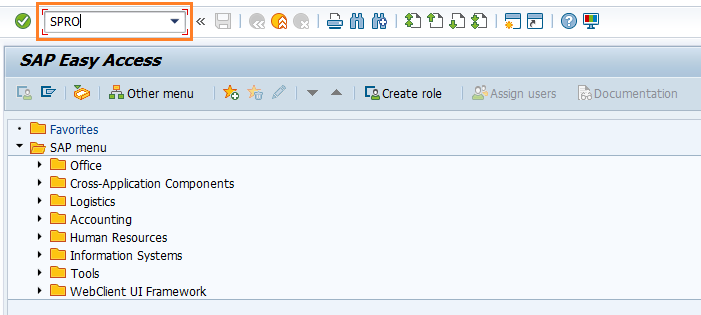
Click on SAP Reference IMG.
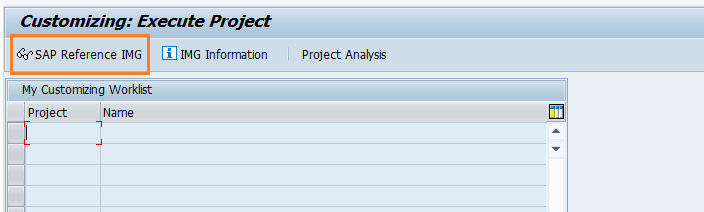
Expand SAP Customizing Implementation Guide → Enterprise Structure → Definition → Sales and Distribution → Maintain Sales Office . Click on Execute.
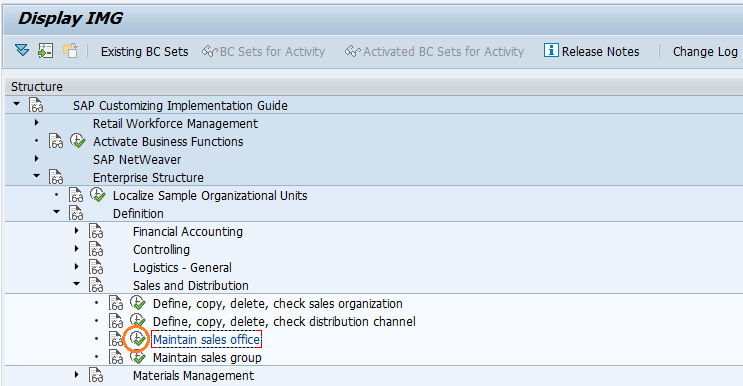
Step-2: Click on New Entries to proceed further.
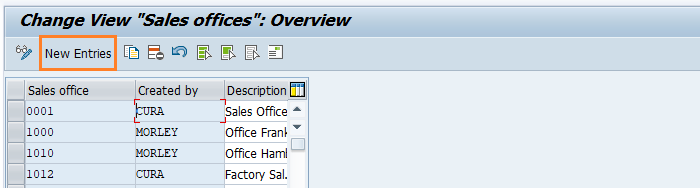
Step-3: Enter the below details and click on Enter.
- Sales Office - Enter Unique four-digit(alphanumeric) sales office code.
- Description - Specify the sales office name or description.
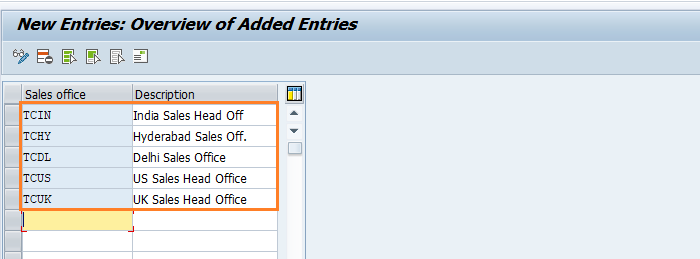 Note: - If you want to enter the address of the specific sales office, press Enter to open address window. Enter the address details and click on right mark to get back to the current screen.
Note: - If you want to enter the address of the specific sales office, press Enter to open address window. Enter the address details and click on right mark to get back to the current screen.
Step-4: Once all the details entered, click on Save button to save the details.
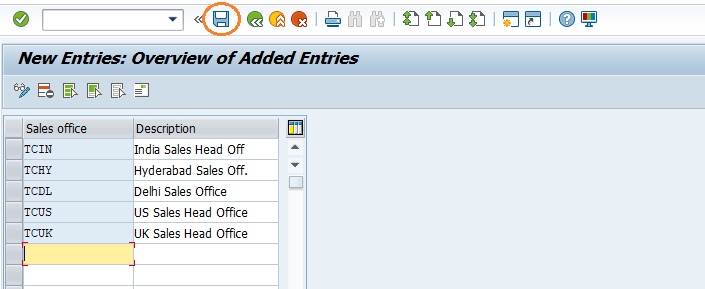
Step-5: It prompt for the Change Request. Create/Select the change request and Click on right mark to proceed.
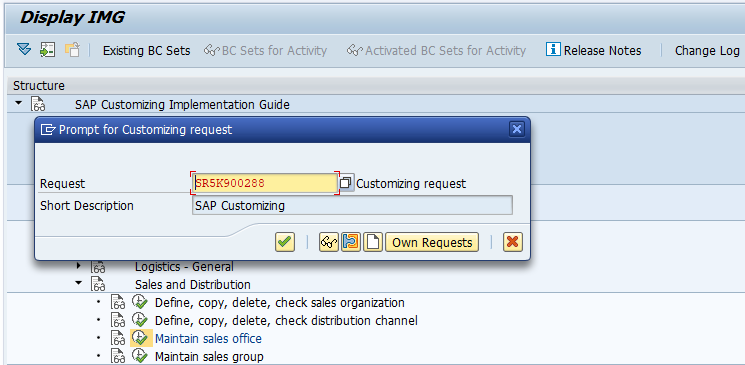
Step-6: Status bar displays the below message once the sales office created successfully.
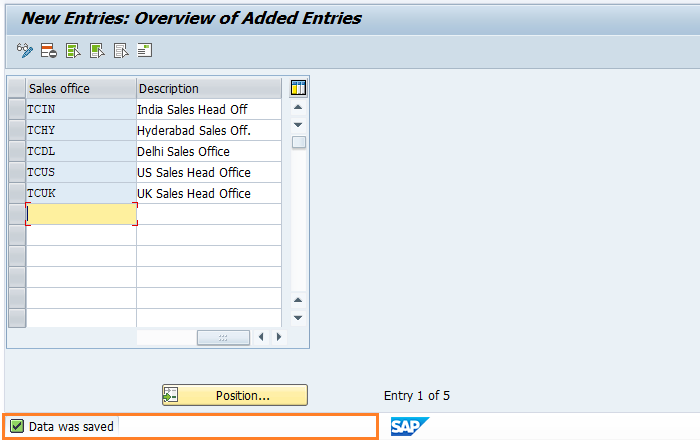
Technical details: -
- Transaction: OVX1
- Menu Path: SPRO → SAP Reference IMG → SAP Customizing Implementation Guide → Enterprise Structure → Definition → Sales and Distribution → Maintain Sales Office
