SAP SD Define risk categories
In some scenarios, it is required to categorize the customers based on their payments history, track records etc.
SAP provides an option called risk category to categorize the customers. The customers can divide into various categories like low risk customers, medium risk customer, high risk customers, etc. Each risk category has defined with certain limits.
If the customer exceeded the limit the system automatically changes the risk category from low to high. If any customer reaches to high risk category, system blocks the customer for the further purchases. Once the customer clears the due amounts then the system changes the risk category to low and allows him to the further purchases.
Below process is to create risk categories –
| Risk Category | Description |
|---|---|
| TC1 | TC Low Risk Category |
| TC2 | TC Medium Risk Category |
| TC3 | TC High Risk Category |
Step-1: Enter the transaction code OB01 in the SAP command field and click Enter to continue.

(OR)
Enter the transaction code SPRO in the SAP command field and click Enter to continue.

Click on SAP Reference IMG.
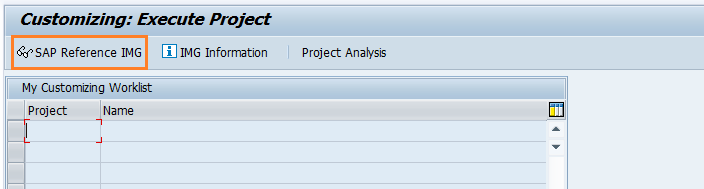
Expand SAP Customizing implementation guide → Financial Accounting → Accounts Receivable and Accounts Payable → Credit Management → Credit control accounting → Define risk categories . Click on Execute.
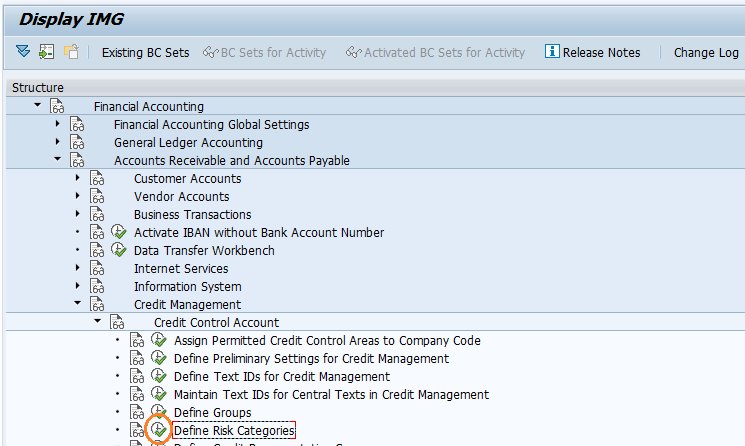
Step-2: In the next screen, click on New Entries button.

Step-3: Enter the below details and click on Enter.
- Risk Category - Enter the 3-digit alphanumeric risk category key
- CCAr - Enter the credit control area key to link with risk category
- Name - Enter the name of Risk Category
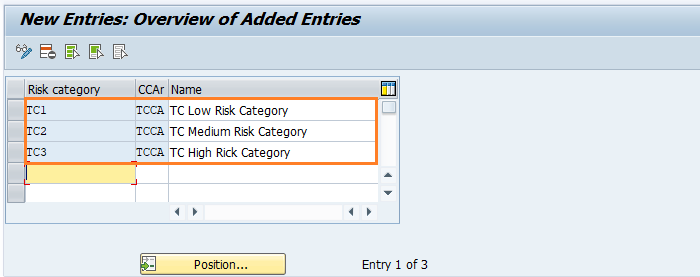
Step-4: Once all the details entered, click on the Save button to save the changes.
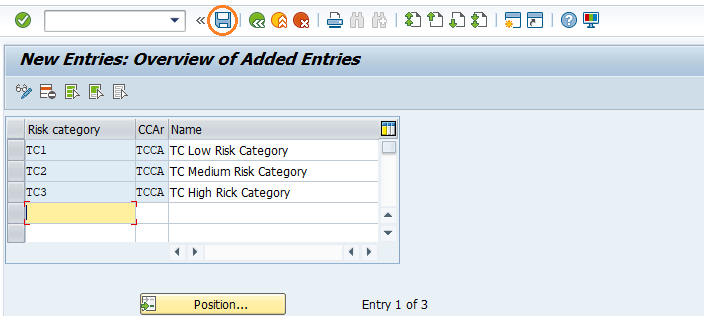
Step-5: It prompt for the Change Request. Create/Select the change request and Click on right mark to proceed.
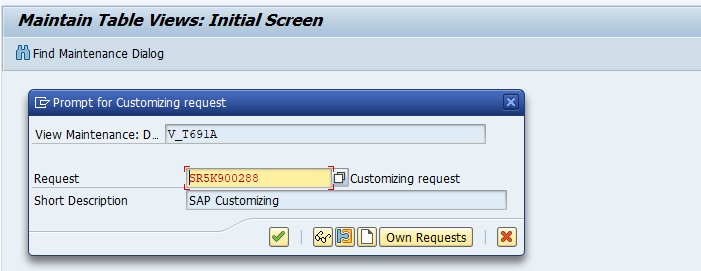
Step-6: Status bar displays the below message once the risk category saved successfully.
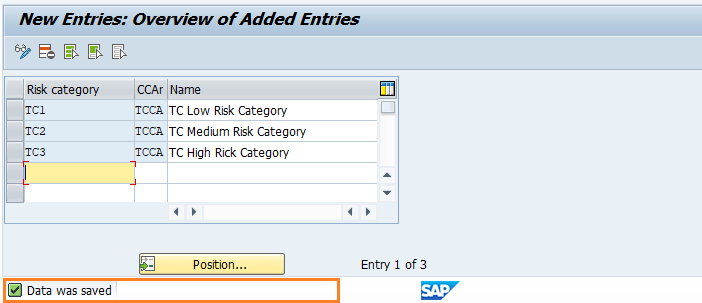
Technical details: -
- Transaction: OB01
- Menu Path: SPRO → SAP Reference IMG → SAP Customizing implementation guide → Financial Accounting → Accounts Receivable and Accounts Payable → Credit Management → Credit control accounting → Define risk categories
