SAP SD Define credit groups
Credit group specifies the transactions that are to be blocked for processing when the credit limit exceeds. Credit group created for each variation in the document type.
Credit groups are used to group various transactions like quotations, sales orders etc. The credit limits check is performed based on the data available in these transactions.
The below credit groups are available in the standard SAP R/3 System -
- 01 = credit group for sales order
- 02 = credit group for delivery
- 03 = credit group for goods issue
Below process is to create credit groups –
| Risk Category | Description |
|---|---|
| TC1 | TC Low Risk Category |
| TC2 | TC Medium Risk Category |
| TC3 | TC High Risk Category |
Step-1: Enter the transaction code OVA6 in the SAP command field and click Enter to continue.
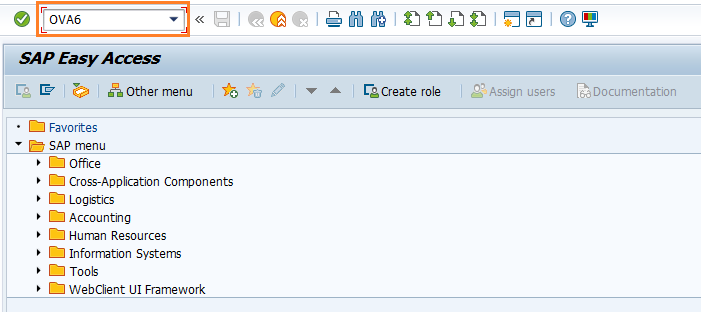
(OR)
Enter the transaction code SPRO in the SAP command field and click Enter to continue.
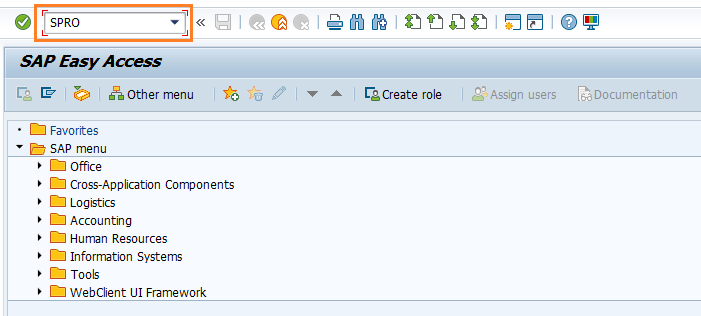
Click on SAP Reference IMG.
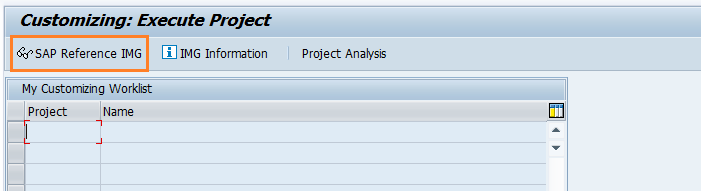
Expand SAP Customizing implementation guide → Sales and distribution → Basic functions → Credit Management and risk management → Credit Management → Define credit groups . Click on Execute.
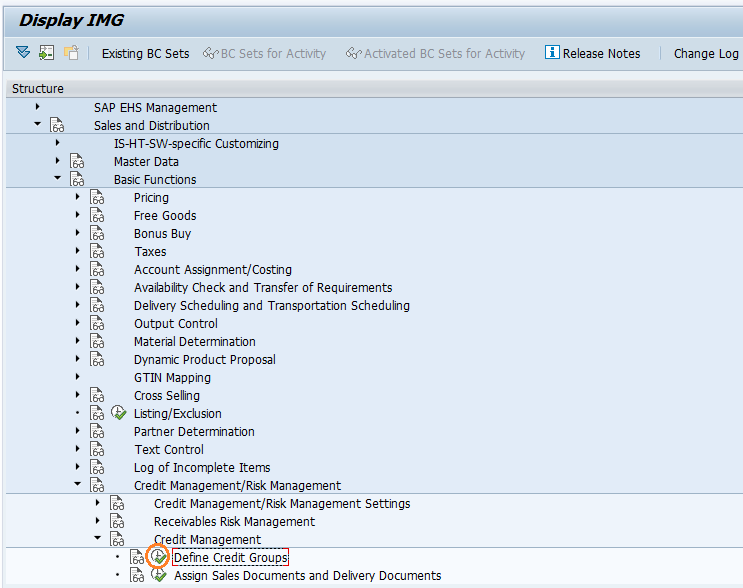
Step-2: In the next screen, click on New Entries button.
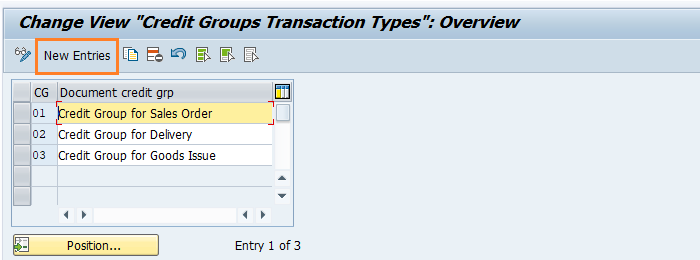
Step-3: Enter the below details and click on Enter.
- CG - Enter the 2-digit alphanumeric credit group key
- Document Credit grp - Enter the description of the credit group key

Step-4: Once all the details entered, click on the Save button to save the changes.
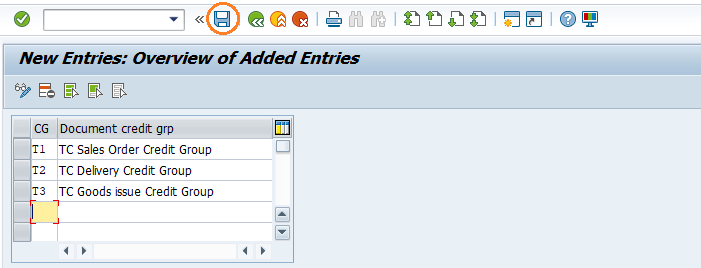
Step-5: It prompt for the Change Request. Create/Select the change request and Click on right mark to proceed.
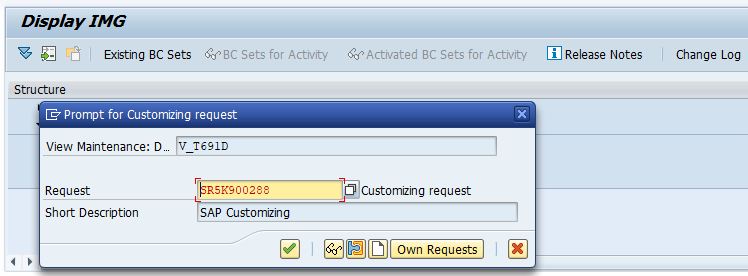
Step-6: Status bar displays the below message once the credit groups saved successfully.
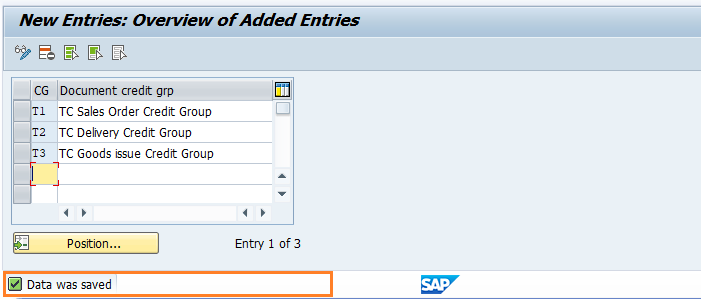
Technical details: -
- Transaction: OVA6
- Menu Path: SPRO → SAP Reference IMG → SAP Customizing implementation guide → Sales and distribution → Basic functions → Credit Management and risk management → Credit Management → Define credit groups
