SAP SD Create Quotation
The quotation is a sales document or legally binding offer to the customer. The quotation offerings the customer to deliver specific products in a specified timeframe at a pre-defined price.
Quotation can be created with or without inquiry from the customer. In general, Quotations created after the inquiry from the customer based on the product availability.
There are two ways to create the quotation –
- Create quotation with reference to inquiry
- Create quotation without reference to inquiry
T-code for Quotes are -
- VA21 - Create Quotation
- VA22 - Change Quotation
- VA23 - Display Quotation
Below process is to create the quotation in the SAP system with reference to inquiry 10000012 -
Step-1: Enter the transaction code VA21 in the SAP command field and click Enter to continue.
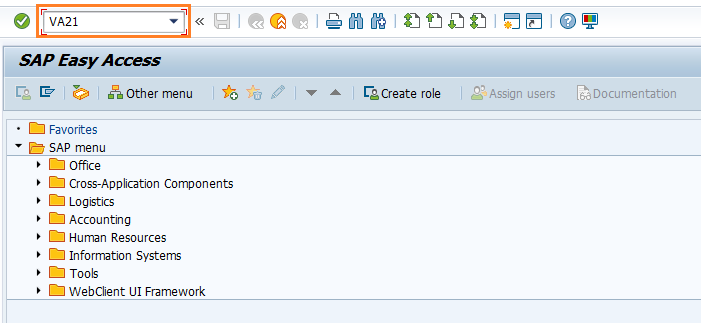
(OR)
Navigate to SAP Menu −> Logistics → Sales and Distribution → Sales → Quotation → VA21 - Create
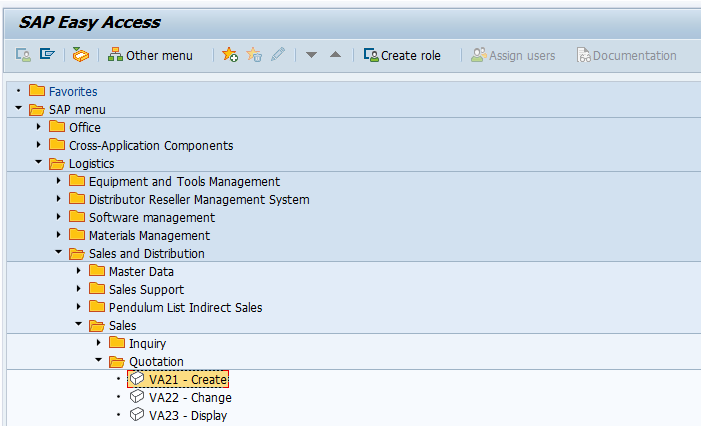
Step-2: Enter the below details and Click on Create with Reference button.
- Quotation Type - Select the quotation type from the list
- Sales Organization - Select the sales organization
- Distribution Channel - Select the distribution channel in the Sales Organization
- Division - Select the division from the list
- Sales Office - Select the sales office from the list
- Sales Group - Select the sales group from the list
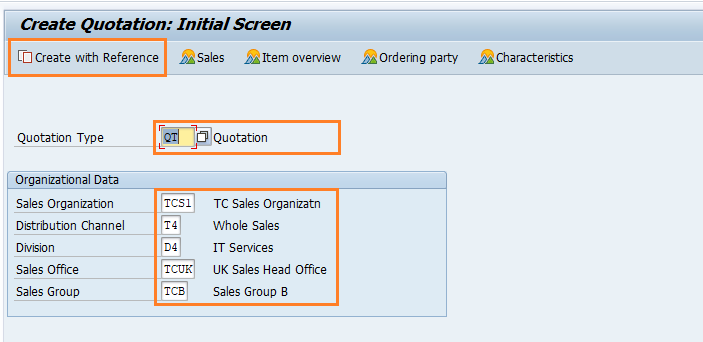
Step-3: New dialog gets opened. Enter the below details and click Copy button.
- Inquiry - Specify the inquiry number which already created
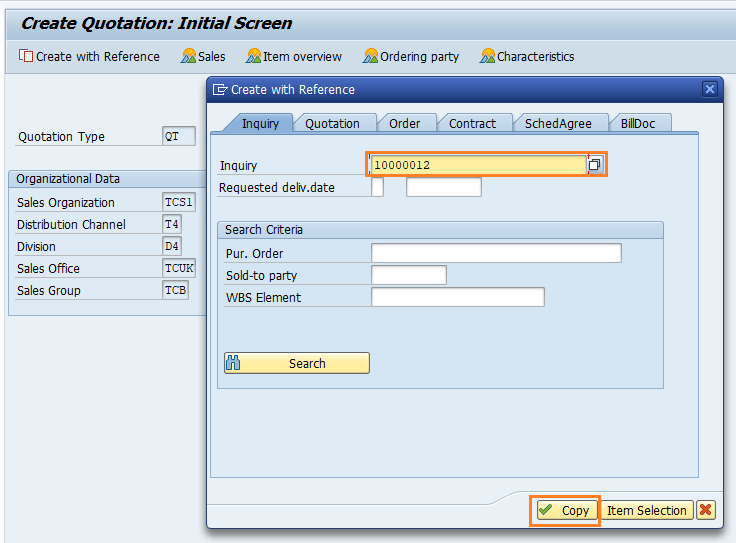
Step-4: New window gets opened. Enter the below details and click on Enter.
- Ship-To Party - Specify the customer to whom the products to be delivered in case of purchase
- PO Number - Specify Purchase Order number if any
- Valid From - Specify the quotation valid from date
- Valid To - Specify the quotation validation end date
- Order Quantity - Specify/change the products quantity if required
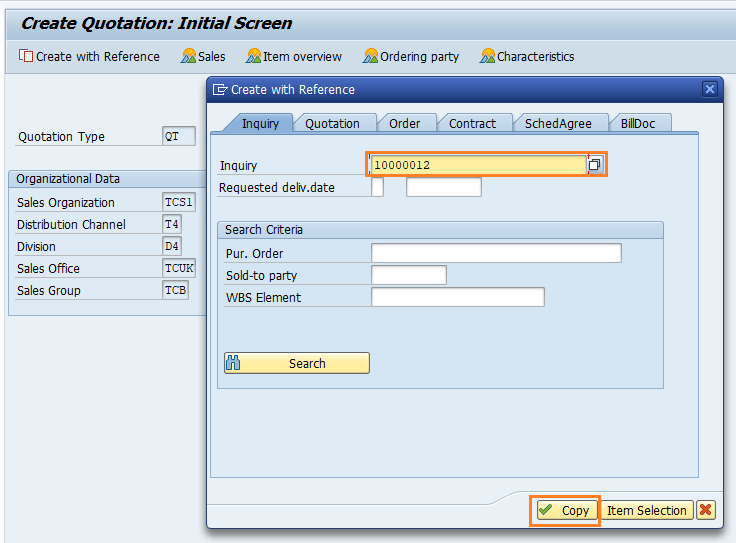
Step-5: Once all the details entered, click on Save button to save the details.
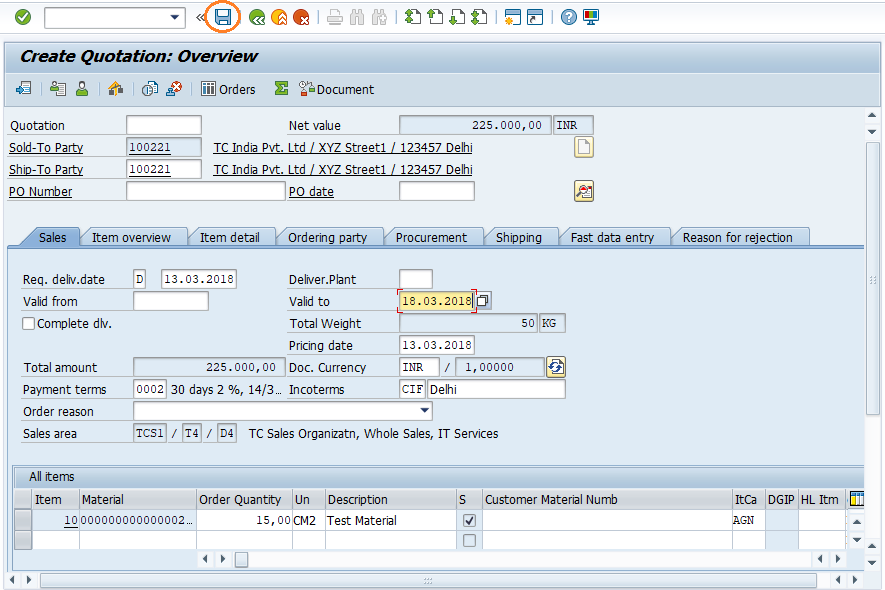
Step-6: Status bar displays the below message once the quotation created successfully.
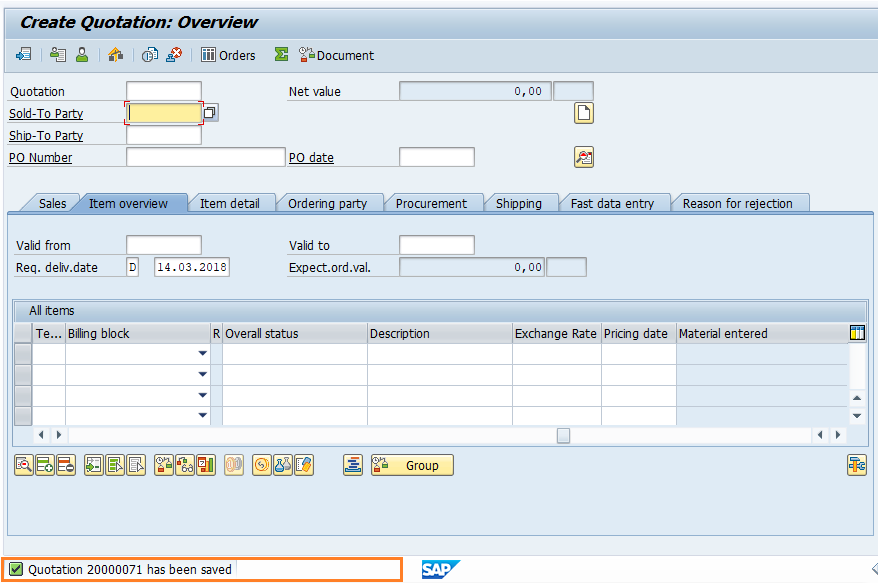
Technical details: -
- Transaction: VA21
- Menu Path: SAP Menu −> Logistics → Sales and Distribution → Sales → Quotation → VA21 - Create
