SAP FICO Assign Country to Check Calculation Procedure
In the SAP system, tax calculation/posting process is defined by a tax calculation procedure. In some cases, it is required to define a new tax procedure or modify some existing tax procedure.
Once the tax calculation procedure defined, it should be assigned to country which suits based on the rules.
In this chapter, we will discuss about assigning a new tax procedure to country.
Step-1: Enter the transaction code OBBG in the SAP command field and click Enter to continue.

(OR)
Enter the transaction code SPRO in the SAP command field and click Enter to continue.
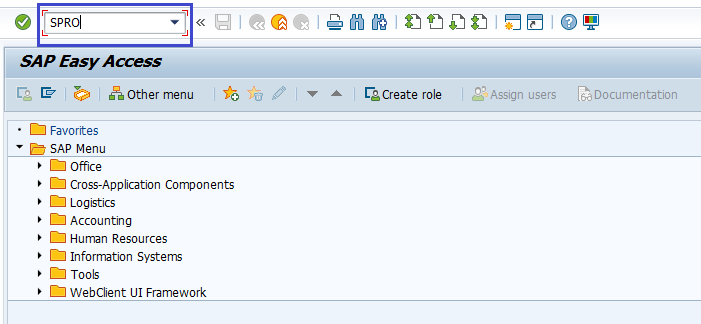
Click on SAP Reference IMG.

Expand SAP Customizing Implementation Guide → Financial Accounting (New) → Financial Accounting Global Settings (New) → Tax on Sales/Purchases → Basic Settings → Assign Country to Calculation Procedure. Click on Execute.

Step-2: In the next screen, navigate to the specific country, and enter the tax calculation procedure shown like below.

Step-3: Once all the details entered, click on the Save button to save the changes.

Step-4: It prompt for the Change Request. Create/Select the change request and Click on right mark to proceed.

Step-5: Status bar displays the below message once the country assigned to check calculation procedure successfully.

Technical Information: -
- Transaction Code: - OBBG
- Navigation path: - SPRO → SAP Reference IMG → SAP Customizing Implementation Guide → Financial Accounting (New) → Financial Accounting Global Settings (New) → Tax on Sales/Purchases → Basic Settings → Assign Country to Calculation Procedure
- Database Table: - T005, T005T
