SAP FICO Specify Account Determination
Account Determination is to establish the connection between the asset master records and the corresponding accounts in the general ledger in Financial Accounting.
Different Account Determination can be maintained for Asset classes specific to our Chart of Depreciation. In other words, Account determination establishes the link between Asset accounting and G/L accounting.
Below process is to account determination TAD10000 Test Account Determination.
Step-1: Enter the transaction code S_ALR_87009195 in the SAP command field and click Enter to continue.

(OR)
Enter the transaction code SPRO in the SAP command field and click Enter to continue.

Click on SAP Reference IMG.
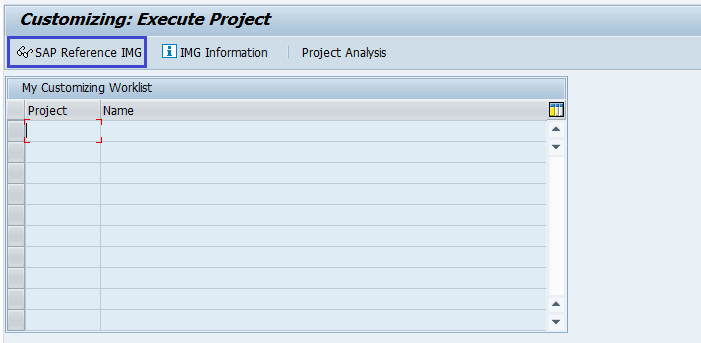
Expand SAP Customizing Implementation Guide → Financial Accounting (New) → Asset Accounting → Organizational Structures → Asset Classes → Specify Account Determination. Click on Execute.
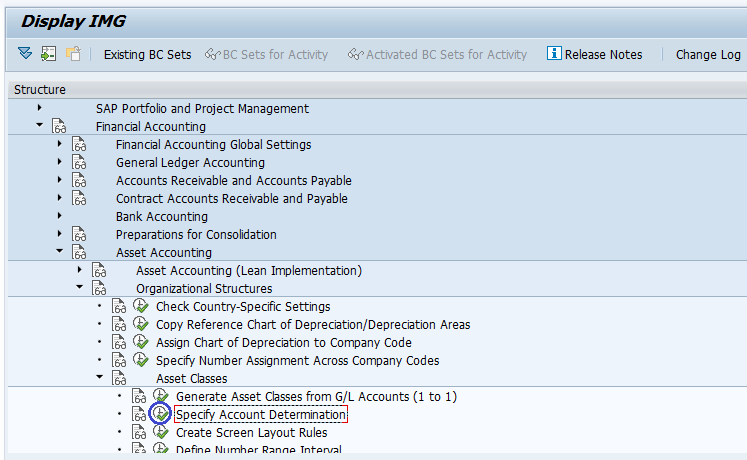
Step-2: In the next screen, select activity New Entries on the application bar.
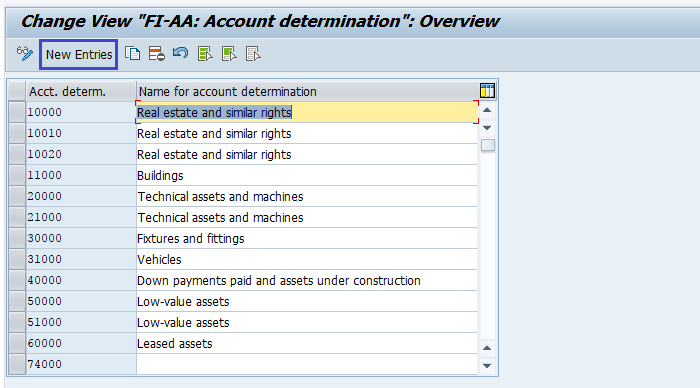
Step-3: In the next screen, enter the below details.
- Acct. Determ. – Enter the account determination key (8-digit alphanumeric)
- Name of Account Determination.
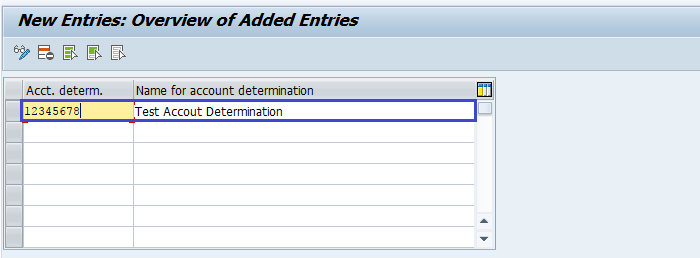
Step-4: Once all the details entered, click on the Save button to save the changes.
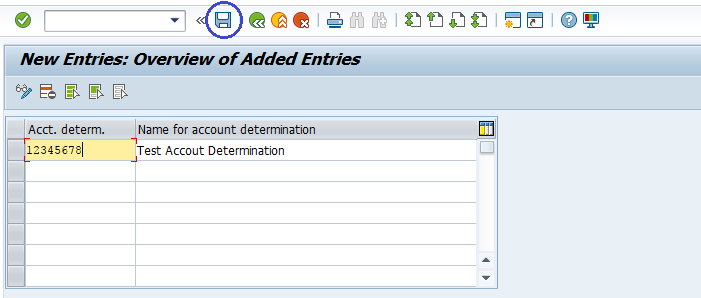
Step-5: It prompt for the Change Request. Create/Select the change request and Click on right mark to proceed.
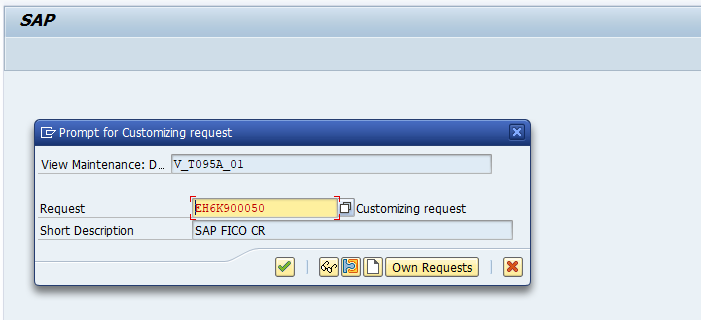
Step-6: Status bar displays the below message once the account determination saved successfully.
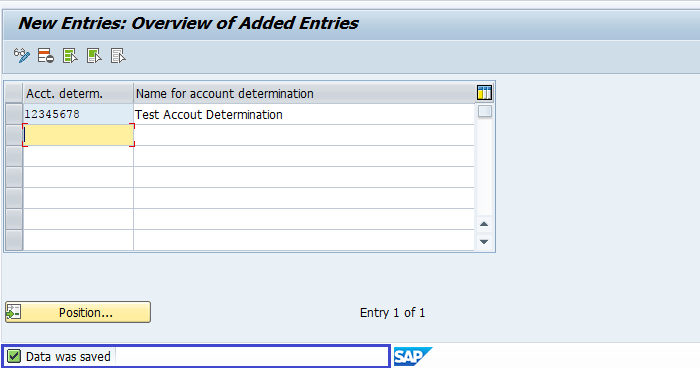
Technical Information: -
- Transaction Code: - S_ALR_87009195
- Navigation path: - SPRO → SAP Reference IMG → SAP Customizing Implementation Guide → Financial Accounting (New) → Asset Accounting → Organizational Structures → Asset Classes → Specify Account Determination
- Database Table: - T095A, T095T
