SAP FICO Cost Center Hierarchy
Cost center hierarchy consists groups of cost centers in a tree structure within a controlling area. Cost center hierarchy plays vey import role in SAP Controlling Area.
Cost center should assigned to any one of the cost center group in the standard hierarchy. Cost centers can be grouped together to provide summary cost information.
A cost center hierarchy consists of cost center groups and cost centers that are attached to.
A cost center hierarchy comprises all cost centers for a given period and represents the entire enterprise. The hierarchy with all cost centers is known as the standard hierarchy.
Create Standard Hierarchy: -
While creating Controlling Area, it asks for the Cost Center Hierarchy name to where it belongs like below.
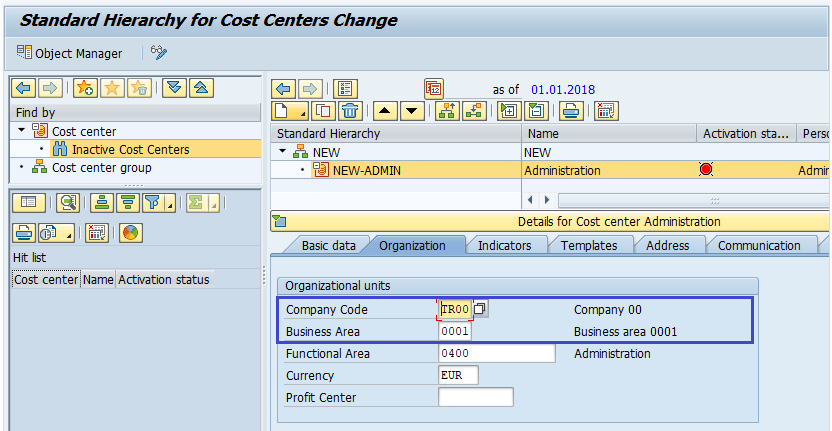
Once the cost center hierarchy name provided, it asks for the confirmation to create new hierarchy if it not exists like below.
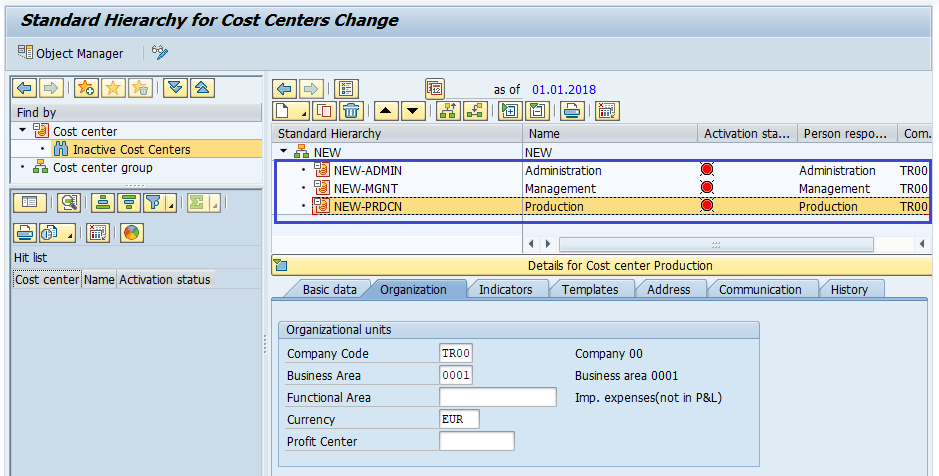
Once you click on “Yes”, it creates the cost center hierarchy with the name provided.
Define Standard Hierarchy: -
Below process is to add the cost centers to the cost center hierarchy.
Step-1: Enter the transaction code OKEON in the SAP command field and click Enter to continue.
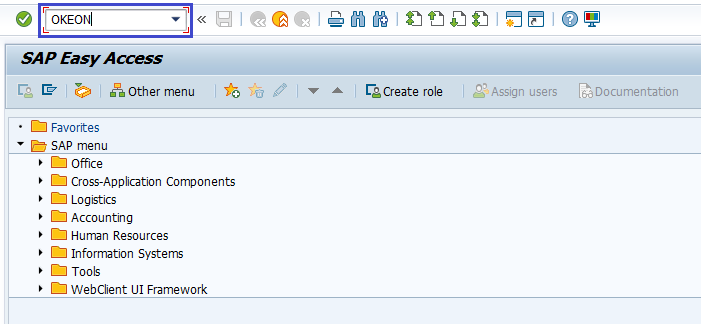
(OR)
Enter the transaction code SPRO in the SAP command field and click Enter to continue.
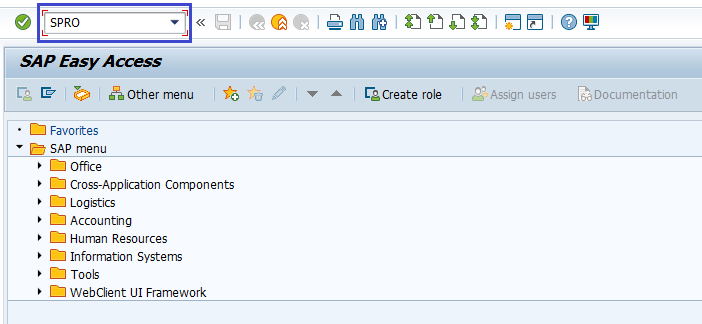
Click on SAP Reference IMG.
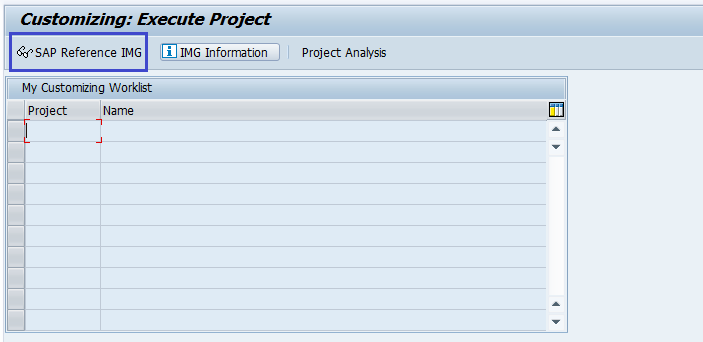
Expand SAP Customizing Implementation Guide → Controlling → Cost Center Accounting → Master Data → Cost Centers → Define Standard Hierarchy . Click on Execute.
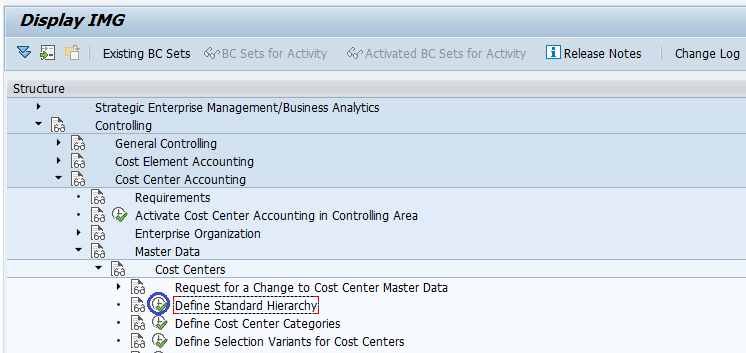
Step-2: Next screen, enter the Controlling area and click on Right Mark to proceed.
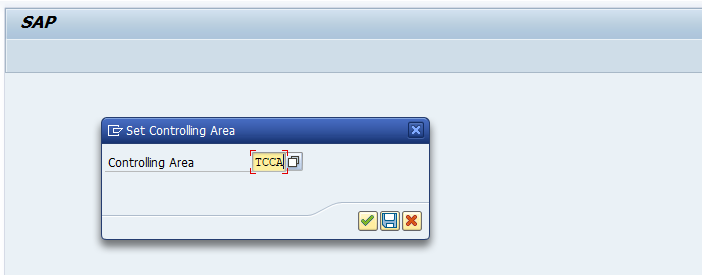
Step-3: In the next screen, Click on Create icon to crate the cost center.
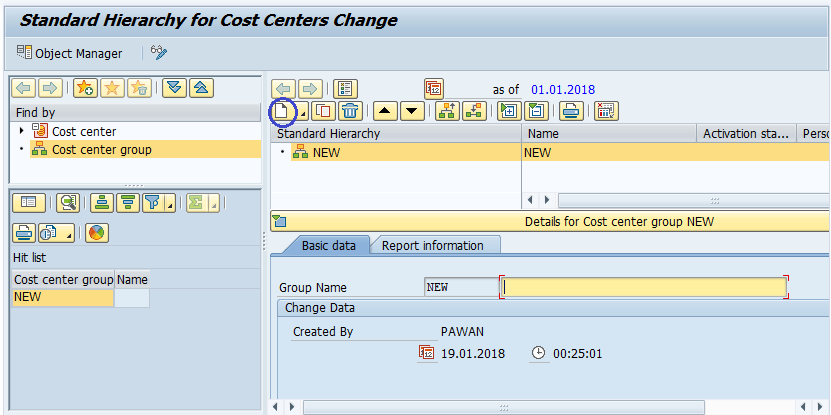
Step-4: Enter the below details for the new cost center in hierarchy.
In Basic Data tab,
- Cost Center – Specify the 10-digit alphanumeric cost center code
- Name – Specify the control area name
- Description – Specify the Cost Center Description.
- Person Responsible – Specify the persons responsibility.
- Cost Center Category – Select the cost center category from the list.
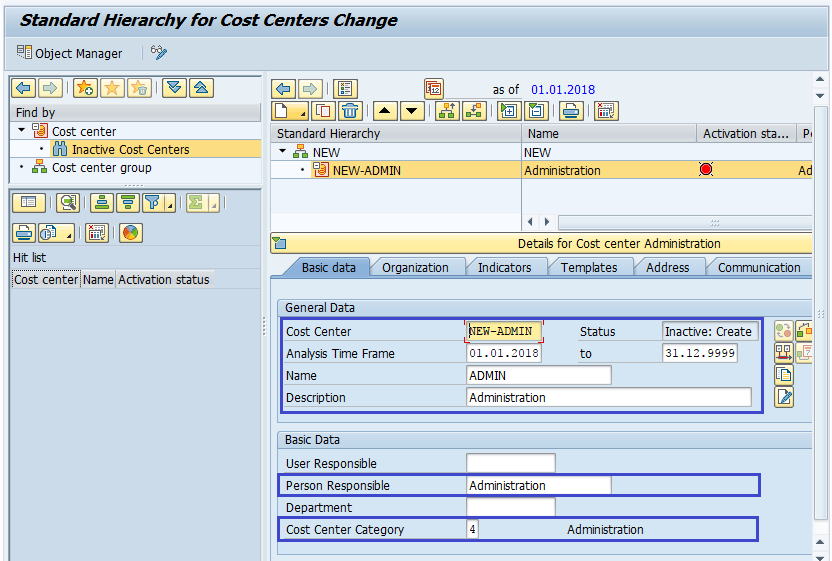
In Organization tab,
- Company Code – Select the company from the list.
- Business Area – Select the business area from the list.
- Profit Center – Select the profit center if any created. If not assigned anything, it will create a dummy profit center and assigned to it.
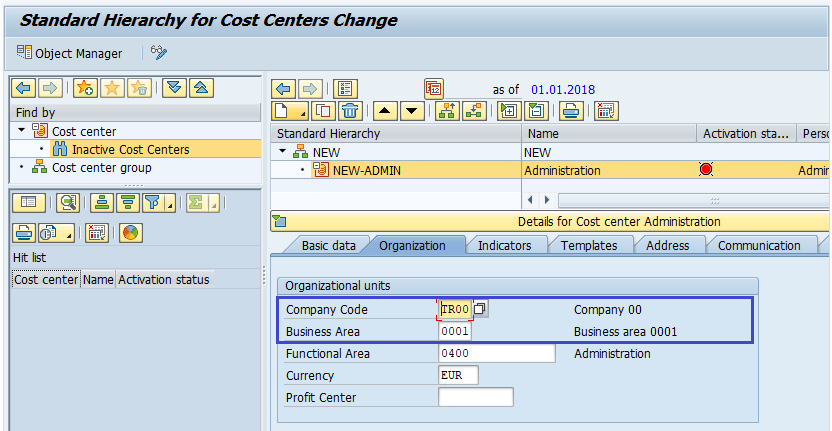
Step-5: Repeat from Step-3 to Step-4 to add more cost centers to the group.
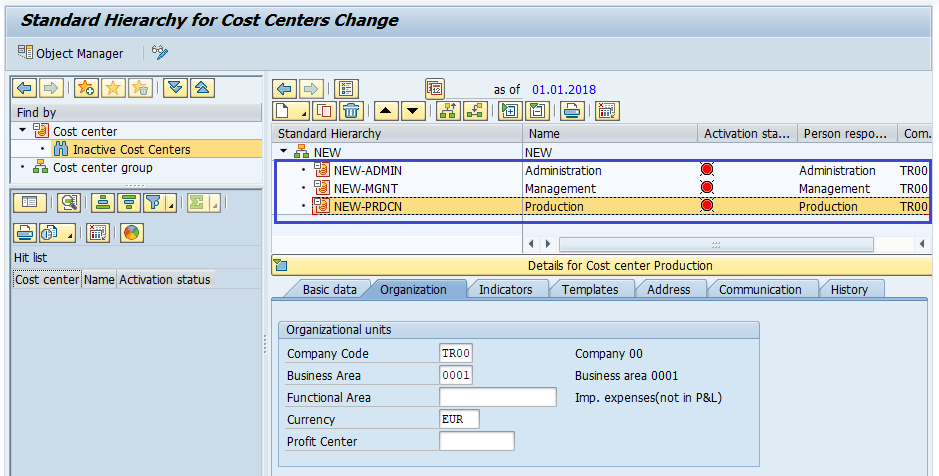
Step-6: Click on Save button to save the changes.
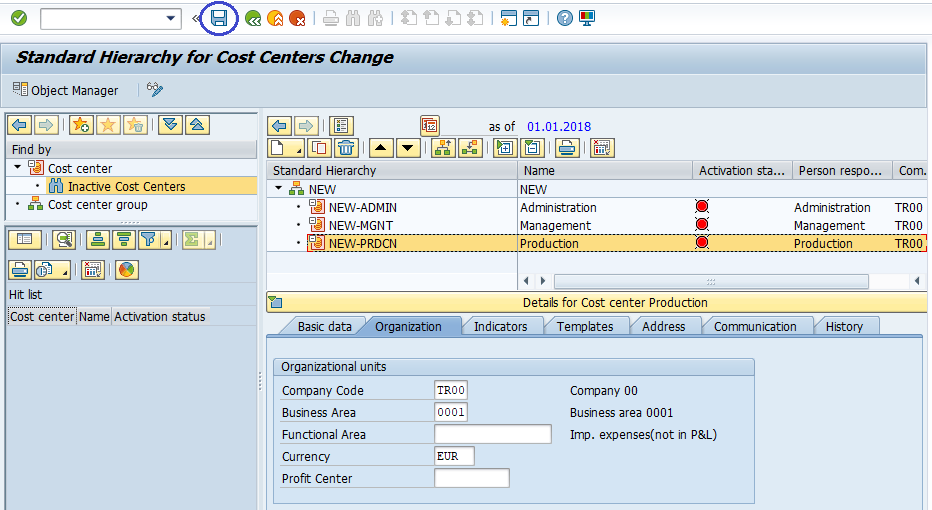
Step-8: Status bar displays the below message once the Controlling area created successfully.
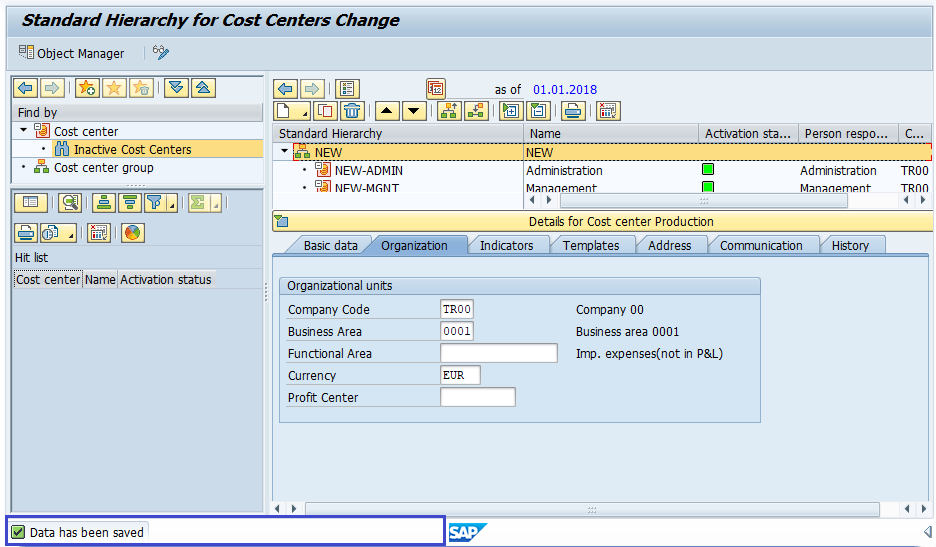
Technical details: -
- Transaction: OKEON
- Menu Path: SPRO → SAP Reference IMG → SAP Customizing Implementation Guide → Controlling → Cost Center Accounting → Master Data → Cost Centers → Define Standard Hierarchy
