SAP FICO Create One-Time Customer
One-time customers are those who are not frequent customers to the company. Company will be using those customers very rarely and maybe once in a life time. SAP provides a special category for those kinds of customers. Normal customers detail generally updated in Master Data.
But for one-time customers, the data is not kept in Master data. While creating the one-time customer, you need to specify the customer creating is one-time customer.
Create One-time Customer: -
Below process is to create one-time customer 55789 (Test One Time Customer).
Step-1: Enter the transaction code FD01 in the SAP command field and click Enter to continue.
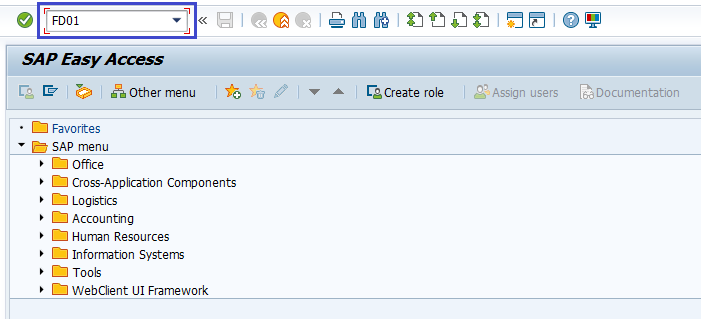
(OR)
From SAP easy access menu, go to Accounting → Finance Accounting → Accounts Receivable → Master Records → FD01 - Create .
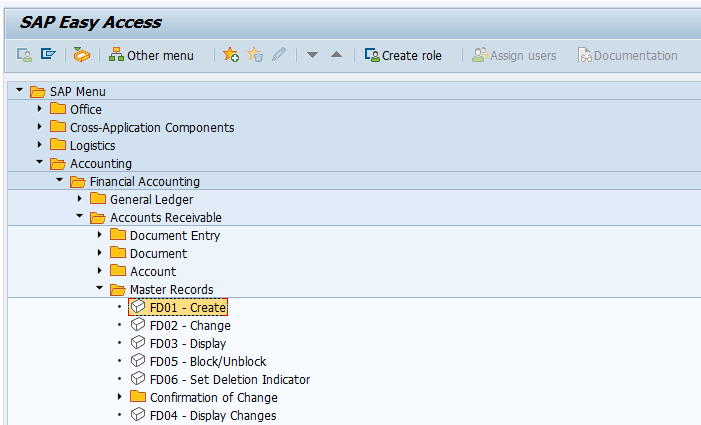
Step-2: In the next screen, select account group overview icon.
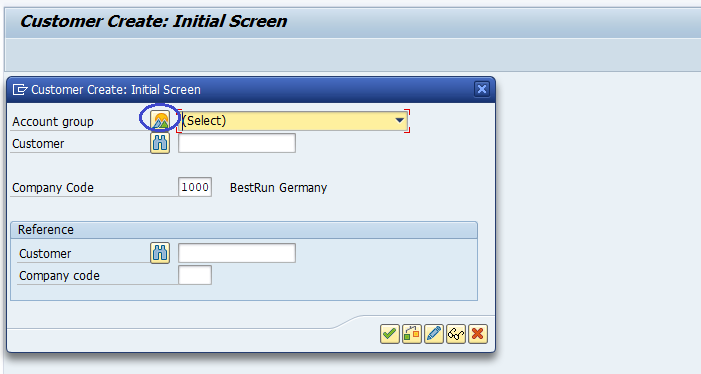
Step-3: In the next dialog box, Select the Account Group in which One Time Customer Property is Checked. Click on tick mark.
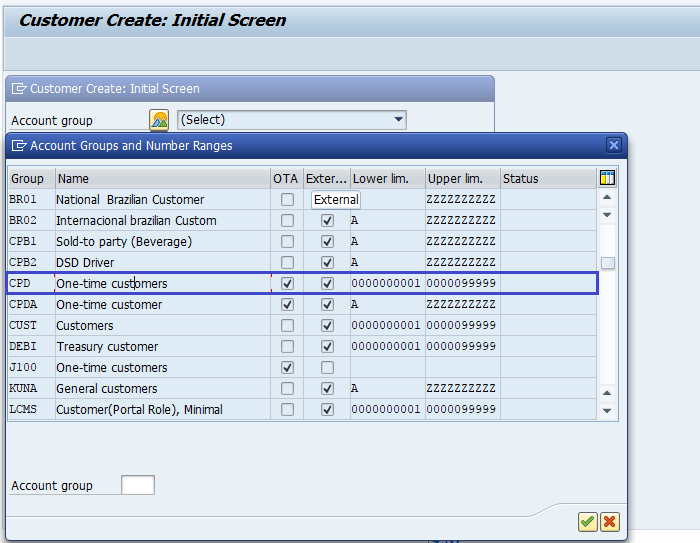
Step-4: In the main screen, enter the below details and click on tick mark.
- Customer Id Assigned to the Account Group.
- Company Code in the master is to be created.
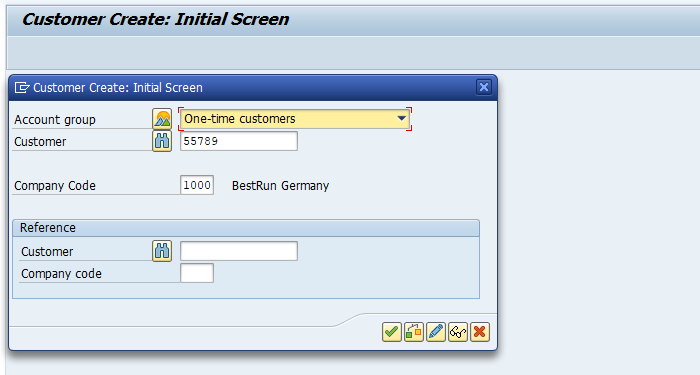
Step-5: In the next screen, click on Address Tab and enter the below details.
- Name for the One-Time Customer Master.
- Search Term.
- Communication Language.
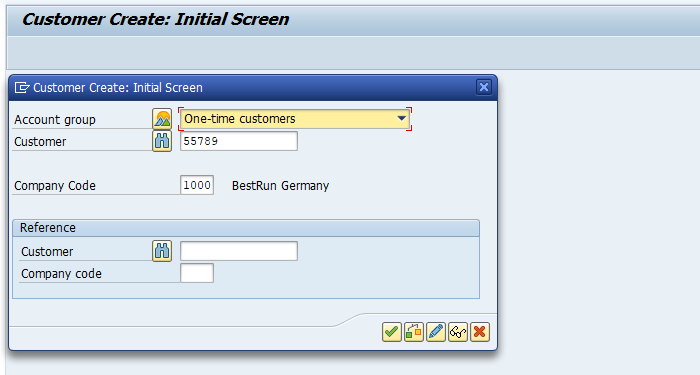
Step-6: Select the Company Code Data in the Application Menu.
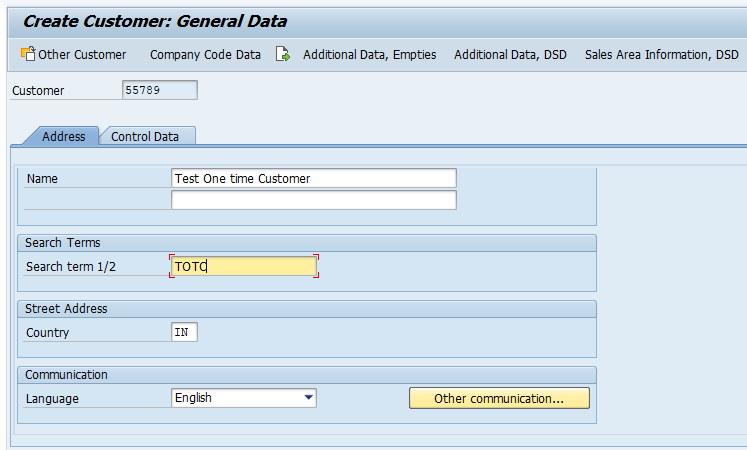
Step-7: In the Next Screen, go to Account Management tab and enter Recon Account.
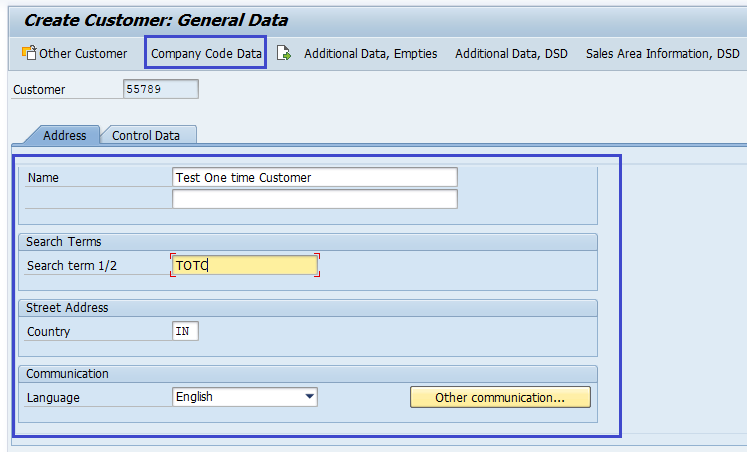
Step-8: Once all the details entered, click on the Save button to save the changes.
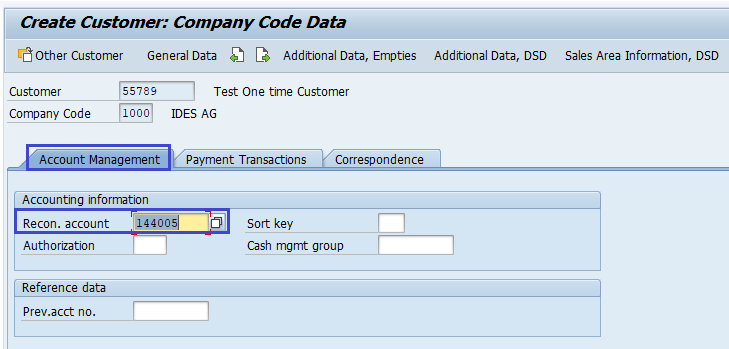
Step-9: Status bar displays the below message once the one-time customer created successfully.
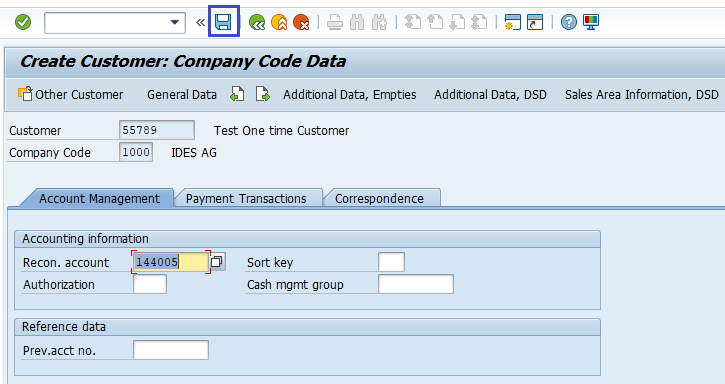
Technical Information: -
- Transaction Code: - FD01
- Navigation path: - From SAP easy access menu, go to Accounting → Finance Accounting → Accounts Receivable → Master Records → FD01 - Create
