SAP FICO Zero-Balance Clearing Account
Many public-sector customers need to use the balancing function to track balancing entries posted in financial documents. Those balancing entries appear in the documents of the special purpose ledger or in the general ledger view of new General Ledger Accounting.
They result from cross-document account assignments and occur in a zero-balance clearing account. Open item management used for zero-balance clearing accounts to post these balancing entries in a separate FI document and as open items.
In this way, we can keep track of them for subsequent processing (clearing).
Define Zero-Balance Clearing Account: -
Below process is to create Zero-balance account TZB (Test Zero Balance Account).
Step-1: Enter the transaction code S_ALR_87008933 in the SAP command field and click Enter to continue.
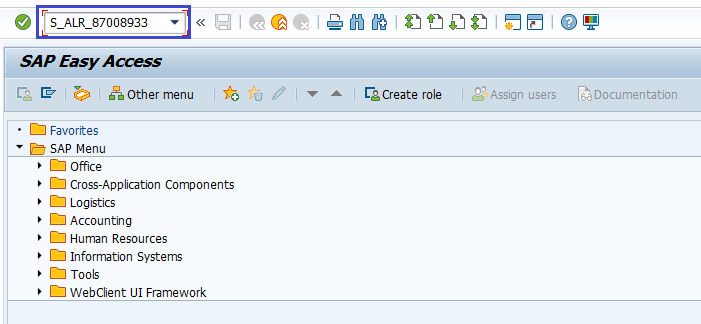
(OR)
Enter the transaction code SPRO in the SAP command field and click Enter to continue.
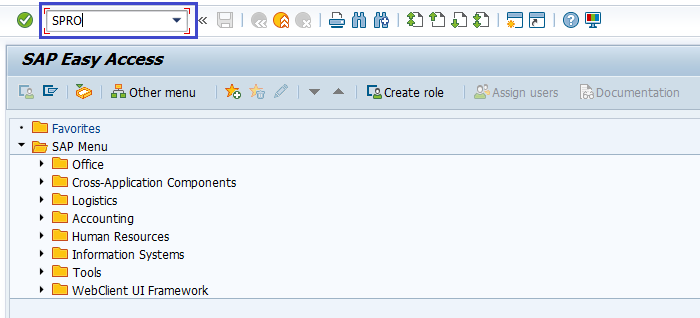
Click on SAP Reference IMG.
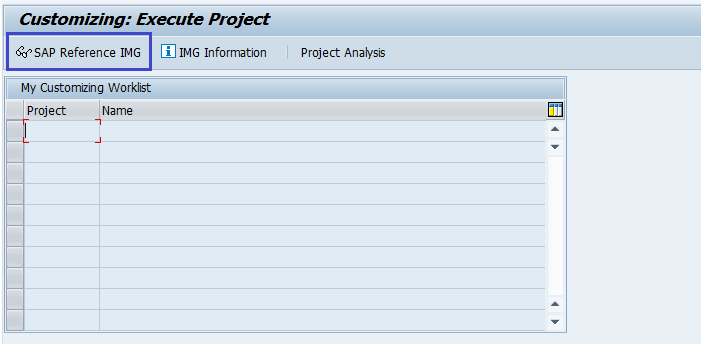
Expand SAP Customizing Implementation Guide → Financial Accounting (New) → Business transactions → Document Splitting → Define Zero-Balance Clearing Account. Click on Execute.
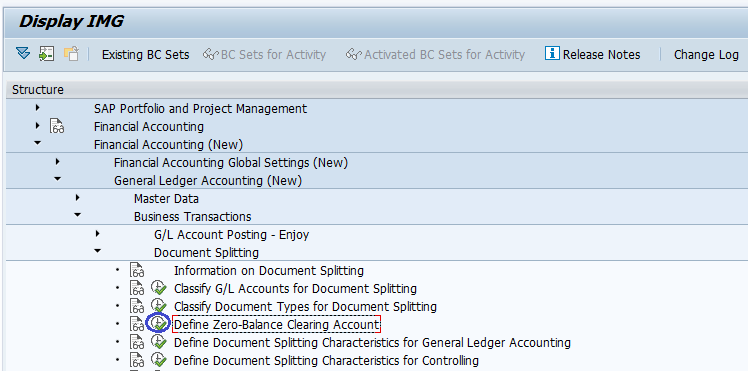
Step-2: In the next screen, double click on Accounts.
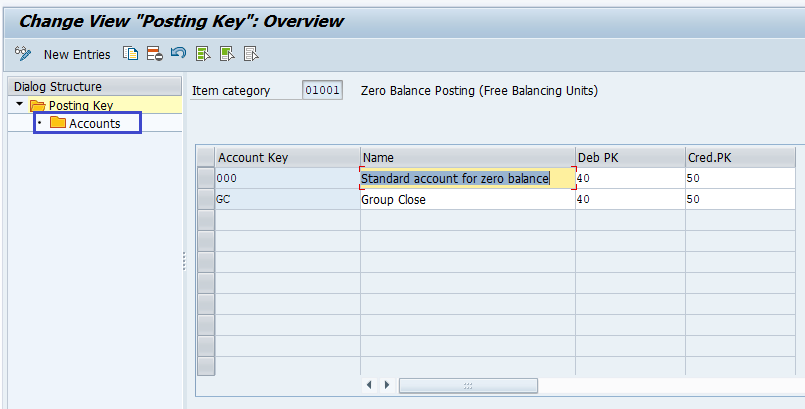
Step-3: In the next screen, select the chart of accounts from the list and click on right mark to proceed.
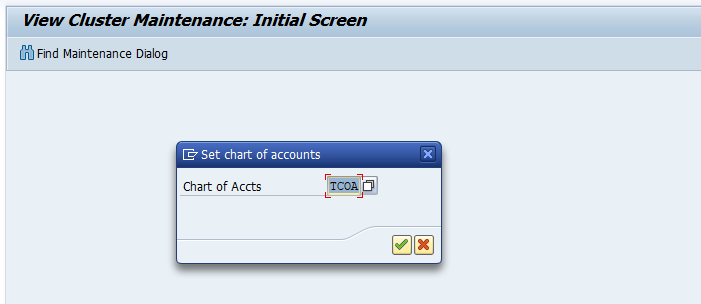
Step-4: In the next screen, select the item like below and New Entries on the application bar.
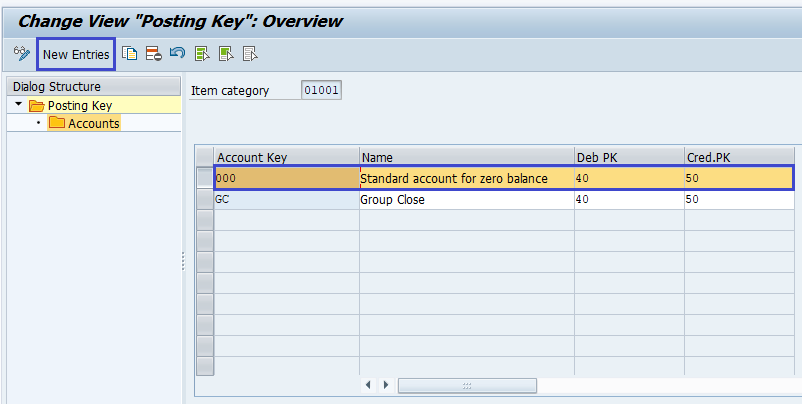
Step-5: In the next screen, enter the below details.
- Account Key – Specify the account key (3-digit alphanumeric).
- Name – Specify the account key description.
- Deb PK – Specify the debit posting key from the list.
- Cred.PK - Specify the credit posting key from the list.
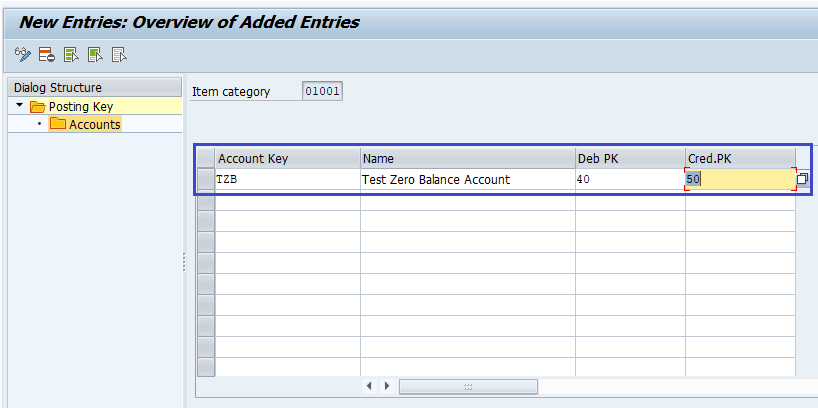
Step-6: Once all the details entered, click on the Save button to save the changes.
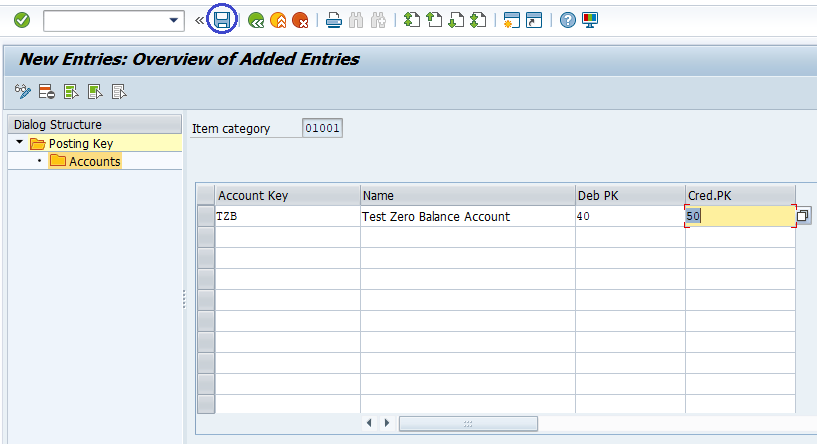
Step-7: It prompt for the Change Request. Create/Select the change request and Click on right mark to proceed.
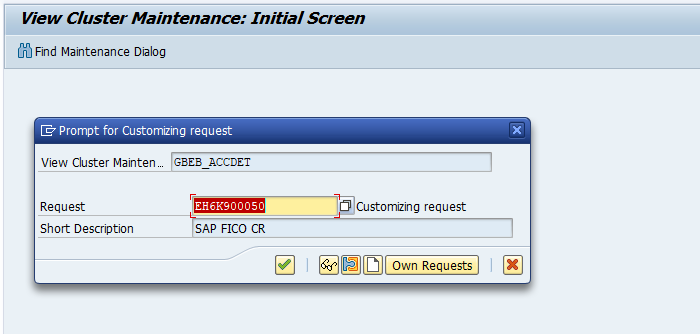
Step-8: Status bar displays the below message once the zero-balance clearing created successfully.
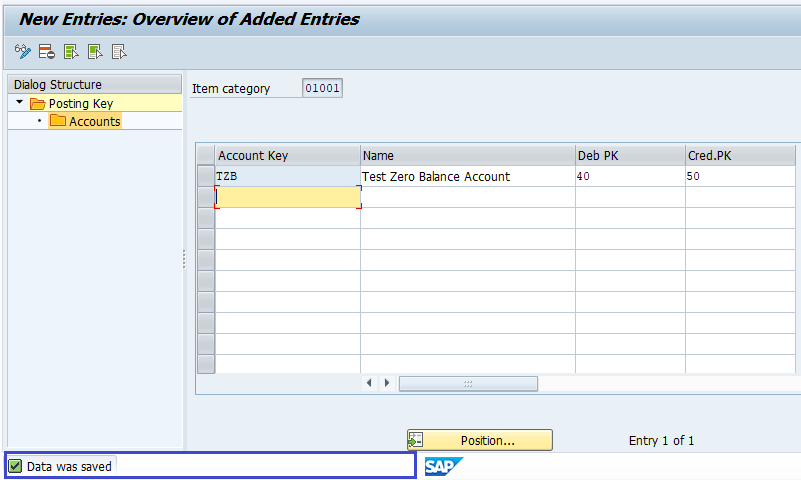
Technical Information: -
- Transaction Code: - S_ALR_87008933
- Navigation path: - SPRO → SAP Reference IMG → SAP Customizing Implementation Guide → Financial Accounting (New) → Business transactions → Document Splitting → Define Zero-Balance Clearing Account
- Database Table: - T8G30A, T8G30AT, T8G02, T8G02T, T8G30B, SKA1, T004, T8G02, SKAT, T004T
