SAP FICO Reset AP Cleared Items
The payment processed for incorrect payments needs to correct it. SAP FICO provides facility to reset the incorrect payments which are generated wrongly or mistakenly.
Reset AR Cleared Items: -
Below process is to reset account receivable clearing item.
Step-1: Click on SAP Menu → Accounting → Financial Accounting → General Ledger → Document → FBRA – Reset Cleared Items.

(OR)
Enter the transaction code FBRA in the SAP command field and click Enter to continue.
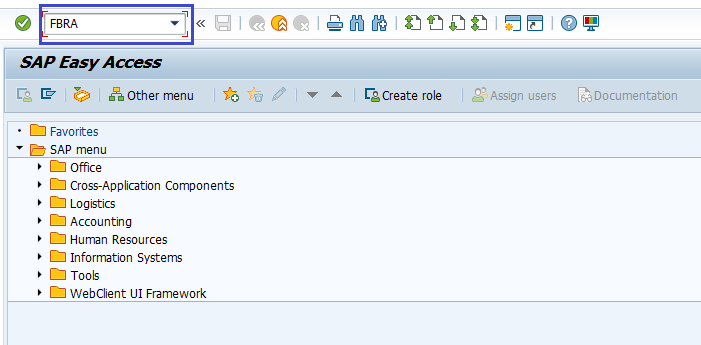
Step-2: In the next screen, enter the below details in Basic Data tab.
- Clearing Document Number for the Cleared Items.
- Company Code where it was posted.
- Fiscal Year when it was posted.

Step-3: Once all the details entered, click on the Save button to save the changes.

Step-4: Click on Resetting and Revers to confirm the modal dialog box for the Deactivation of open correspondence.

Step-5: In the next dialog box, enter the following details and click on right mark.
- Reversal Reason for the Cleared Items.
- Posting Date.

Step-6: In the next dialog box, Confirm the Reset of the Clearing Document by clicking on Right mark.

Step-7: In the next dialog box, Check the reversal document number to confirm the reset of the Cleared Items.

Technical Information: -
- Transaction Code: - FBRA
- Navigation path: - SAP Menu → Accounting → Financial Accounting → General Ledger → Document → FBRA – Reset Cleared Items
