SAP FICO Primary Cost Elements
Primary Cost elements are cost carriers from Financial Accounting (FI) to Controlling (CO) module and created to compare the G/L accounts of profit loss statements.
A Primary Cost element is used to transfer cost from Financial Accounting (FI) to Controlling (CO) Module. Each Financial Accounting (FI) general ledger account in profit and loss statement are created as primary Cost element in Controlling (CO).
Every cost related transaction from Financial Accounting (FI) will be carried over to Controlling (CO) by Primary Cost element only. A Primary cost element can be directly posted. Primary cost element is linked to a G/L account and must be created in the FI Chart of Accounts first.
Primary Cost elements sub divided into below categories: -
- 1: Primary Costs.
- 11: Revenue.
- 12: Sales Deduction.
- 22: Settlement.
- 3: Accrual/Deferral per Surcharge.
- 4: Accrual/Deferral per Debit=actual.
Primary Cost element can be created in two ways –
- Manual using KA01 Transaction.
- Automatically by the system when each profit and loss General Ledger account created in SAP Financial Accounting (FI).
Manual Primary Cost Element creation requires G/L account should be created first.
Manual G/L Account Creation: -
Below process is to create G/L account 79797979 without template.
Step-1: Enter the transaction code FS00 in the SAP command field and click Enter to continue.
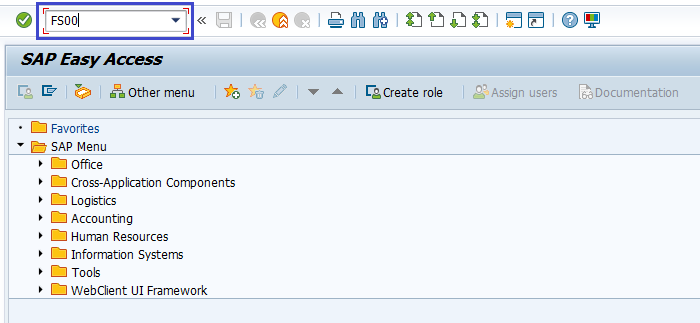
(OR)
Click on SAP Menu → Accounting → Financial Accounting → General Ledger → Master Records → G/L Accounts → Individual Processing → FS00 - Centrally.
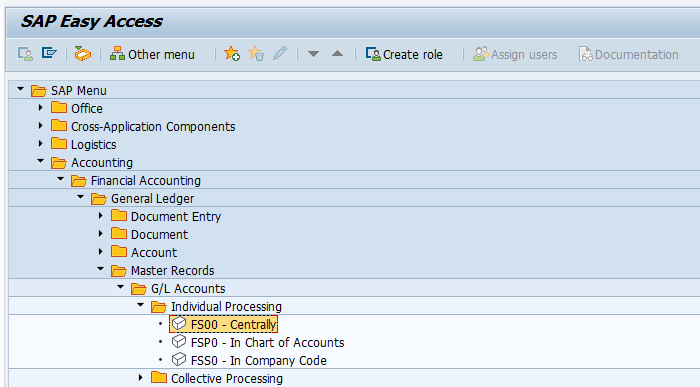
Step-2: Enter the below details and click on create icon.
- G/L Account.
- Company Code
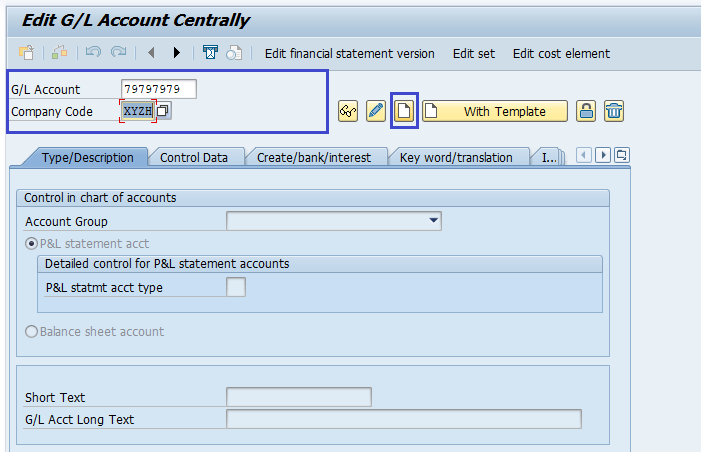
If needs to create G/L account with a template, use With Template button.
Step-3: Enter the below details in Type/Description tab.
- Account Group -- Specify the account group from the list.
- select either the P&L Statement Acct or the Balance Sheet Account radio button based on the G/L Account.
- Short description in short text field for the new GL account.
- G/L Acct Long Text field
- Specify the Trading Partner company code.
- Specify the Group Account Number G/L account
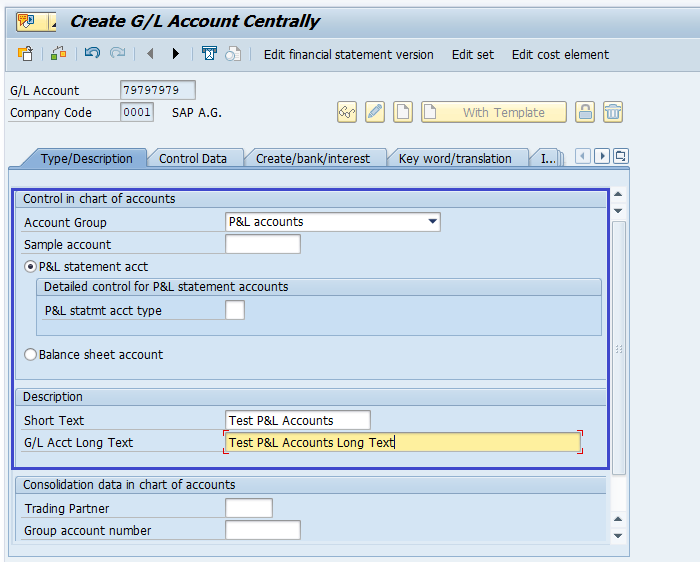
Step-4: Click on Create/Bank/Interest tab and enter Field Status Group.
Step-5: Once all the details entered, click on Save button to save the details.
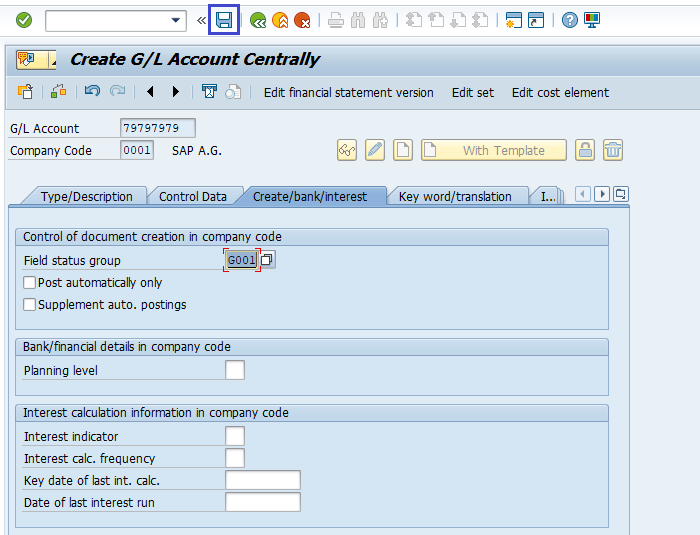
Step-6: Status bar displays the below message once the General Ledger Account created successfully.

Manual Primary Cost Element Creation: -
Below process explains creating a Primary Cost Element by using the manually created P&L G/L Account 79797979.
Step-7: Click on Edit Cost Element to create primary Cost Element.

(OR)
Enter the transaction code KA01 in the SAP command field and click Enter to continue.

(OR)
Expand Accounting → Controlling → Cost Center Accounting → Master Data → Cost Element → Individual Processing → KA01 - Create Primary . Double Click on it to open.

Step-2: - In the next screen, enter the below details and press Enter.
- Cost Element -- Specify cost element same as G/L account number from FI.
- Valid From -- Specify cost element effective date.

Step-3: - In the next screen, enter the below details and press Enter.
- Name -- Specify Primary Cost Element name (Same as G/L Account).
- Description -- Specify Description (Same as G/L Account Description).
- CElem Category -- Select the primary element category from the list.

Step-4: Click on Save button to save the changes.

Step-5: Status bar displays the below message once the primary cost element saved successfully.

Technical details: -
- Transaction: KA01
- Menu Path: Accounting → Controlling → Cost Center Accounting → Master Data → Cost Element → Individual Processing → KA01 - Create Primary
