SAP FICO Segments
Segment is a division of a company for which the financial statements can be created for external reporting.
Create Segment: -
Below process is to create segment TSGMNT (Test Segment).
Step-1: Enter the transaction code S_AL0_19000003 in the SAP command field and click Enter to continue.
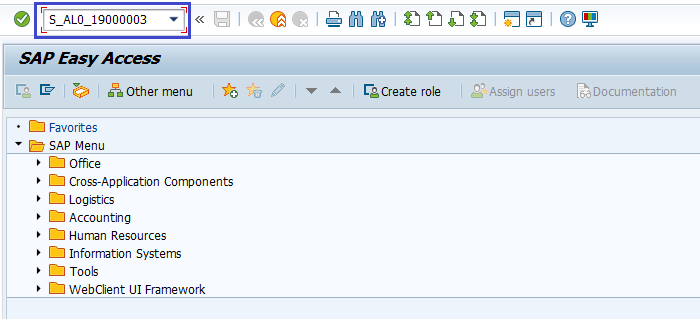
(OR)
Enter the transaction code SPRO in the SAP command field and click Enter to continue.
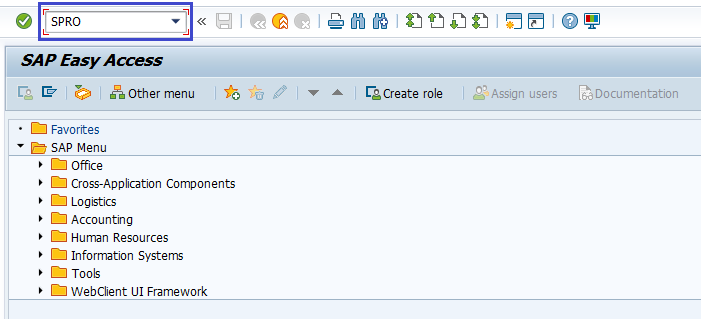
Click on SAP Reference IMG.
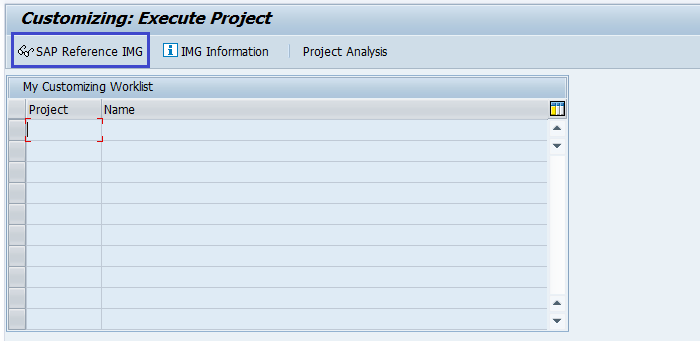
Expand SAP Customizing implementation guide → Enterprise Structure → Definition → Finance Accounting → Define Segment. Click on Execute.
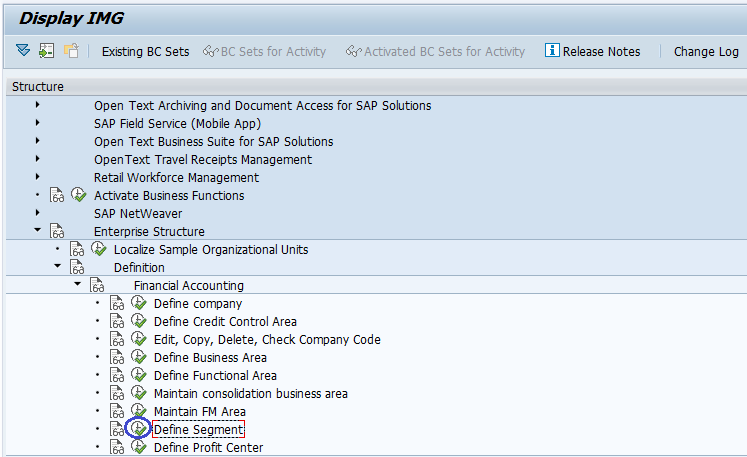
Step-2: In the next screen, click on New Entries.
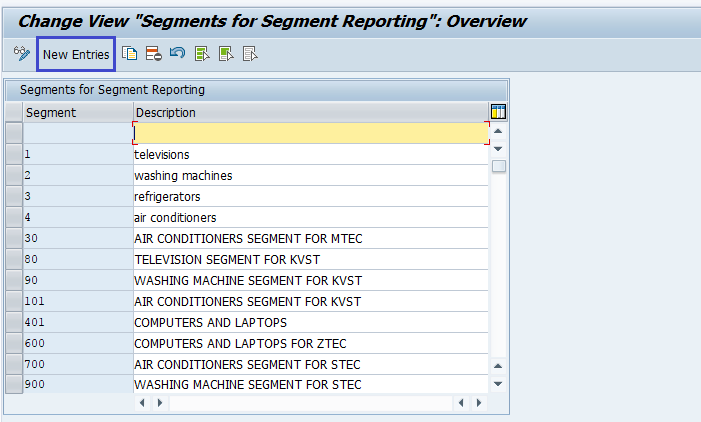
Step-3: Enter the below details in the next screen.
- Segment – Enter the nine-digit alphanumeric Segment Code
- Description – Enter the Segment Description
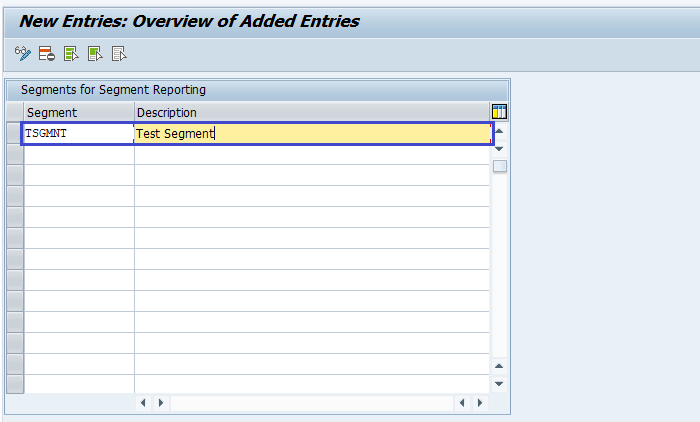
Step-4: Once all the details entered, click on Save button to save the details.
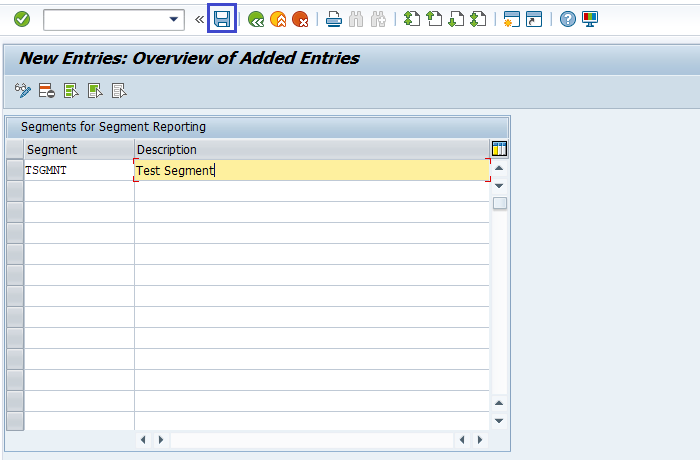
Step-5: It prompt for the Change Request. Create/Select the change request and Click on right mark to proceed.
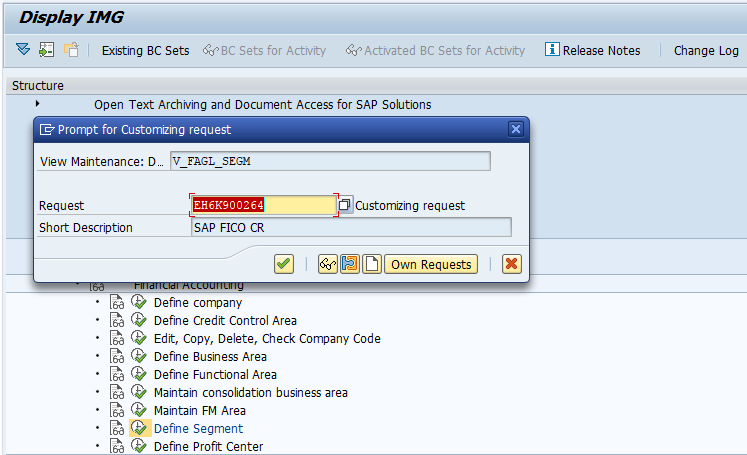
Step-6: Status bar displays the below message once the FM Area created successfully.
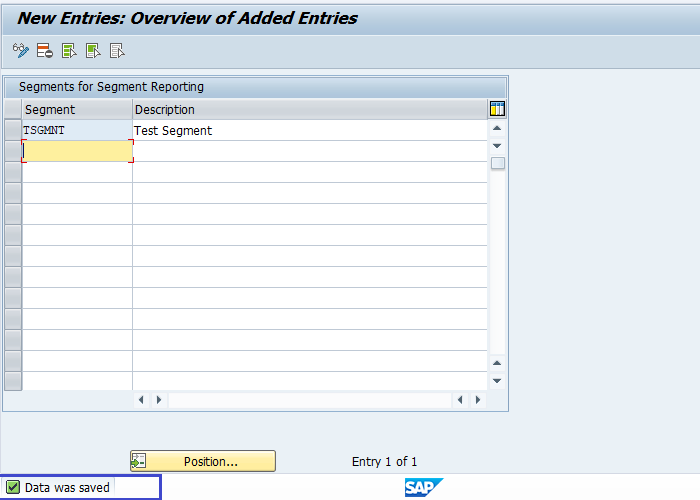
Technical Information: -
- Transaction Code: - S_AL0_19000003
- Navigation path: - SPRO → SAP Reference IMG → SAP Customizing implementation guide → Enterprise Structure → Definition → Finance Accounting → Define Segment
- Database Table: - FAGL_SEGM, FAGL_SEGMT (Master Data for Segment tables).
