SAP FICO Create Vendor Master Data
Customer master records are used by both the Financial Accounting (FI) component and the Sales and Distribution (SD) component. If the company uses the SD application component, create and maintain customer master records either together or separately as follows –
- Separately for the company code.
- Separately for the sales area.
- Centrally for both the company code and sales area in one step.
Vendor Master Data details are used by Accounting and Purchasing components. Creating a vendor Master record in Accounting needs to verify the master record is not created in purchasing.
Create Vendor Master Data: -
Below process is to create vendor A57799 (New Vendor).
Step-1: Enter the transaction code FK01 in the SAP command field and click Enter to continue.
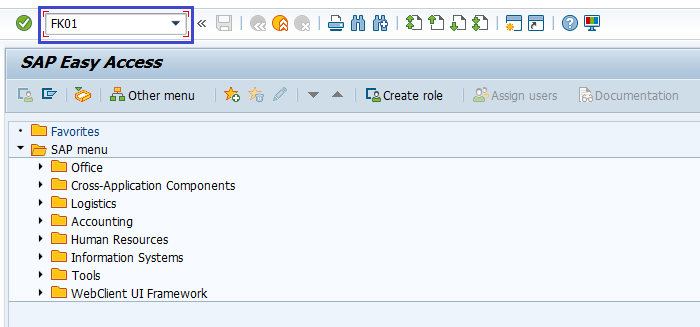
(OR)
Go to SAP Menu → Accounting → Finance Accounting → Accounts Payable → Master Records → FK01 - Create.
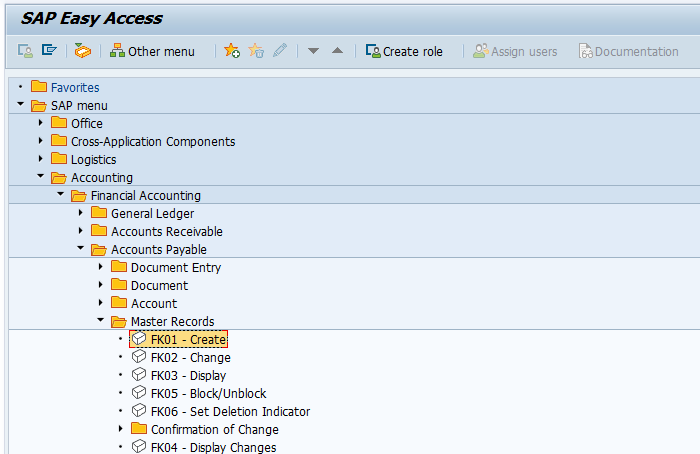
Step-2: In the next screen, enter the below details and click Enter.
- Account Group.
- Company code where to create the vendor.
- Unique Vendor id according to number range in Account Group.
Optional - In the Reference section:
- Vendor field.
- Company Code field.
Reference section details needs to be filled when the vendor creating using an existing vendor as a reference.
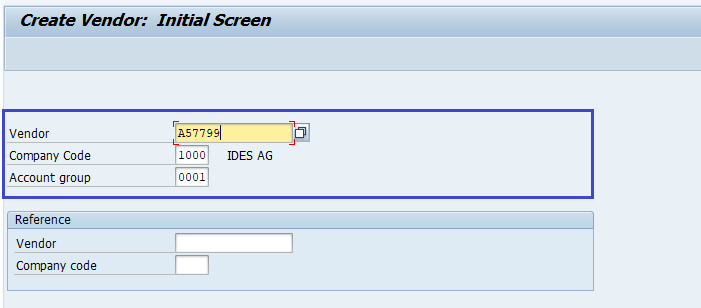
Step-3: In the next screen, enter the below details in Address tab.
- Name of the Vendor.
- Search Term for searching the Vendor Id.
- Street/House Number.
- Postal code/City.
- Country/Region.
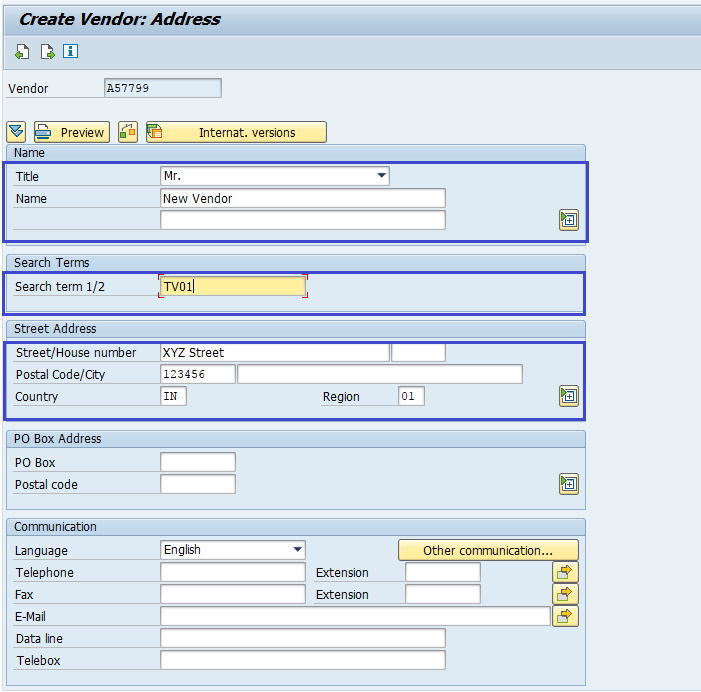
Step-4: Click on the Next page icon to move to the Control page.
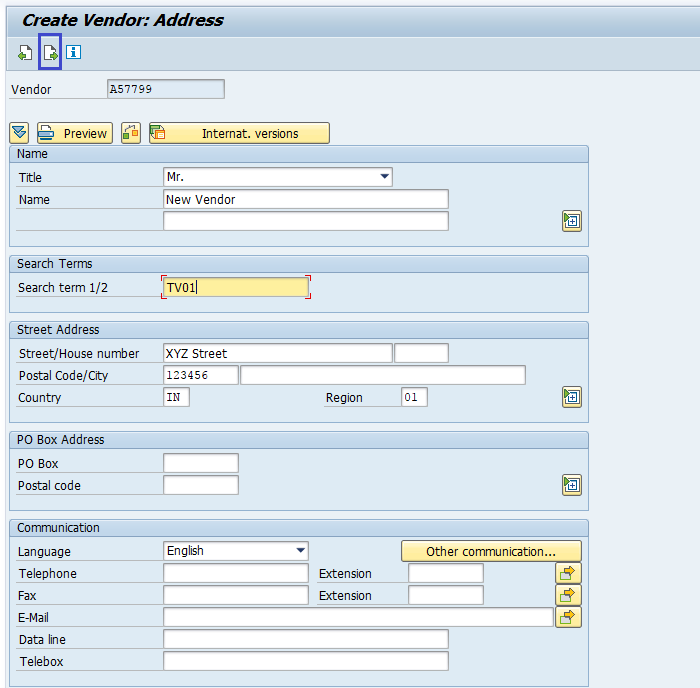
Step-5: In Account Control section page, enter the Corporate Group if the vendor belongs to a corporate group.
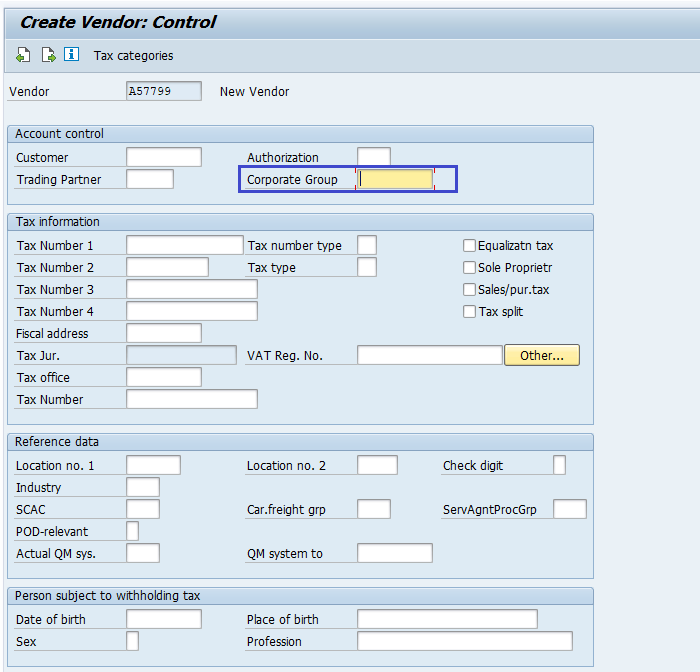
Step-6: Click on the Next page icon to move to the Payment Transactions page. Enter the bank account details if any.
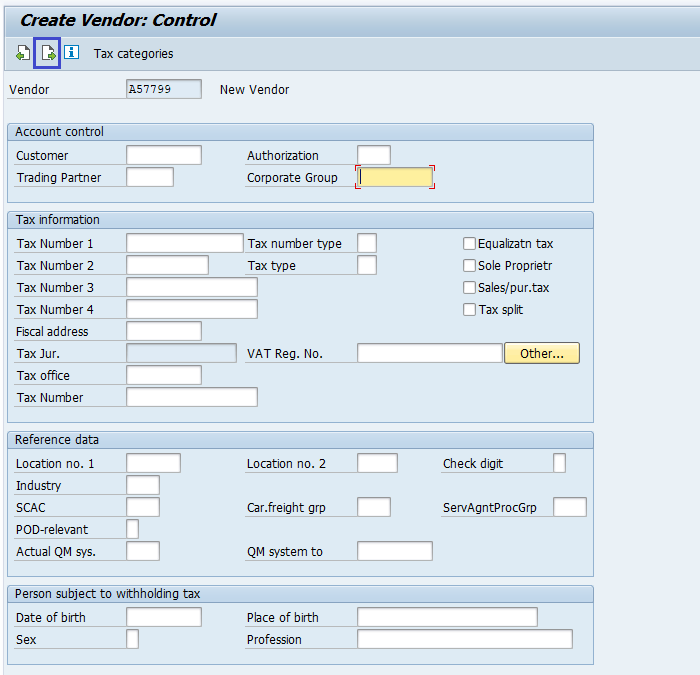
Step-7: Click on the Next page icon to move to the Contact Persons page and enter contact persons names if any.
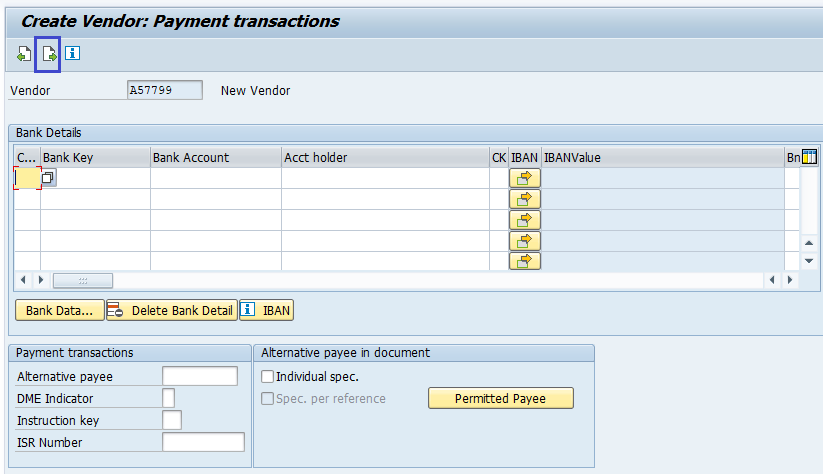
Step-8: Click on the Next page icon to move to the Accounting Information Accounting page.
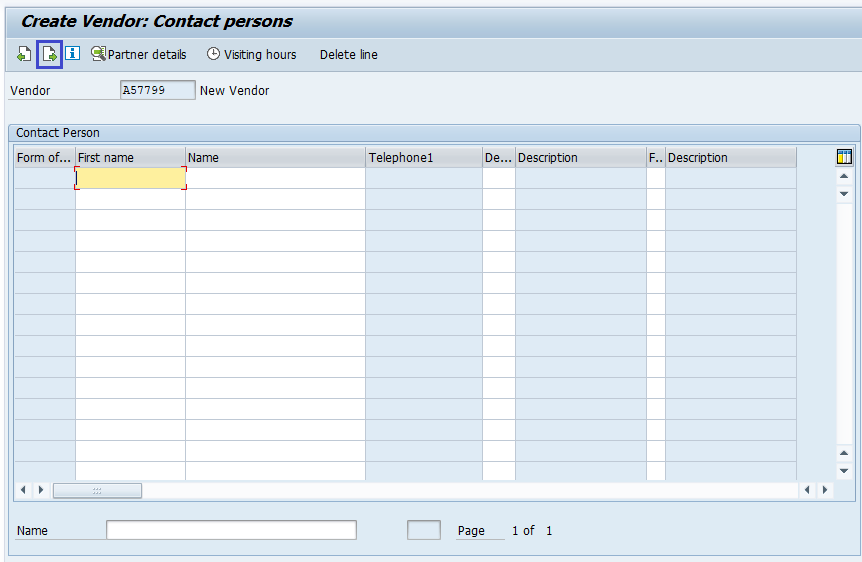
Step-9: Enter the below information in the Accounting Information Accounting page.
- Reconciliation Account.
- Cash Management Group.
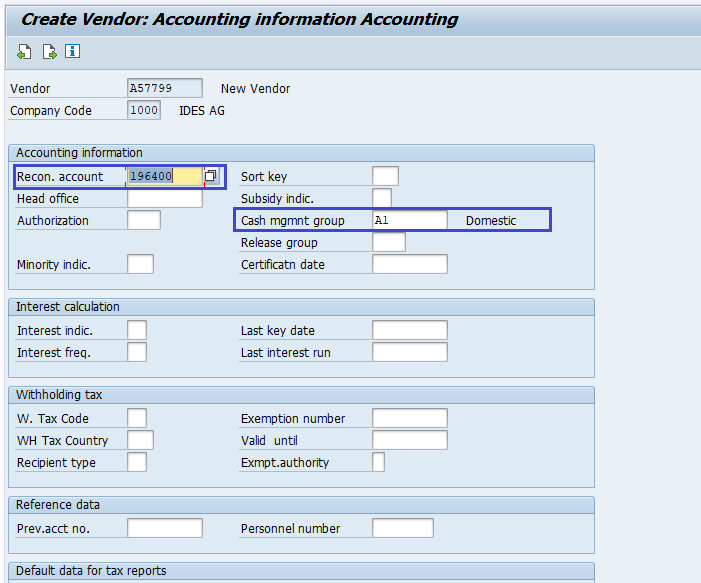
Step-10: Click on the Next page icon to move to the Payment transactions Accounting page.
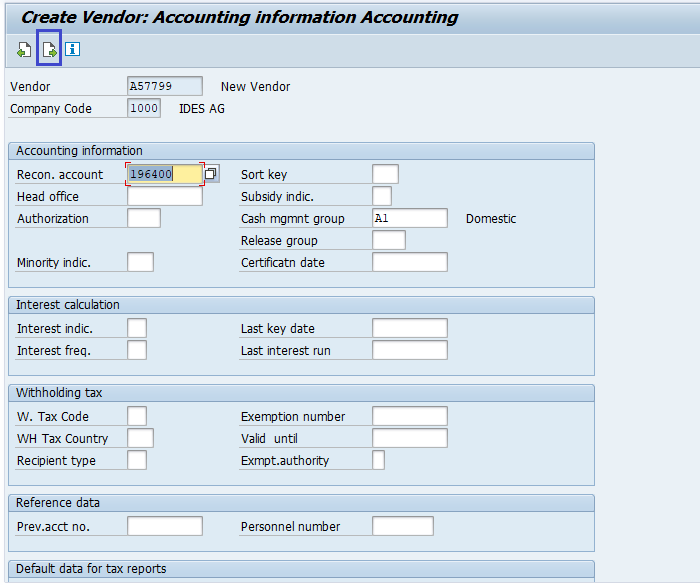
Step-11: Enter the Payment Terms information in the Payment Transaction Accounting page.
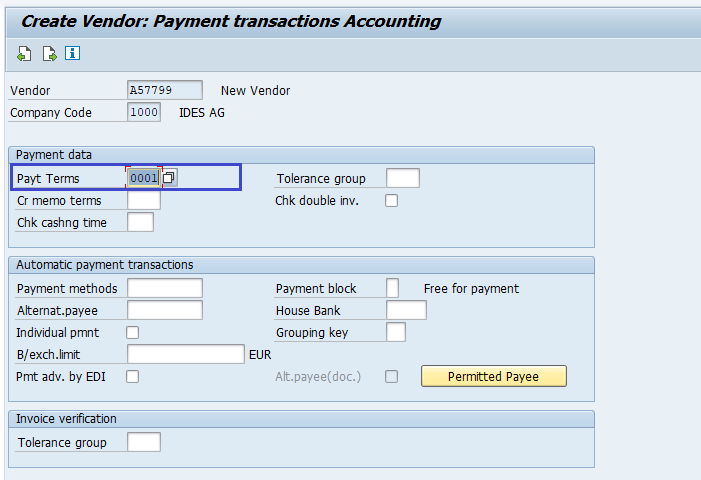
Step-12: Once all the details entered, click on the Save button to save the changes.
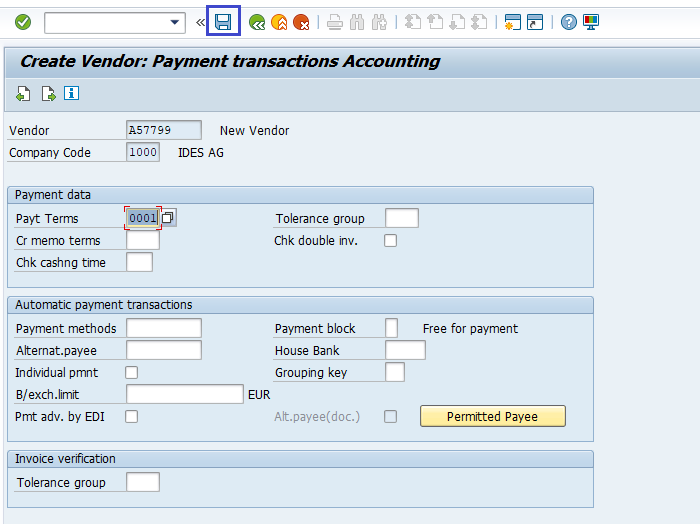
The Status bar displays the message once the vendor created successfully.
Technical Information: -
- Transaction Code: - FK01
- Navigation path: - SAP Menu → Accounting → Finance Accounting → Accounts Payable → Master Records → FK01 - Create
