SAP FICO One-Time Vendor
One-time vendors are those who are not frequent to the company. Company will be using those vendors very rarely and maybe once in a life time. SAP provides a special category for those kinds of vendors. Normal vendors detail generally updated in Master Data.
But for one-time vendors, the data is not kept in Master data. While creating the one-time vendor, you need to specify the vendor is one-time vendor.
Create One-time Vendor: -
Below process shows how to create one-time vendor 57799.
Step-1: Enter the transaction code FK01 in the SAP command field and click Enter to continue.
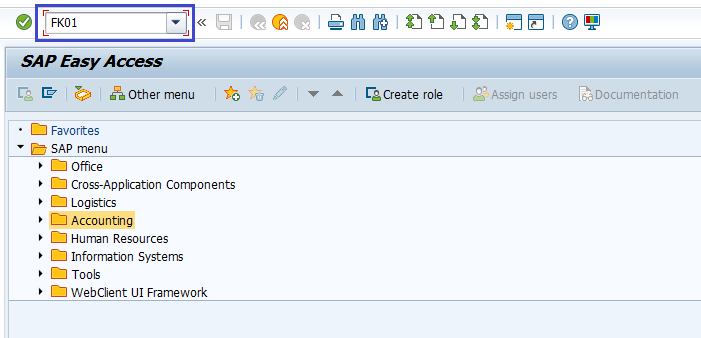
(OR)
Go to SAP Menu → Accounting → Finance Accounting → Accounts Payable → Master Records → FK01 - Create.
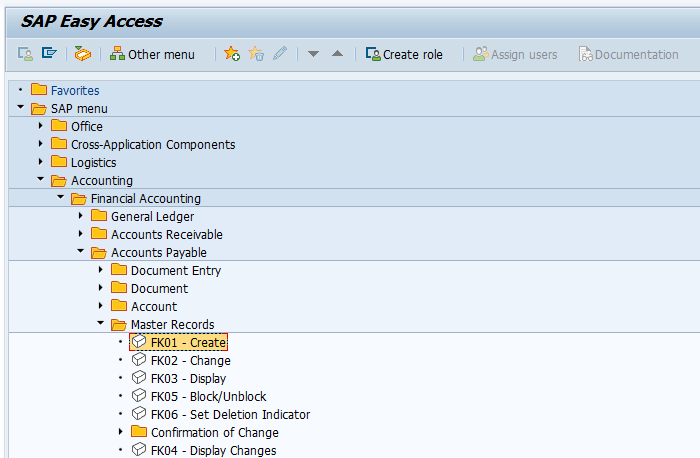
Step-2: In the next screen, Select the one-time Vendor Group.
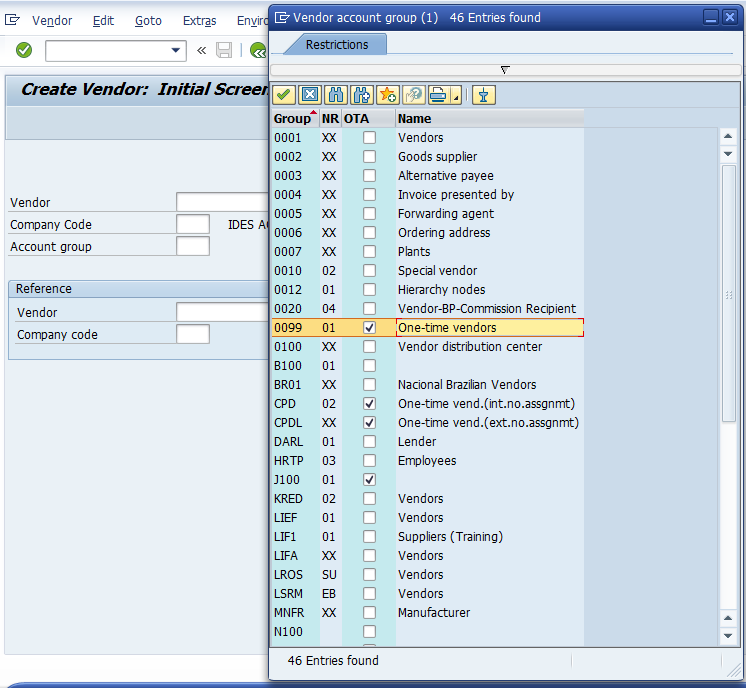
Step-3: In the next screen, enter the below details and click Enter.
- Company code where to create the vendor
- Unique Vendor id according to number range in Account Group
Optional - In the Reference section:
- Vendor field
- Company Code field
Reference section details needs to be filled when the vendor creating using an existing vendor as a reference.
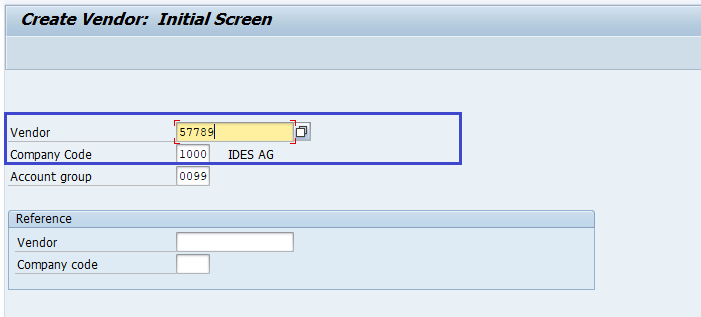
Step-4: In the next screen, enter the below details in Address tab.
- Name of the Vendor
- Search Term for searching the Vendor Id
- Street/House Number
- Postal code/City
- Country/Region
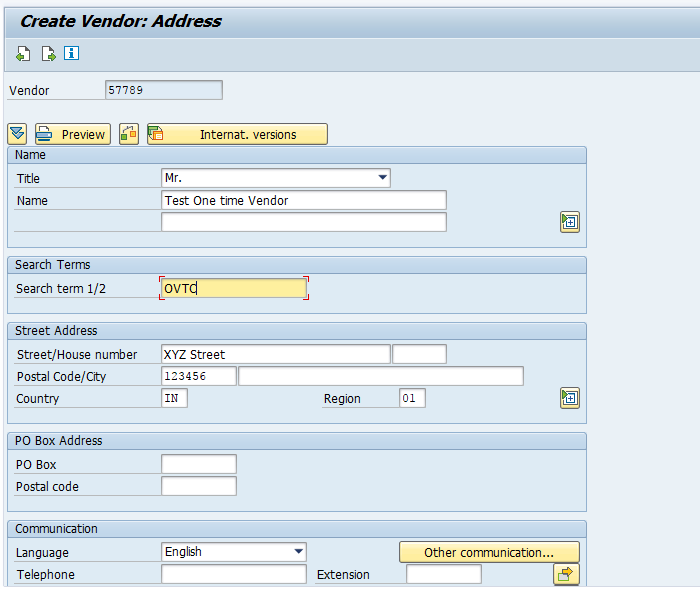
Step-5: Click on the Next page icon until it reaches to Accounting Information Accounting page.
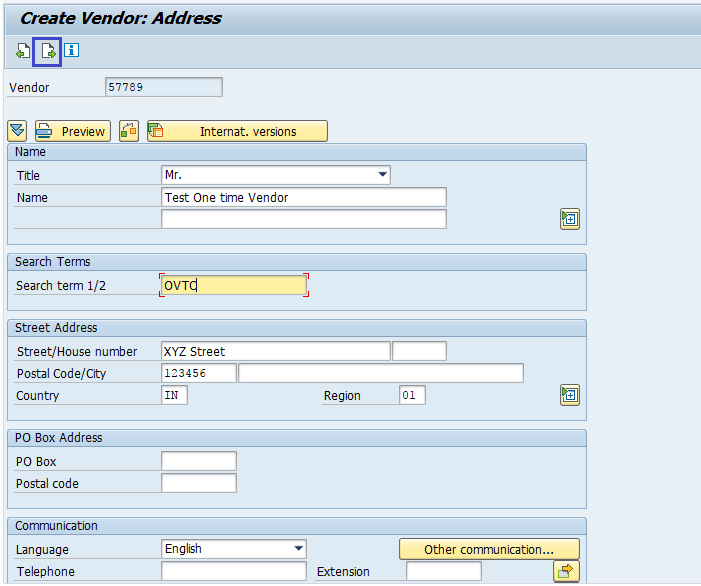
Step-6: Enter the below information in the Accounting Information Accounting page.
- Reconciliation Account
- Cash Management Group
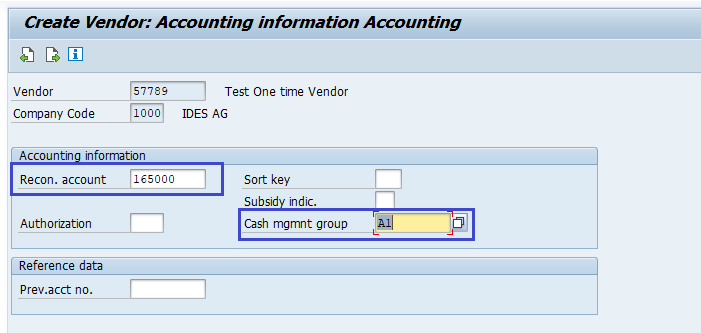
Step-7: Click on the Next page icon to move to the Payment transactions Accounting page.
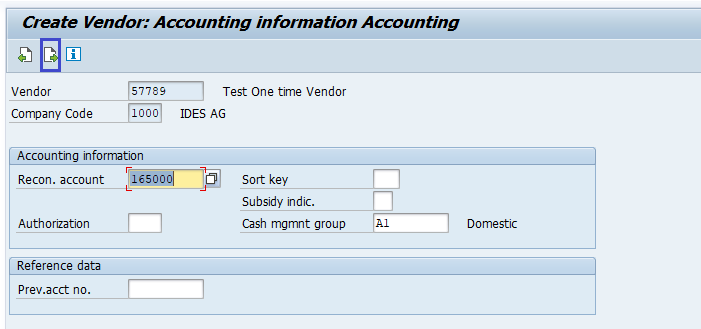
Step-8: Enter the Payment Terms information in the Payment Transaction Accounting page.
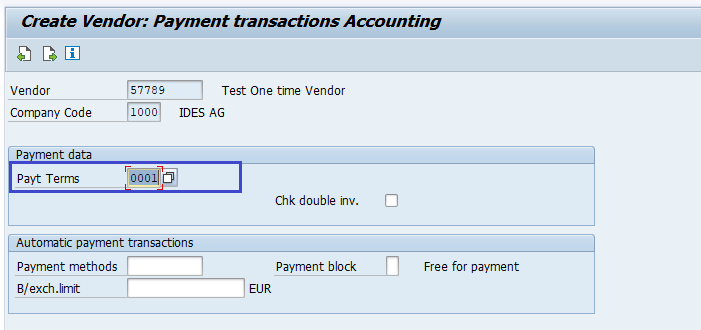
Step-9: Once all the details entered, click on the Save button to save the changes.
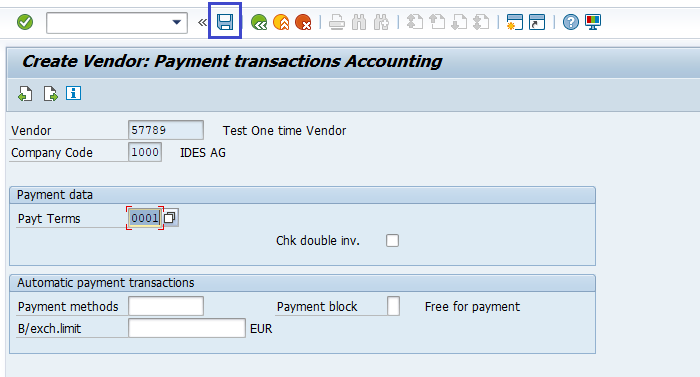
Status bar displays the status message once the one-time vendor created successfully.
Technical Information: -
- Transaction Code: - FK01
- Navigation path: - SAP Menu → Accounting → Finance Accounting → Accounts Payable → Master Records → FK01 - Create
