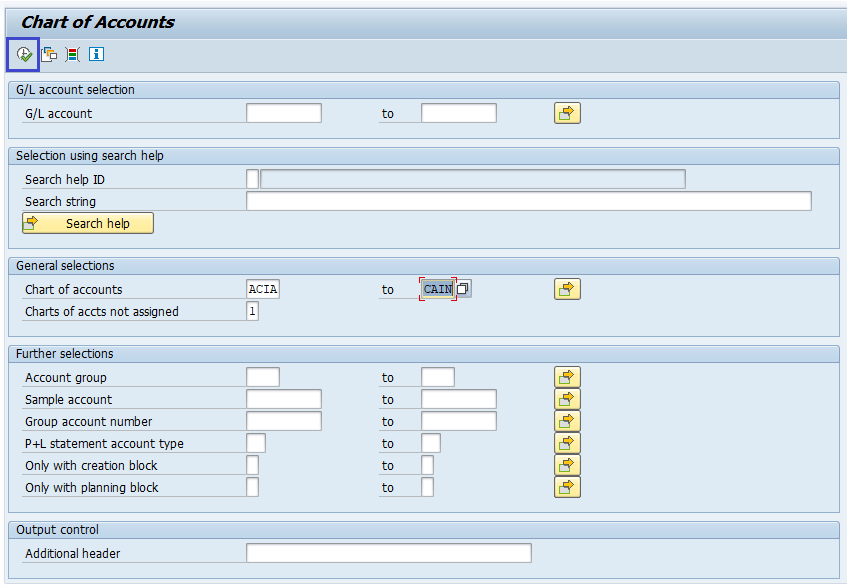SAP FICO GL Reporting
SAP FI supports to create various G/L reports. The most important ones are −
- G/L Account Balances.
- G/L Account List.
- G/L Account Totals and Balances.
- G/L Chart of Accounts List.
G/L Account Balances
Below process is to generate the sample report of gl account balances.
Step-1: Enter the transaction code S_ALR _87012277 in the SAP command field and click Enter to continue.
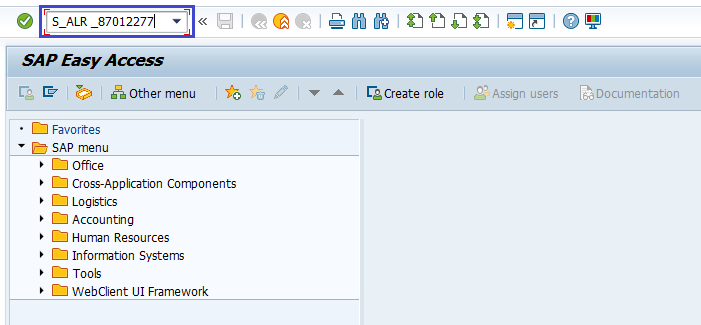
(OR)
From SAP easy access menu, go to Accounting → Finance Accounting → General Ledger → Information System → General Ledger Reports → Account Balances → General → G/L Account Balances → G/L Account Balances.
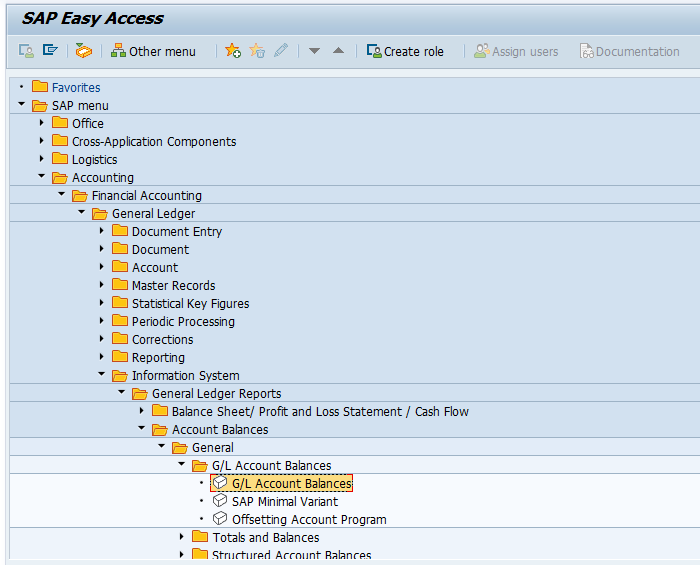
Step-2: In the next screen, enter the company code and other required parameters to create the report.
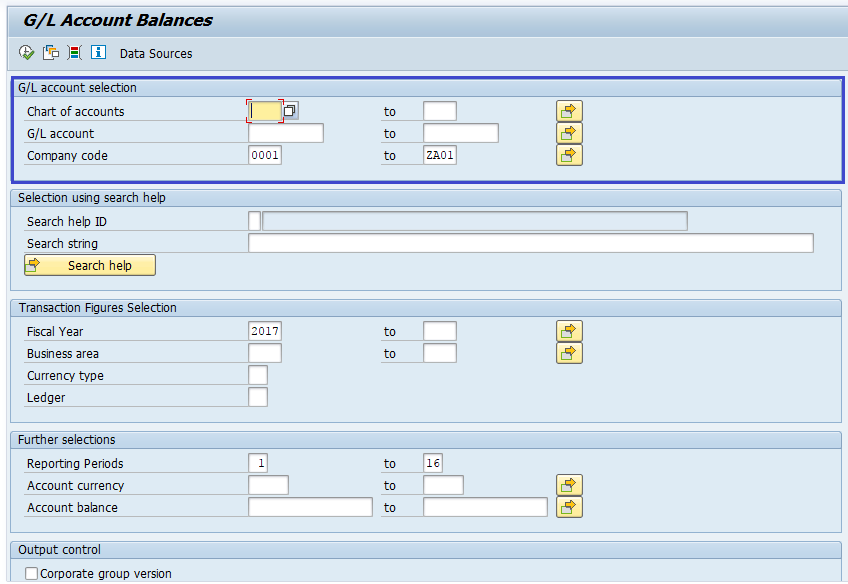
Step-3: Click on Execute (F8) to get the G/L Accounts Balances List generated for respective given details.
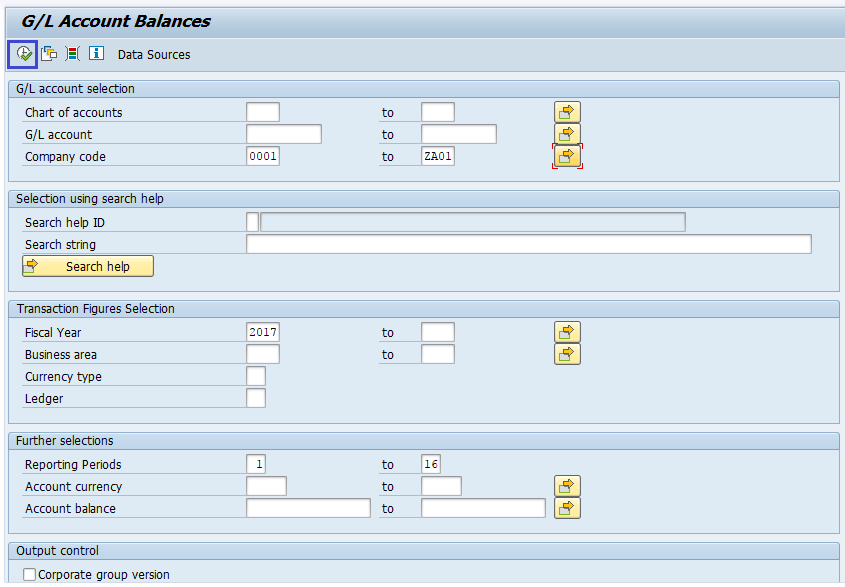
G/L Accounts List
Below process is to generate the sample gl account list.
Step-1: Enter the transaction code S_ALR_87012328 in the SAP command field and click Enter to continue.
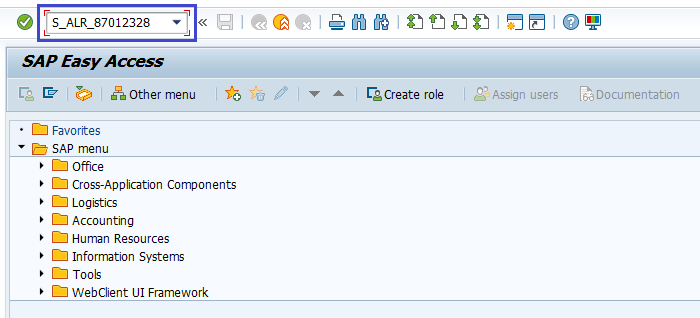
(OR)
From SAP easy access menu, go to Accounting → Finance Accounting → General Ledger → Information System → General Ledger Reports → Master Data → G/L Account List → G/L Account List.
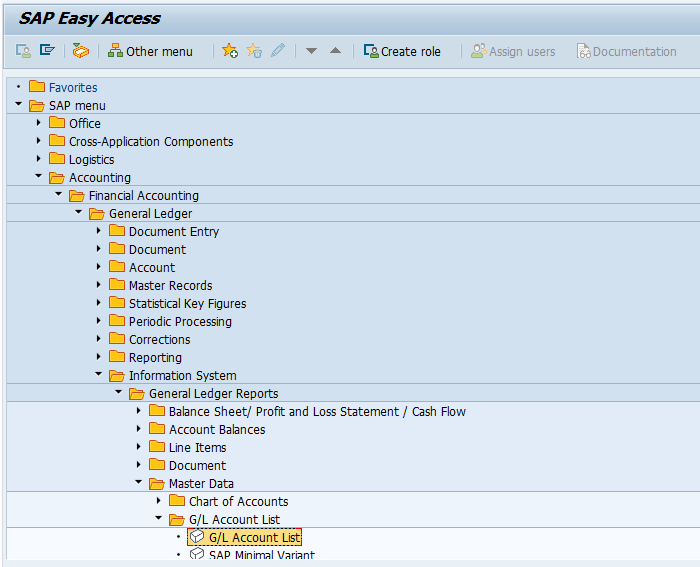
Step-2: In the next screen, enter the company code and other required parameters to create the report.
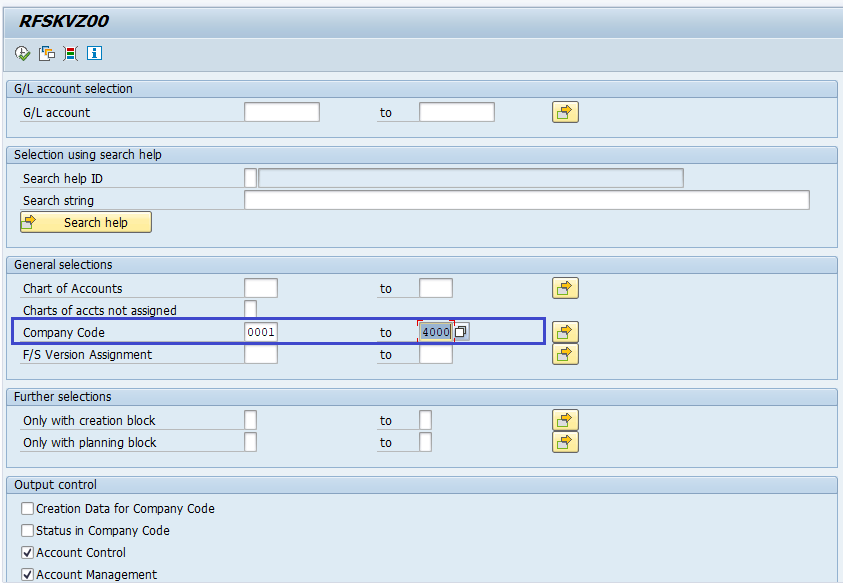
Step-3: Click on Execute (F8) to get the G/L Accounts List generated for respective given details.
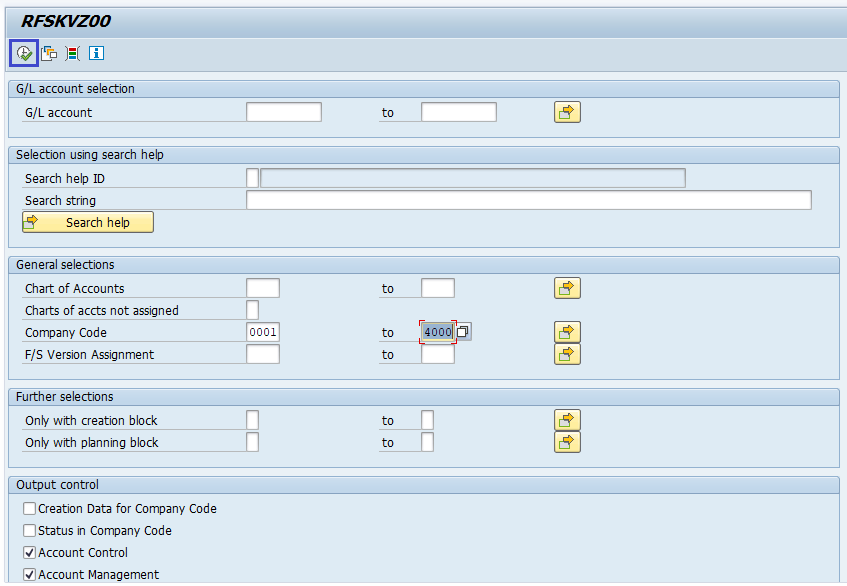
G/L Account Total and Balances
Below process is to generate the sample total and balances report.
Step-1: Enter the transaction code S_ALR_ 87012301 in the SAP command field and click Enter to continue.

(OR)
From SAP easy access menu, go to Accounting → Finance Accounting → General Ledger → Information System → General Ledger Reports → Account Balances → General → Totals and Balances → Totals and Balances.
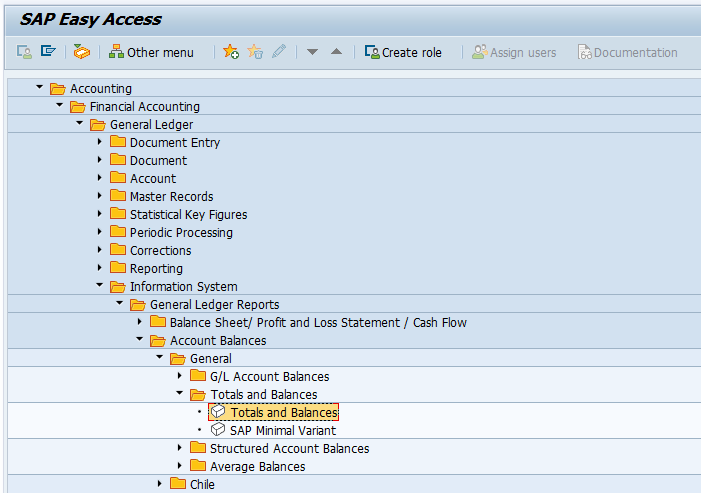
Step-2: In the next screen, enter the company code and other required parameters to create the report.

Step-3: Click on Execute (F8) to get the G/L Account Total and Balances report generated for respective given details.
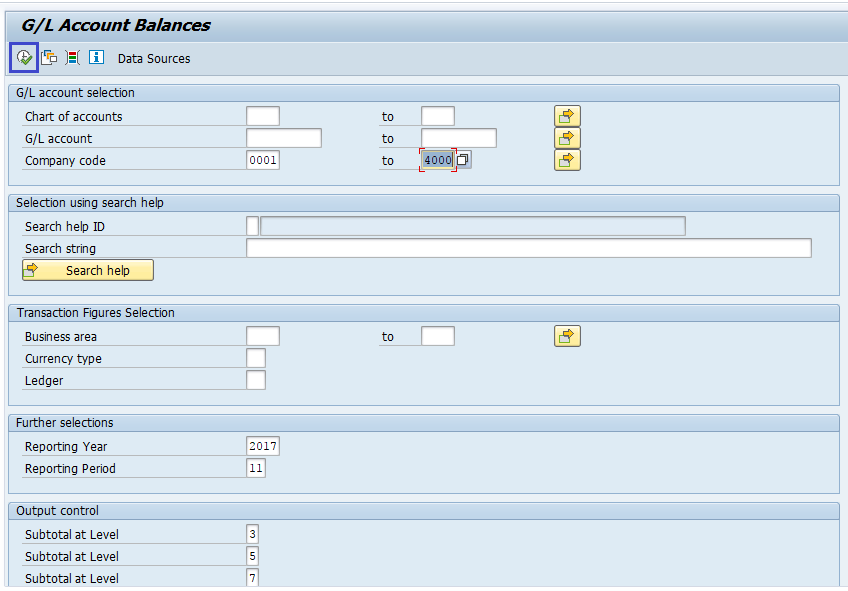
G/L Chart of Accounts List
Below process to generate sample gl chart of accounts list.
Step-1: Enter the transaction code S_ALR_87012326 in the SAP command field and click Enter to continue.
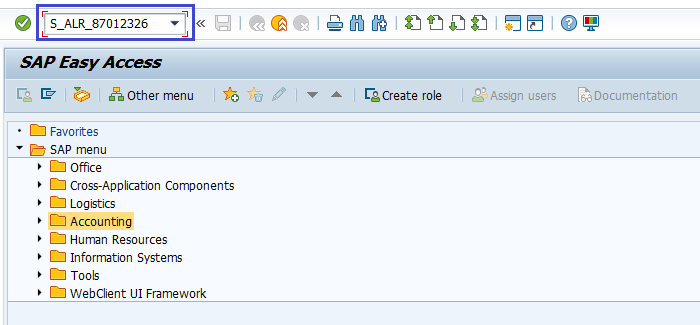
(OR)
From SAP easy access menu, go to Accounting → Finance Accounting → General Ledger → Information System → General Ledger Reports → Master Data → Chart of Accounts → Chart of Accounts .
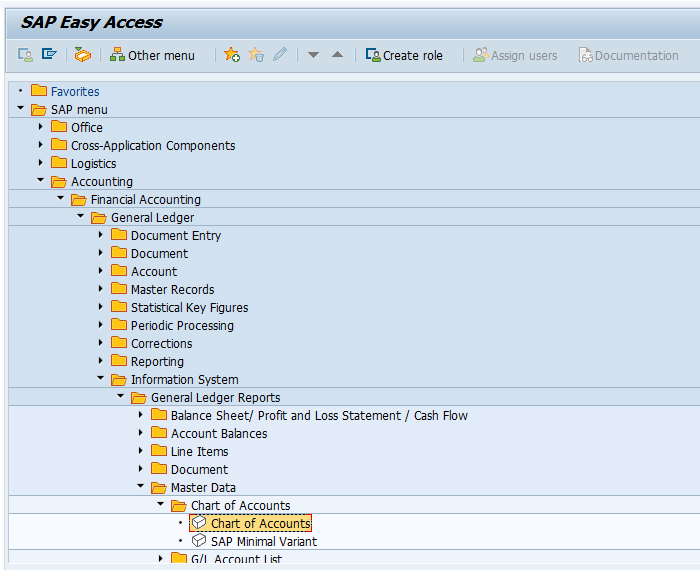
Step-2: In the next screen, Enter the Enter Chart of Accounts Key.
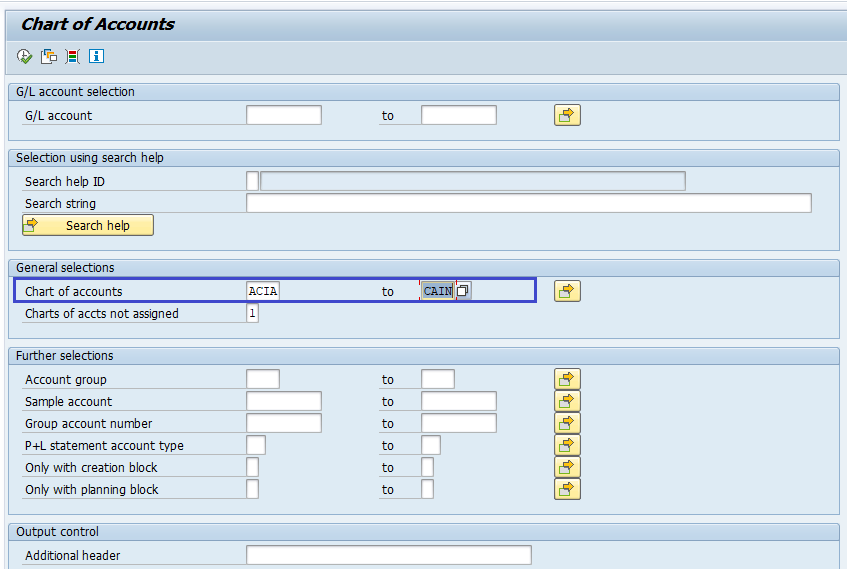
Step-3: Click on Execute (F8) to get the G/L Chart of Accounts List generated for respective given details.