SAP FICO Copy Reference Chart of Depreciation or Depreciation Areas
Depreciation areas are grouped together, according to the requirements of a specific country or economic area into a chart of depreciation. Charts of depreciation are used to manage various legal requirements for the depreciation and valuation of assets.
The charts of depreciation are country-specific and are defined independently of the other organizational units. Chart of Depreciation normally creates by taking an existing country-specific chart of depreciation as a reference.
Below is the process to create chart of depreciation with depreciation areas.
Step-1: Enter the transaction code S_ALR_87009194 in the SAP command field and click Enter to continue.
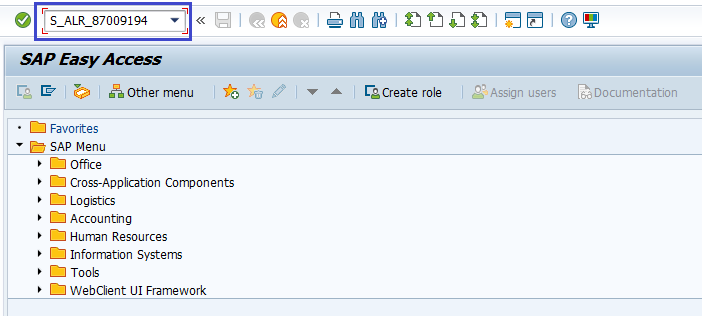
(OR)
Enter the transaction code SPRO in the SAP command field and click Enter to continue.

Click on SAP Reference IMG.

Expand SAP Customizing Implementation Guide → Financial Accounting → Asset Accounting → Organizational Structures → Copy Reference Chart of Depreciation/Depreciation Areas. Click on Execute.

Step-2: In the next screen, choose an activity Copy Reference Chart of Depreciation and click on choose button.

Step-3: In the next screen, click on Copy org.object button.

Step-4: New Activity screen gets opened. Select From Chart of Dep.,To Chart of Dep. and click on choose button.

Step-5: The system is prompting with risks associated with this copying related to number ranges and addresses. Click on right mark to proceed.

Step-6: New dialog box will appear with the below question. Click on Yes to proceed.

Step-7: It prompt for the Change Request. Click on right mark.

Step-8: A new dialog box appears with the below successful message. Click on right mark to proceed.

Step-9: Click on F3 or Back to get Activity screen gets opened.

Step-10: Choose an activity Specify Description of Chart of Depreciation and click on choose button.

Step-11: Navigate to the new chart of depreciation and enter the Description.

Step-12: Click on the Save button to save the changes.

Step-13: It prompt for the Change Request. Create/Select the change request and Click on right mark to proceed.

Step-14: Click on F3 or Back to get Activity screen gets opened.

Step-15: Choose an activity Copy/Delete Depreciation Areas and click on choose button.

Step-16: Enter the Chart of Depreciation in the new dialog box opened and Click on right mark.

Step-17: If you want to delete any Depreciation area select like below and click on delete icon.
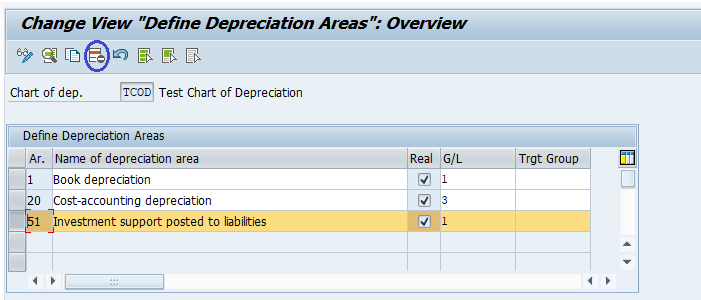
Step-18: Click on the Save button to save the changes.

Step-19:It prompt for the Change Request. Create/Select the change request and Click on right mark to proceed.

Step-20: Status bar displays the below message once the chart of depreciation created successfully.

Technical Information: -
- Transaction Code: - S_ALR_87009194
- Navigation path: - SPRO → SAP Reference IMG → SAP Customizing Implementation Guide → Financial Accounting → Asset Accounting → Organizational Structures → Copy Reference Chart of Depreciation/Depreciation Areas
- Database Table: - T096, T096T, T093, T093T
